Memory problems, A program stops responding, A program crashes repeatedly – Dell OptiPlex SX280 User Manual
Page 74: A solid blue screen appears, Other software problems
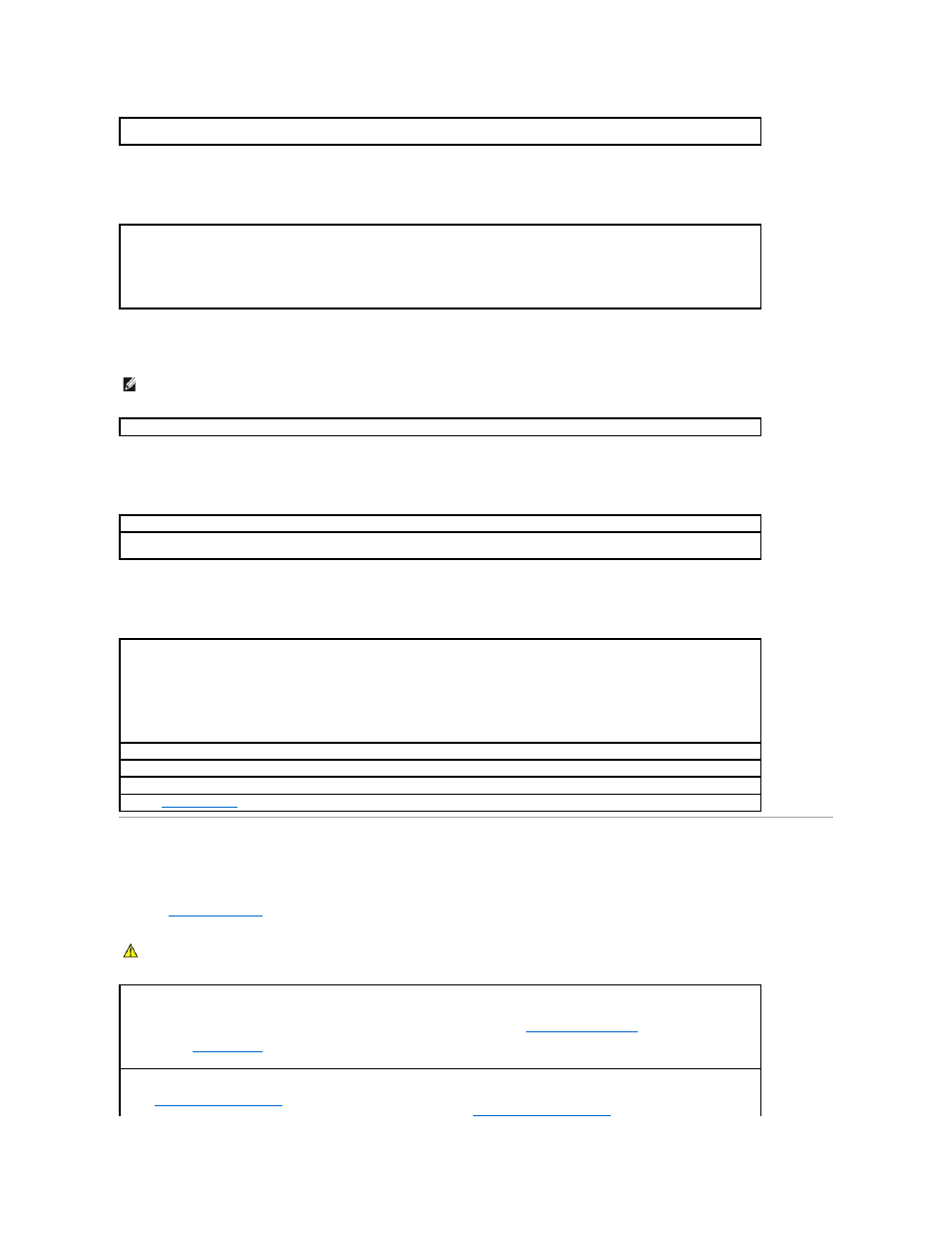
A program stops responding
A program crashes repeatedly
A solid blue screen appears
Other software problems
Memory Problems
Fill out the
Diagnostics Checklist
as you complete these checks.
Turn the computer off —
If you are unable to get a response by pressing a key on your keyboard or moving your mouse, press and hold
the power button for at least 8 to 10 seconds until the computer turns off. Then restart your computer.
End the program —
1.
Press
2.
Click Applications.
3.
Click the program that is no longer responding.
4.
Click End Task.
NOTE:
Software usually includes installation instructions in its documentation or on a floppy disk or CD.
Check the software documentation —
If necessary, uninstall and then reinstall the program.
Ensure that the Original Version of Windows XP (Gold) is not installed on your computer
Turn the computer off —
If you are unable to get a response by pressing a key on your keyboard or moving your mouse, press and hold
the power button for at least 8 to 10 seconds until the computer turns off. Then restart your computer.
Check the software documentation or contact the software manufacturer for troubleshooting information —
l
Ensure that the program is compatible with the operating system installed on your computer.
l
Ensure that your computer meets the minimum hardware requirements needed to run the software. See the software documentation
for information.
l
Ensure that the program is installed and configured properly.
l
Verify that the device drivers do not conflict with the program.
l
If necessary, uninstall and then reinstall the program.
Back up your files immediately
Use a virus-scanning program to check the hard drive, floppy disks, or CDs
Save and close any open files or programs and shut down your computer through the Start menu
Run the
Dell Diagnostics
—
If all tests run successfully, the error condition is related to a software problem.
CAUTION:
Before you begin any of the procedures in this section, follow the safety instructions in the Product Information Guide.
If you receive an insufficient memory message —
l
Save and close any open files and exit any open programs you are not using to see if that resolves the problem.
l
See the software documentation for minimum memory requirements. If necessary,
install additional memory
.
l
Reseat the memory modules to ensure that your computer is successfully communicating with the memory.
l
Run the
Dell Diagnostics
.
If you experience other memory problems —
l
Reseat the memory modules
to ensure that your computer is successfully communicating with the memory.
l
Ensure that you are following the memory installation guidelines (see "
Memory Installation Guidelines
.")
