Dell OptiPlex SX280 User Manual
Page 13
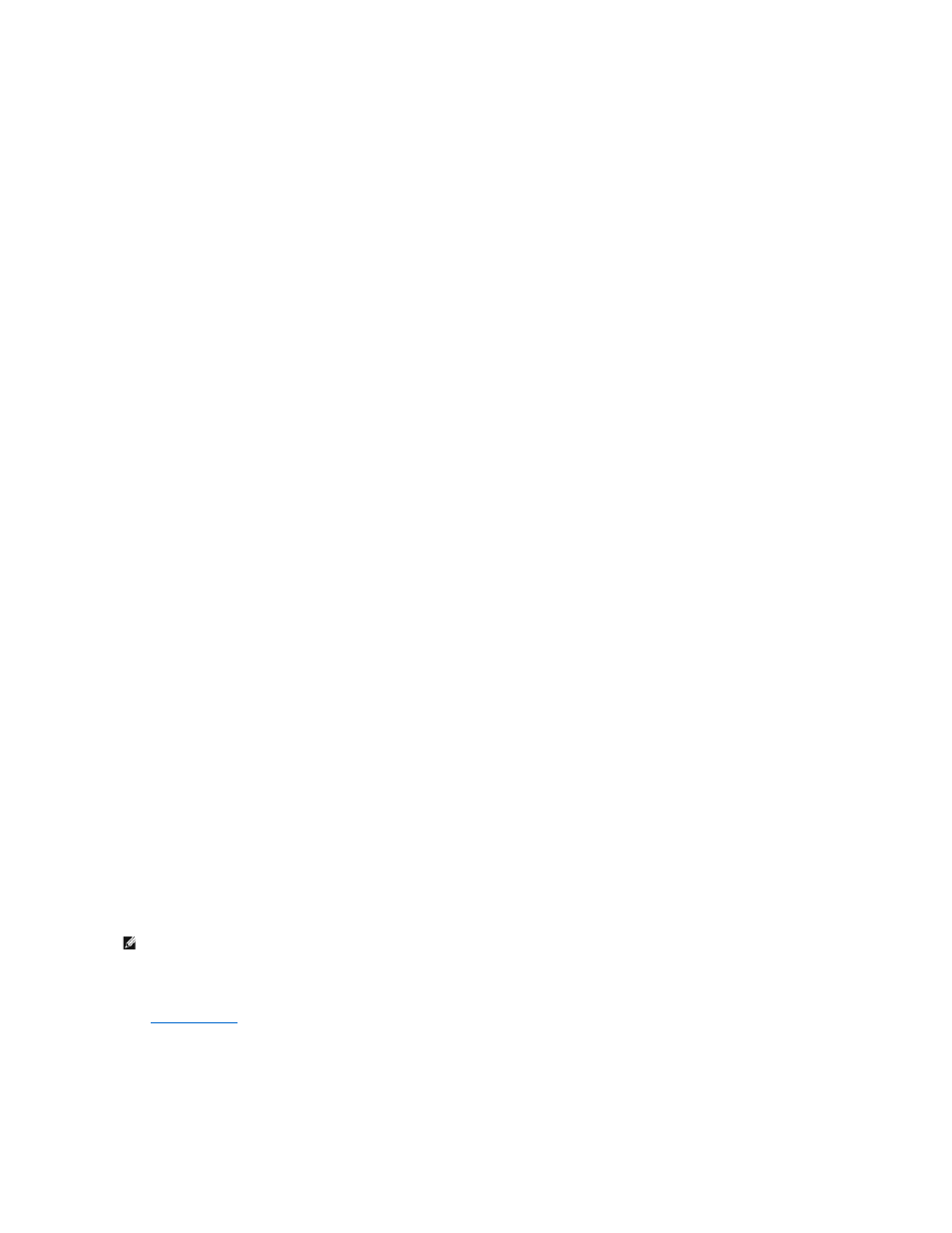
If the new system password is less than 32 characters, the whole field fills with placeholders. Then the option heading changes to Verify Password,
followed by another empty 32-character field in square brackets.
5.
To confirm your password, type it a second time and press
The password setting changes to Set.
6.
Exit system setup.
Password protection takes effect when you restart the computer.
Typing Your System Password
When you start or restart your computer, one of the following prompts appears on the screen.
If Password Status is set to Unlocked:
Type in the password and
- press
- press
Enter password:
If Password Status is set to Locked:
Type the password and press
If you have assigned an admin password, the computer accepts your admin password as an alternate system password.
If you type a wrong or incomplete system password, the following message appears on the screen:
** Incorrect password. **
If you again type an incorrect or incomplete system password, the same message appears on the screen. The third and subsequent times you type an
incorrect or incomplete system password, the computer displays the following message:
** Incorrect password. **
Number of unsuccessful password attempts: 3
System halted! Must power down.
Even after your computer is turned off and on, the previous message is displayed each time you type an incorrect or incomplete system password.
Deleting or Changing an Existing System Password
1.
and verify that Password Status is set to Unlocked.
2.
Restart your computer.
3.
When prompted, type the system password.
4.
Press
5.
Confirm that Not Set is displayed for the System Password option.
NOTE:
You can use Password Status in conjunction with System Password and Admin Password to further protect your computer from unauthorized
changes.
