Dell OptiPlex SX280 User Manual
Page 19
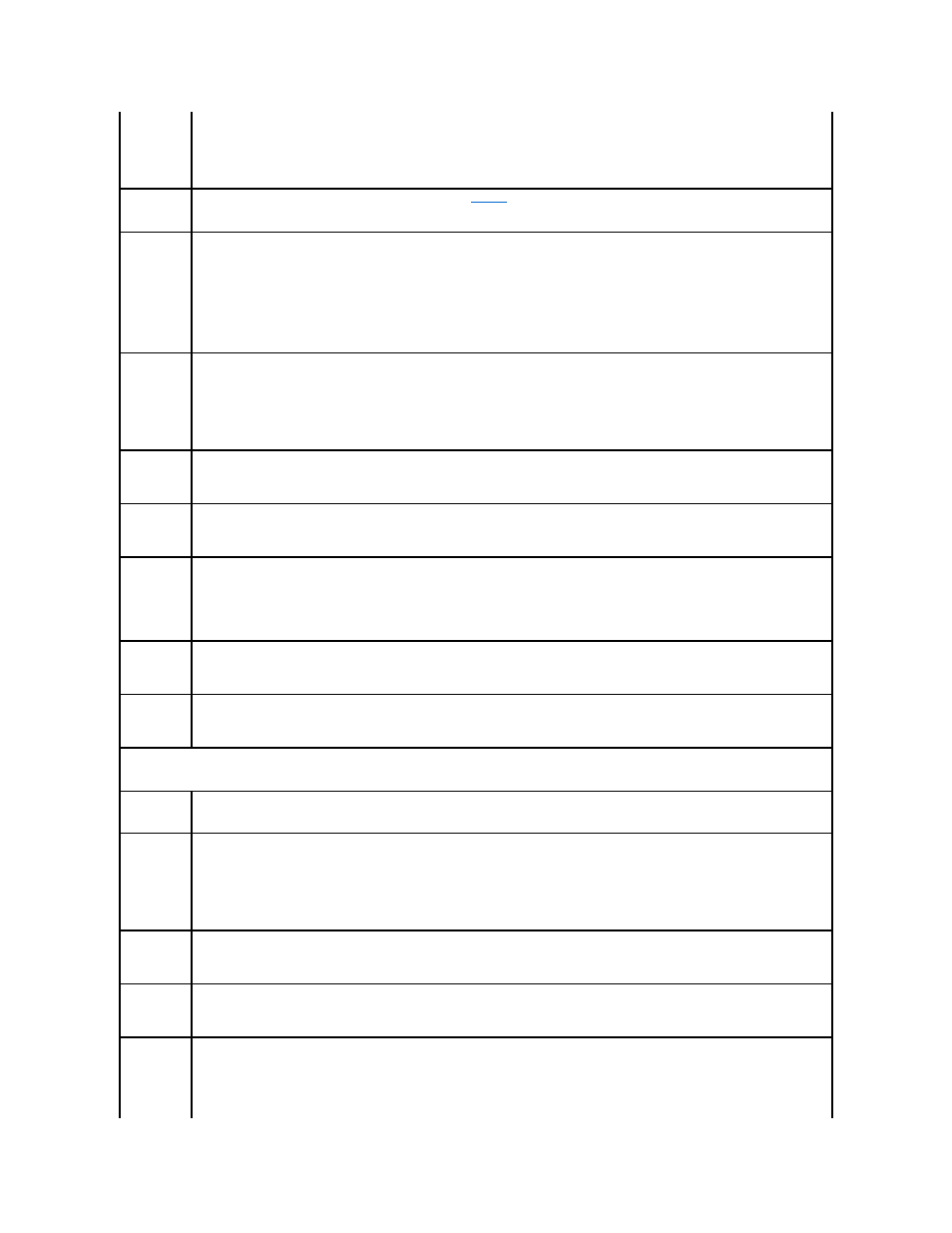
IDE
Performance
l
Quiet (default) - the hard drive operates at its most quiet setting.
l
Performance - the hard drive operates at its maximum speed.
l
Bypass - your computer does not test or change the current acoustics mode setting.
l
Suggested - the hard drive operates at the level suggested by the drive manufacturer.
NOTE:
Switching to performance mode may cause the drive to be noisier, but its performance is not affected.
Changing the acoustics setting does not alter your hard drive image.
Security
This section displays available system security options. See "
Admin
Password
This option provides restricted access to the computer's System Setup program in the same way that access to the system can be restricted
with the System Password option. The settings are Enabled and Disabled.
If the option is set to Disabled, enter a password to enable this option.
If the option is set to Enabled, you will see a red "lock icon" at the top left corner of every setup screen in setup.
Enter a password to unlock the admin password option, and the icon will not appear.
To disable the admin password, enter the password at the prompt and hit
System
Password
Displays the current status of the system's password security feature and allows a new system password to be assigned and verified. The
settings are Enabled and Disabled.
If the option is set to Disabled, enter a password to enable this option.
If the option is set to Enabled, the computer will not boot until the correct password is entered.
To disable the system password, enter the password at the prompt and hit
Drive 0
Password
Set this password to prevent unauthorized users from accessing the hard drive.
ModBay
Password
Set this password to prevent unauthorized users from accessing the device installed in the module bay.
Password
Status
The settings are Locked and Unlocked. When the option is set to Locked, a valid admin password is required in order for the system
password to be disabled or changed.
When the option is set to Unlocked, the system password can be changed without entering an admin password.
If Locked is selected, the user will not be allowed to change the system password unless he goes in and unlocks setup via the admin
password field.
Chassis
Intrusion
When enabled, this option alerts the user, during the next computer start-up, that the computer cover has been opened. The settings are
On, On-Silent (default), and Off.
Intrusion
Status
This option appears in system setup only if a chassis intrusion event occurred. The settings are Clear and Detected (default). Select Clear
to clear the chassis intrusion status
Power Management
AC Recovery
Determines what happens when AC power is restored to the computer.
Auto Power On
Sets time and days of week to automatically turn on the computer. Choices are every day or every Monday through Friday.
Time is kept in a 24-hour format (hours:minutes). Change the start-up time by pressing the right- or left-arrow key to increase or decrease
the numbers, or type numbers in both the date and time fields.
The default setting is Disabled.
This feature does not work if you turn off your computer using a power strip or surge protector.
Auto Power
Time
Sets the specific time to automatically turn on the computer. Use this setting in conjunction with the Auto Power On setting.
Low Power
Mode
When Low Power Mode is selected, remote wakeup events will no longer power up from Hibernate or Off.
Remote Wake-
Up
This option allows the system to power up when a Network Interface Controller or Remote Wakeup-capable modem receives a wake up
signal.
On is the default setting. On w/ Boot to NIC will allow the computer to attempt to boot from a network prior to using the boot sequence.
NOTES:
This option is visible only if Low Power Mode is disabled (OFF).
Normally, the system can be powered up remotely from suspend mode, hibernate mode, or when powered off. When Low Power Mode (in
