Boot sequence – Dell OptiPlex SX280 User Manual
Page 20
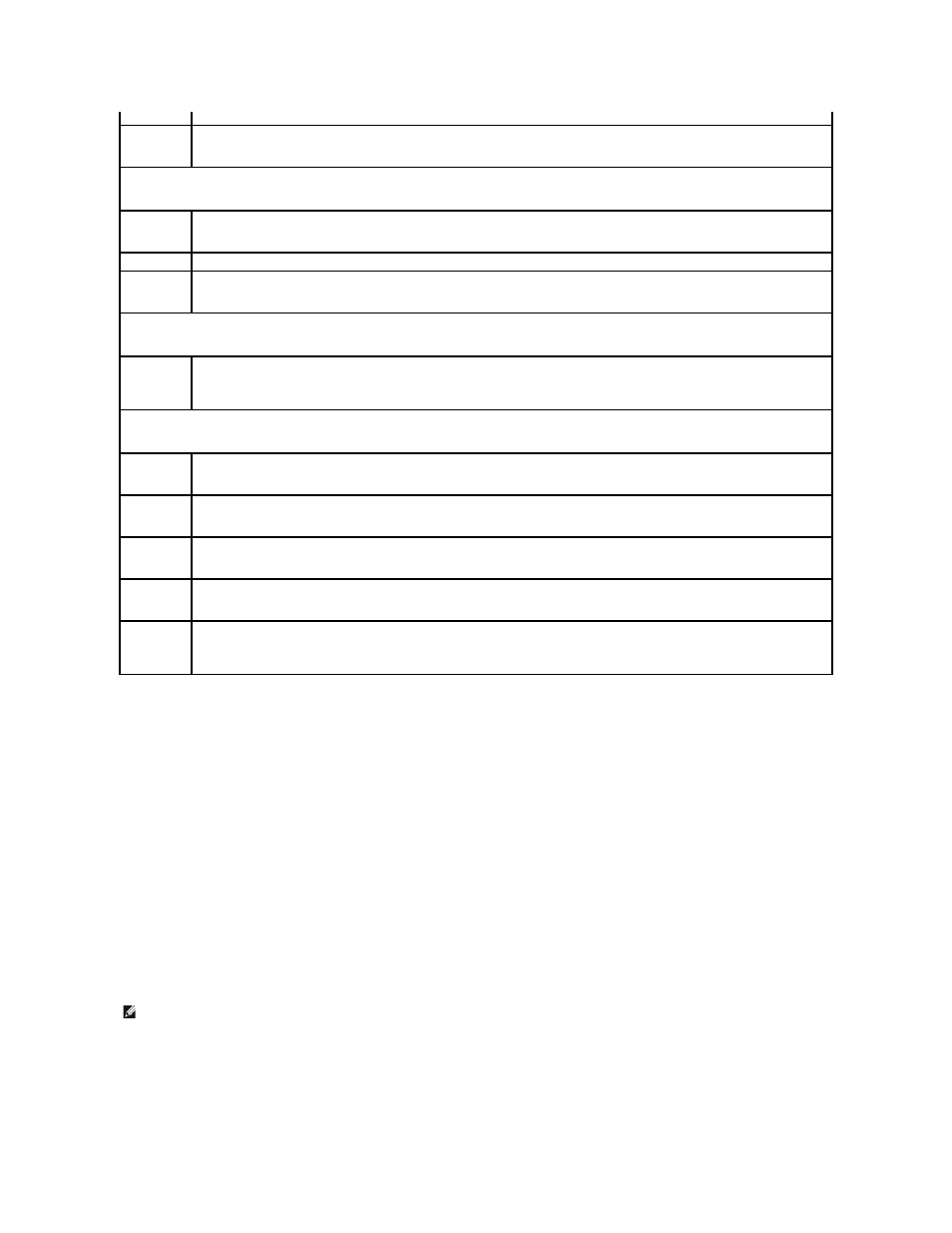
Boot Sequence
This feature allows you to change the boot sequence for devices.
Option Settings
l
Onboard or USB Floppy Drive — The computer attempts to boot from the floppy drive. If the floppy disk in the drive is not bootable, or if no floppy disk
is in the drive, the computer generates an error message.
l
Onboard SATA Hard Drive — The computer attempts to boot from the primary hard drive. If no operating system is on the drive, the computer
generates an error message.
l
Onboard IDE Hard Drive — The computer attempts to boot from a hard drive installed in the module bay.
l
External Add-in Hard Disk — The computer attempts to boot from an external hard drive.
l
Onboard or USB CD-ROM Device — The computer attempts to boot from the CD/DVD drive. If no CD/DVD is installed or if the drive has no operating
system, the computer generates an error message.
l
USB Device — Insert the memory device into a USB port and restart the computer. When F12 = Boot Menu appears in the upper-right corner of the
screen, press
Changing Boot Sequence for the Current Boot
You can use this feature, for example, to tell the computer to boot from the CD drive so that you can run the Dell Diagnostics on the Drivers and Utilities CD, but
you want the computer to boot from the hard drive when the diagnostic tests are complete. You can also use this feature to restart your computer to a USB
the Power Management menu) is enabled, the system can only be powered up remotely from Suspend.
Suspend Mode
The options are S1, a suspend state where the computer is running in a low-power mode, and S3, a standby state where the power is
reduced or turned off for most components, however, system memory remains active.
Maintenance
CMOS Defaults
This setting will restore the computer's factory-installed default settings.
Event Log
Displays the system event log.
BIOS Update
Select the location of the BIOS update file. The options are Hard Drive or Diskette.
Video
Video Memory
Size
This option configures the amount of memory reserved for the onboard video controller. The settings are 1MB and 8MB (default).
POST Behavior
Fastboot
When set to On (default), your computer will start more quickly since it will skip certain configurations and tests.
Numlock Key
This option involves the rightmost bank of keys on your keyboard. When set to On (default), this option activates the numeric and
mathematical features shown at the top of each key. When set to Off, this option activates the cursor-control functions labeled on the
bottom of each key.
OS Install
This setting turns the OS Install Mode either On or Off (default).
POST Hotkeys
This setting specifies whether keystroke sequences are displayed when the computer starts. The default setting is Setup & Boot Menu.
Keyboard
Errors
This option disables or enables keyboard error reporting when the computer starts
NOTE:
To boot to a USB device, the device must be bootable. To make sure your device is bootable, check the device documentation.
