Chassis intrusion switch, Replacing the chassis intrusion switch, Resetting the chassis intrusion detector – Dell OptiPlex SX280 User Manual
Page 24
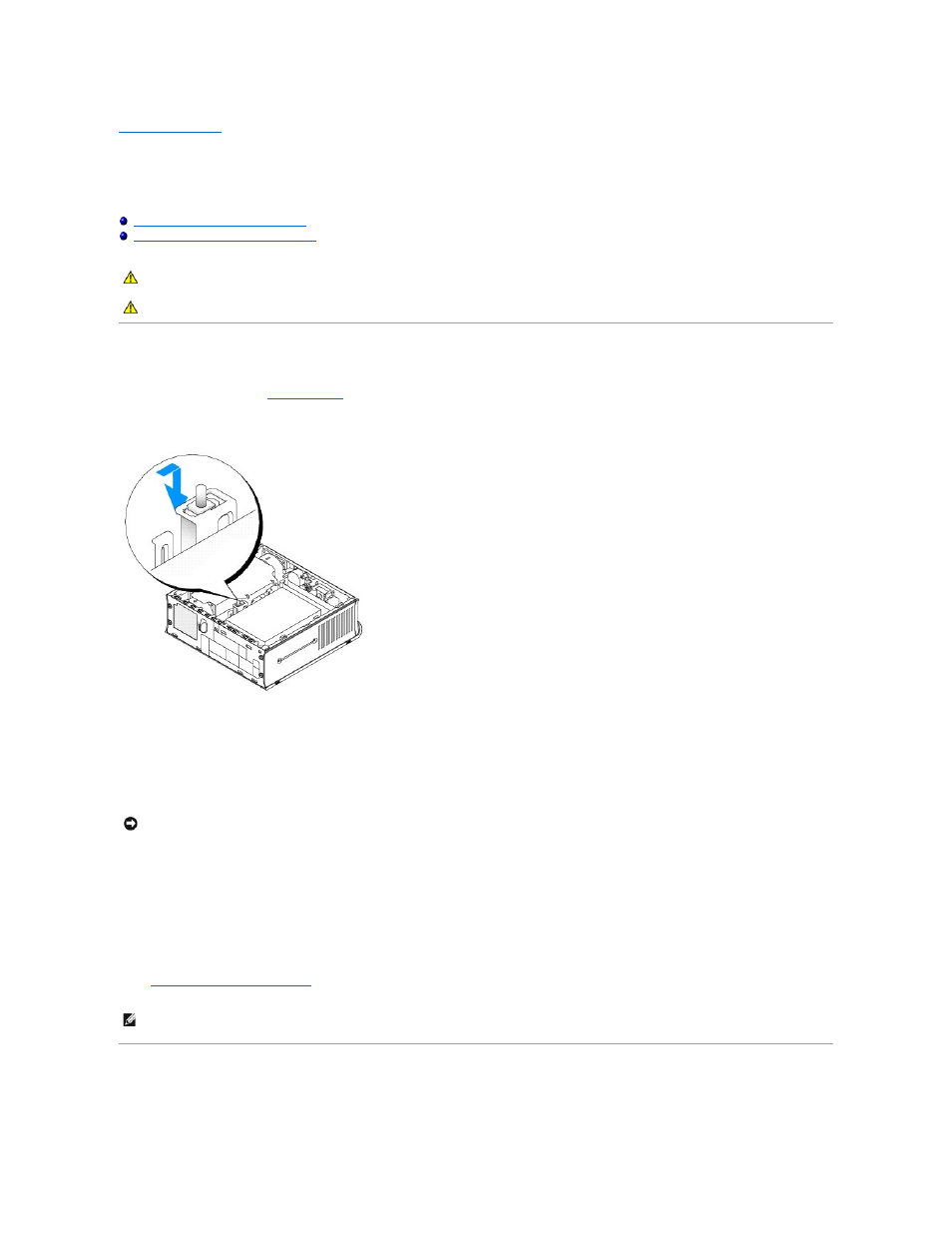
Back to Contents Page
Chassis Intrusion Switch
Dell™ OptiPlex™ SX280 User's Guide
Replacing the Chassis Intrusion Switch
Resetting the Chassis Intrusion Detector
Replacing the Chassis Intrusion Switch
1.
Follow the procedures in "
Before You Begin
."
2.
Disconnect the chassis intrusion switch cable from the system board.
3.
Slide the chassis intrusion switch out of the slot and remove the switch and its attached cable from the computer.
4.
Insert the replacement chassis intrusion switch into the slot and then slide the switch until it is secured.
5.
Connect the cable to the connector on the system board.
6.
Replace the computer cover.
7.
Replace the cable cover, if used.
8.
Connect your computer to the adapter cable, and connect devices to electrical outlets, and turn them on.
After you replace the cover, the chassis intrusion detector, if enabled, causes the following message to appear on the screen at the next computer start-
up:
ALERT! Cover was previously removed.
9.
Reset the chassis intrusion detector
by changing the Chassis Intrusion option to On or On-Silent.
Resetting the Chassis Intrusion Detector
1.
Turn on (or restart) your computer.
CAUTION:
Before you begin any of the procedures in this section, follow the safety instructions in the Product Information Guide.
CAUTION:
To guard against electrical shock, always unplug your computer from the electrical outlet before opening the cover.
NOTICE:
To connect a network cable, first plug the cable into the network wall jack, and then plug it into the computer.
NOTE:
If an admin password has been assigned by someone else, contact your network administrator for information on resetting the chassis intrusion
detector.
