Dell Dimension 5000 User Manual
Page 47
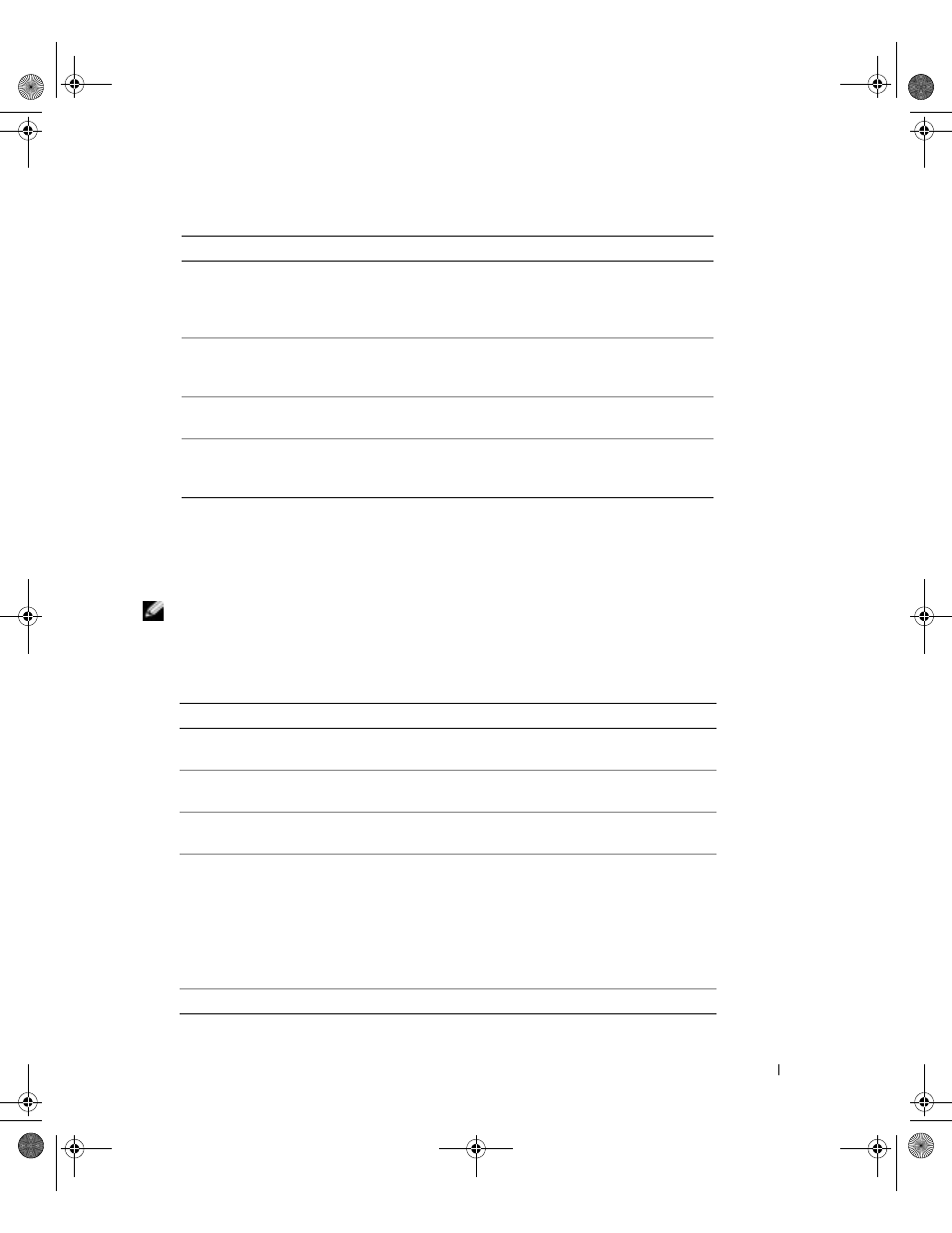
Troubleshooting Tools
47
2 If a problem is encountered during a test, a message appears with an error code and a
description of the problem. Write down the error code and problem description and follow
the instructions on the screen.
If you cannot resolve the error condition, contact Dell (see page 118).
NOTE:
The Service Tag for your computer is located at the top of each test screen. If you contact Dell,
technical support will ask for your Service Tag.
3 If you run a test from the Custom Test or Symptom Tree option, click the applicable tab
described in the following table for more information.
Option
Function
Express Test
Performs a quick test of devices. This test typically takes 10 to
20 minutes and requires no interaction on your part. Run
Express Test first to increase the possibility of tracing the
problem quickly.
Extended Test
Performs a thorough check of devices. This test typically takes
an hour or more and requires you to answer questions
periodically.
Custom Test
Tests a specific device. You can customize the tests you want
to run.
Symptom Tree
Lists the most common symptoms encountered and allows
you to select a test based on the symptom of the problem you
are having.
Tab
Function
Results
Displays the results of the test and any error conditions
encountered.
Errors
Displays error conditions encountered, error codes, and the
problem description.
Help
Describes the test and may indicate requirements for running the
test.
Configuration
Displays your hardware configuration for the selected device.
The Dell Diagnostics obtains configuration information for all
devices from system setup, memory, and various internal tests,
and it displays the information in the device list in the left pane
of the screen. The device list may not display the names of all the
components installed on your computer or all devices attached to
your computer.
Parameters
Allows you to customize the test by changing the test settings.
C7565bk1.book Page 47 Wednesday, January 26, 2005 1:37 PM
