Error messages – Dell Dimension 5000 User Manual
Page 30
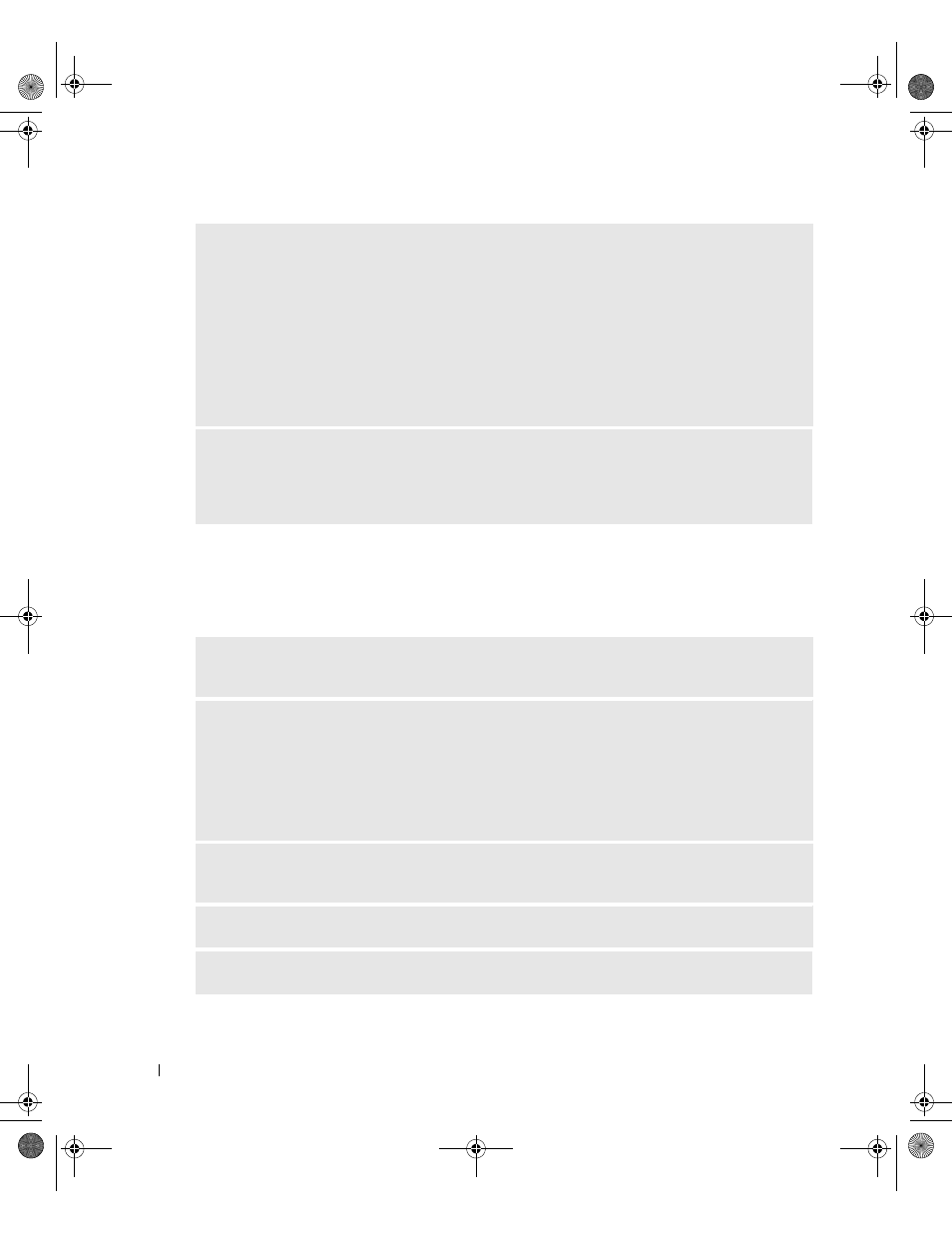
30
Solving Problems
www
.dell.com | support.dell.com
Error Messages
If the message is not listed, see the documentation for the operating system or the program that
was running when the message appeared.
V
ERIFY
THAT
THE
MODEM
IS
COMMUNICATING
WITH
W
INDOWS
—
1
Click the Start button and click Control Panel.
2
Click Printers and Other Hardware.
3
Click Phone and Modem Options.
4
Click the Modems tab.
5
Click the COM port for your modem.
6
Click Properties, click the Diagnostics tab, and then click Query Modem to verify that the modem is
communicating with Windows.
If all commands receive responses, the modem is operating properly.
E
NSURE
THAT
YOU
ARE
CONNECTED
TO
THE
I
Ensure that you have subscribed to an
Internet provider. With the Outlook Express e-mail program open, click File. If Work Offline has a
checkmark next to it, click the checkmark to remove it and connect to the Internet. For help, contact
your Internet service provider.
A
FILENAME
CANNOT
CONTAIN
ANY
OF
THE
FOLLOWING
CHARACTERS
: \ / : * ? “ < > | —
Do not
use these characters in filenames.
A
REQUIRED
. D L L
FILE
WAS
NOT
FOUND
—
The program that you are trying to open is missing an
essential file. To remove and then reinstall the program:
1
Click the Start button, click Control Panel, and then click Add or Remove Programs.
2
Select the program you want to remove.
3
Click the Change or Remove Program icon.
4
See the program documentation for installation instructions.
drive letter :\
IS
NOT
ACCESSIBLE
. T
HE
DEVICE
IS
NOT
READY
—
The drive cannot read the disk.
Insert a disk into the drive and try again.
I
NSERT
BOOTABLE
MEDIA
—
Insert a bootable floppy disk or CD.
N
ON
-
—
Remove the floppy disk from the drive and restart your computer.
C7565bk1.book Page 30 Wednesday, January 26, 2005 1:37 PM
