Network problems, Pc card problems, Power problems – Dell Latitude D610 User Manual
Page 96: Memory problems
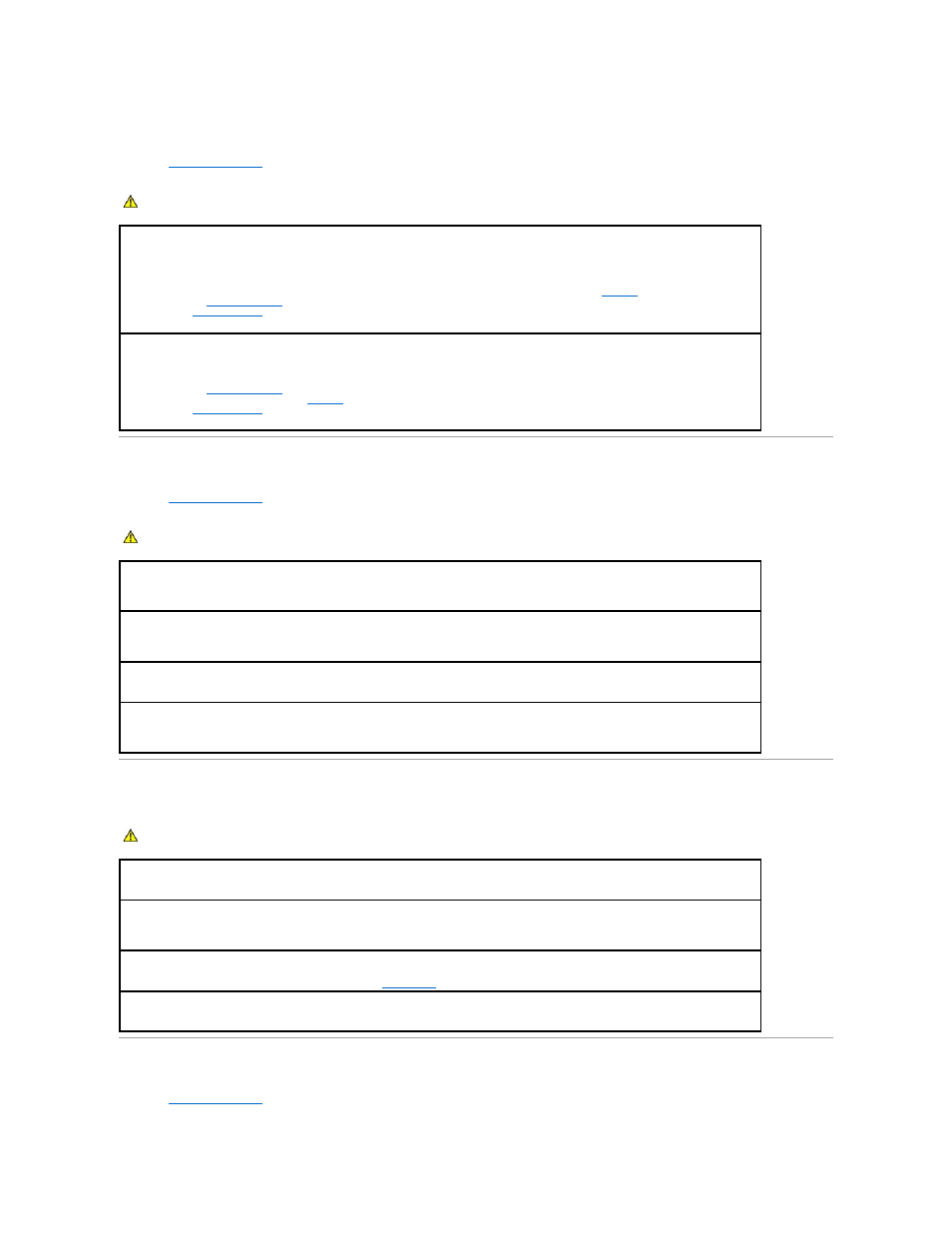
Memory Problems
Fill out the
Diagnostics Checklist
as you complete these checks.
Network Problems
Fill out the
Diagnostics Checklist
as you complete these checks.
PC Card Problems
Power Problems
Fill out the
Diagnostics Checklist
as you complete these checks.
CAUTION:
Before you begin any of the procedures in this section, follow the safety instructions in the Product Information Guide.
If you receive an insufficient memory message —
l
Save and close any open files and exit any open programs you are not using to see if that resolves the problem.
l
See the software documentation for minimum memory requirements. If necessary, install additional
memory
.
l
Reseat the
memory modules
to ensure that your computer is successfully communicating with the memory.
l
Run the
Dell Diagnostics
.
If you experience other memory problems —
l
Reseat the
memory modules
to ensure that your computer is successfully communicating with the memory.
l
Ensure that you are following the
memory
installation guidelines.
l
Run the
Dell Diagnostics
.
CAUTION:
Before you begin any of the procedures in this section, follow the safety instructions in the Product Information Guide.
Check the network cable connector —
Ensure that the network cable is firmly inserted into both the network connector on the back of the
computer and the network jack.
Check the network lights on the network connector —
No light indicates that no network communication exists. Replace the network
cable.
Restart the computer and log on to the network again.
Check your network settings —
Contact your network administrator or the person who set up your network to verify that your network
settings are correct and that the network is functioning.
CAUTION:
Before you begin any of the procedures in this section, follow the safety instructions in the Product Information Guide.
Check the PC Card —
Ensure that the PC Card is properly inserted into the connector.
Ensure that the card is recognized by Windows —
Double-click the Safely Remove Hardware icon in the Windows taskbar. Ensure that
the card is listed.
If you have problems with a Dell-provided PC Card —
Contact Dell
.
If you have problems with a PC Card not provided by Dell —
Contact the PC Card manufacturer.
