Using cds, dvds, and other multimedia, Playing a cd or dvd, Adjusting the volume – Dell Latitude D610 User Manual
Page 19
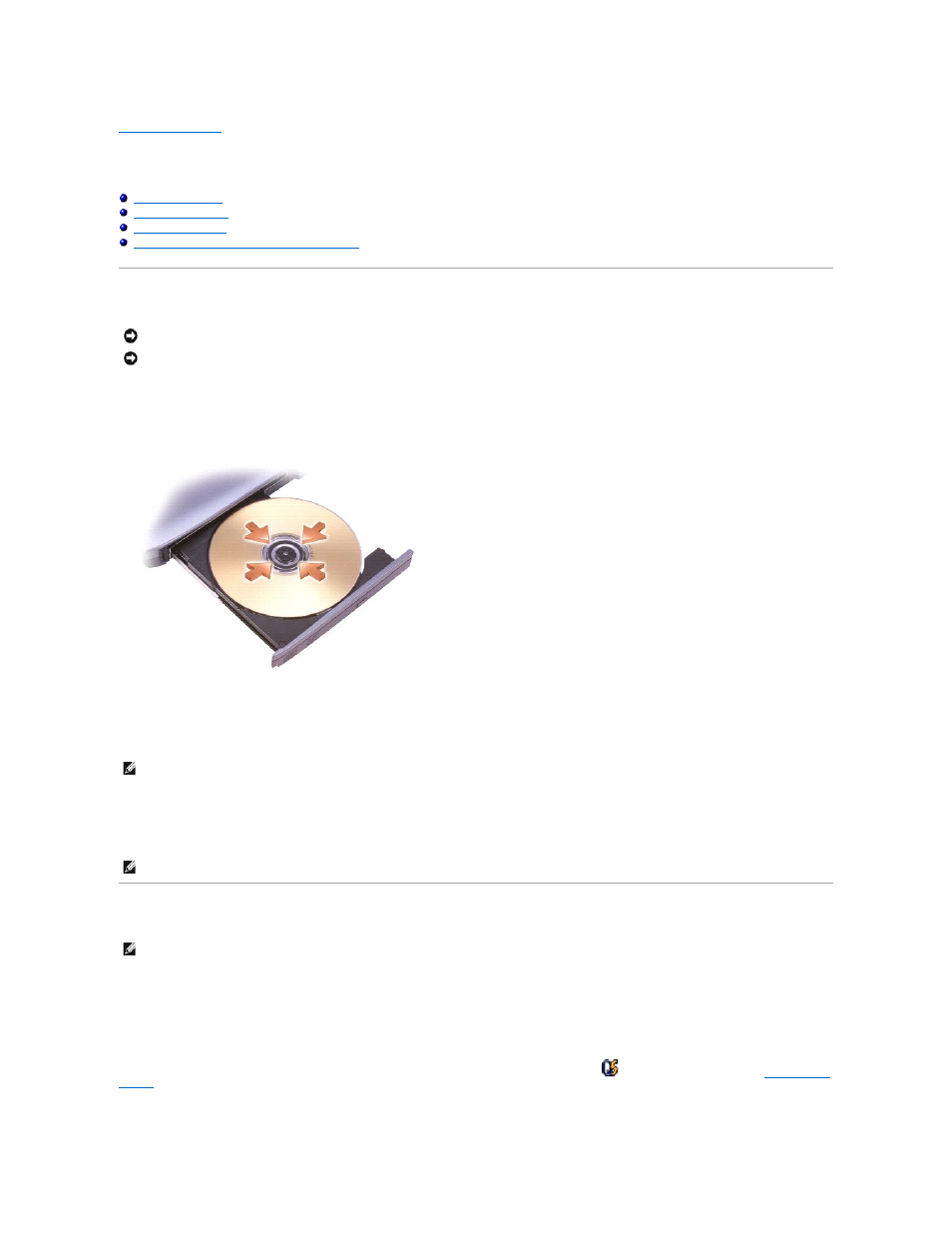
Back to Contents Page
Using CDs, DVDs, and Other Multimedia
Dell™ Latitude™ D610 User's Guide
Connecting Your Computer to a TV or Audio Device
Playing a CD or DVD
1.
Press the eject button on the front of the drive.
2.
Pull the tray out.
3.
Place the disc, label side up, in the center of the tray and snap the disc onto the spindle.
4.
Push the tray back into the drive.
To format CDs for storing data, to create music CDs, or to copy CDs, see the CD software that came with your computer.
Adjusting the Volume
1.
Click the Start button, point to All Programs (or Programs)®
Accessories®
Entertainment (or Multimedia), and then click Volume Control.
2.
In the Volume Control window, click and drag the bar in the Volume Control column and slide it up or down to increase or decrease the volume.
For more information on volume control options, click Help in the Volume Control window.
The Volume Meter displays the current volume level, including mute, on your computer. Either right-click the
icon in the taskbar or press the
volume control
buttons
to enable or disable the Volume Meter on the screen.
NOTICE:
Do not press down on the CD or DVD tray when you open or close it. Keep the tray closed when you are not using the drive.
NOTICE:
Do not move the computer when you are playing CDs or DVDs.
NOTE:
If you use a module that shipped with another computer, you need to install the drivers and software necessary to play DVDs or write data. For
more information, see the optional Drivers and Utilities CD.
NOTE:
Ensure that you follow all copyright laws when you create CDs.
NOTE:
When the speakers are muted, you do not hear the CD or DVD playing.
