Using pc cards, Pc card types, Pc card blanks – Dell Latitude D610 User Manual
Page 69: Extended pc cards, Installing a pc card
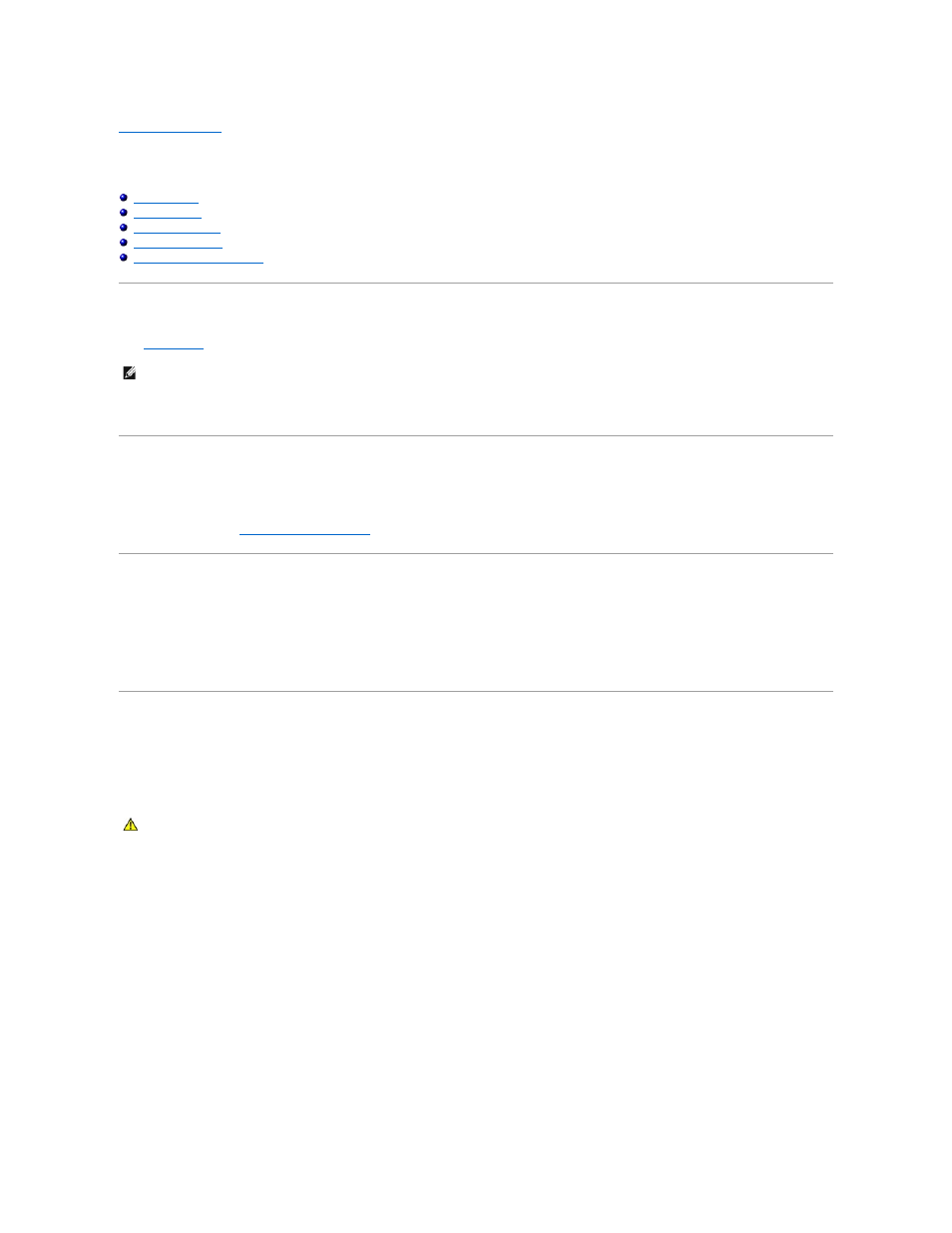
Back to Contents Page
Using PC Cards
Dell™ Latitude™ D610 User's Guide
PC Card Types
See "
Specifications
" for information on supported PC Cards.
The PC Card slot has one connector that supports a single Type I or Type II card. The PC Card slot supports CardBus technology and extended PC Cards.
"Type" of card refers to its thickness, not its functionality.
PC Card Blanks
Your computer shipped with a plastic blank installed in the PC Card slot. Blanks protect unused slots from dust and other particles. Save the blank for use
when no PC Card is installed in the slot; blanks from other computers may not fit your computer.
Extended PC Cards
An extended PC Card (for example, a wireless network adapter) is longer than a standard PC Card and extends outside the computer. Follow these
precautions when using extended PC Cards:
l
Protect the exposed end of an installed card. Striking the end of the card can damage the system board.
l
Always remove an extended PC Card before you pack the computer in its carrying case.
Installing a PC Card
You can install a PC Card in the computer while the computer is running. The computer automatically detects the card.
PC Cards are generally marked with a symbol (such as a triangle or an arrow) to indicate which end to insert into the slot. The cards are keyed to prevent
incorrect insertion. If card orientation is not clear, see the documentation that came with the card.
To install a PC Card:
1.
Hold the card with its orientation symbol pointing into the slot and the top side of the card facing up. The latch may need to be in the "in" position
before you insert the card.
2.
Slide the card into the slot until the card is completely seated in its connector.
If you encounter too much resistance, do not force the card. Check the card orientation and try again.
3.
Rotate the latch closed after inserting the card.
NOTE:
A PC Card is not a bootable device.
CAUTION:
Before you begin any of the procedures in this section, follow the safety instructions in the Product Information Guide.
