Other optionstab – Dell 5330dn Workgroup Mono Laser Printer User Manual
Page 89
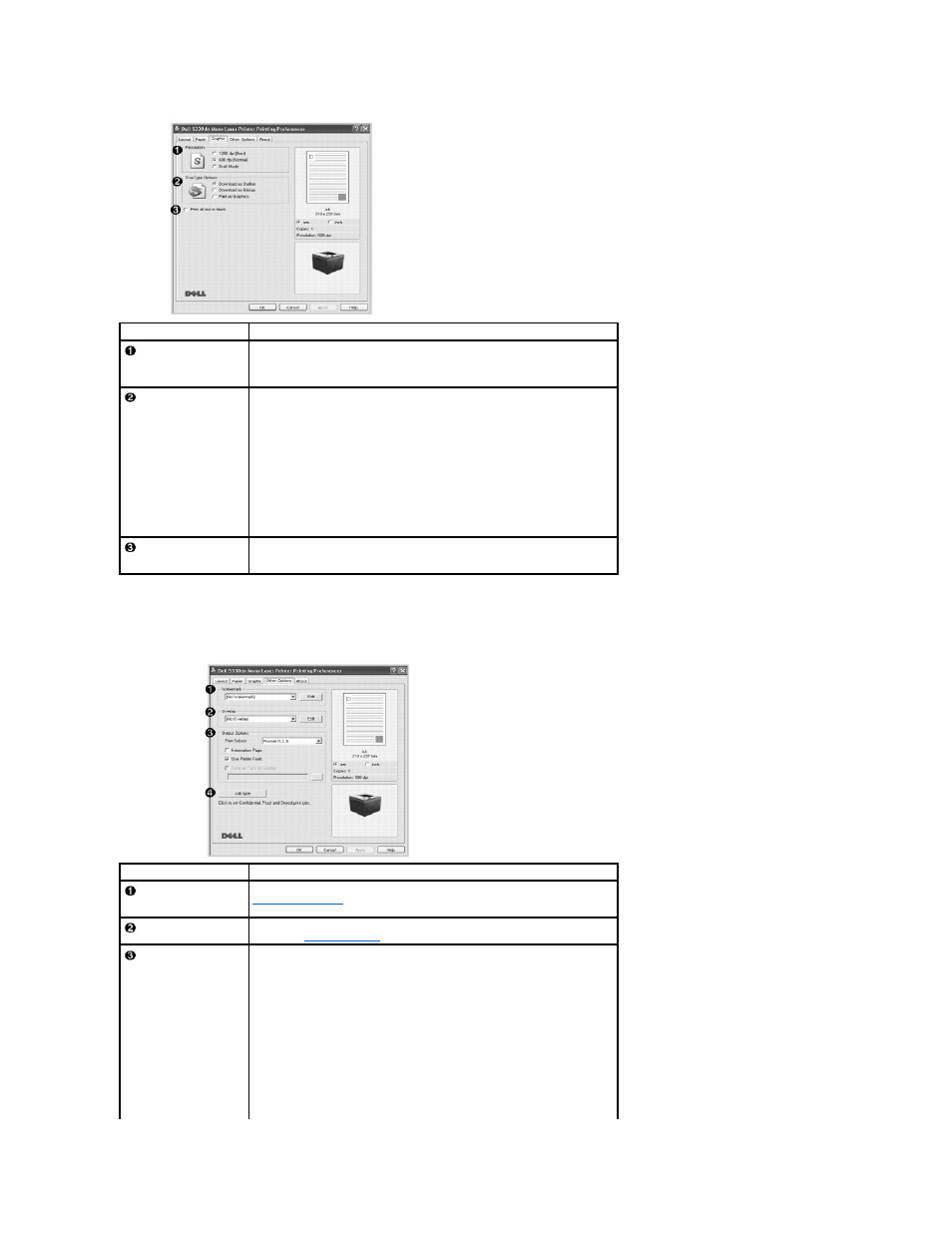
Other OptionsTab
Click the Other Options tab to access the following features:
Property
Description
Resolution
Select the printing resolution by choosing 1200 dpi (Best), 600 dpi (Normal)
or Draft Mode. The higher the setting, the sharper the clarity of the printed
characters and graphics. Higher settings may increase the time it takes to print
a document.
TrueType Options
l
Download as Outline: When this option is selected, the driver will
download any TrueType fonts used in your document but not already
stored(resident) on your printer. If, after printing a document, you find
that the fonts did not print correctly, choose Download ad Bitmap and
resubmit your print job. The Download as Bitmap setting is often useful
when printing Adobe.
l
Download as Bitmap: When this option is selected, the driver downloads
the font data as bitmap images. Documents with complicated fonts, such
as Korean or Chinese, print faster in this setting.
l
Print as Graphics: When this option is selected, the driver downloads
any fonts as graphics. When printing documents with high graphic content
and relatively few TrueType fonts, printing performance (speed) may be
enhanced in this setting.
Print all text in black
When the Print All Text To Black option is checked, all text in the document
prints solid black, regardless of the color it appears on the screen. When it is
not checked, colored text prints in shades of gray.
Property
Description
Watermark
Create a background image of text to print on each page of your document. See
. This feature is not available when using the Postscript (PS)
driver.
Overlay
Overlays are often used to take the place of preprinted forms and letterhead
paper. See
Output Option
Print Subset: You can set the sequence for the pages to print. Select the print
order from the drop-down list.
l
Normal (1, 2, 3): Your printer prints all pages from the first page to the
last page.
l
Reverse All Pages (3, 2, 1): Your printer prints all pages from the last
page to the first page.
l
Print Odd Pages: Your printer prints only the odd pages of the document.
l
Print Even Pages: Your printer prints only the even pages of the
document.
Information Page: Before printing a document, select Information Page to print
a cover sheet containing the printer name, the network user ID, and job name.
When several users send a print job to the printer, this option allows you to
easily find your documents in the output tray.
