Setting the hard disk in the printer properties, Printing with the optional hard disk – Dell 5330dn Workgroup Mono Laser Printer User Manual
Page 64
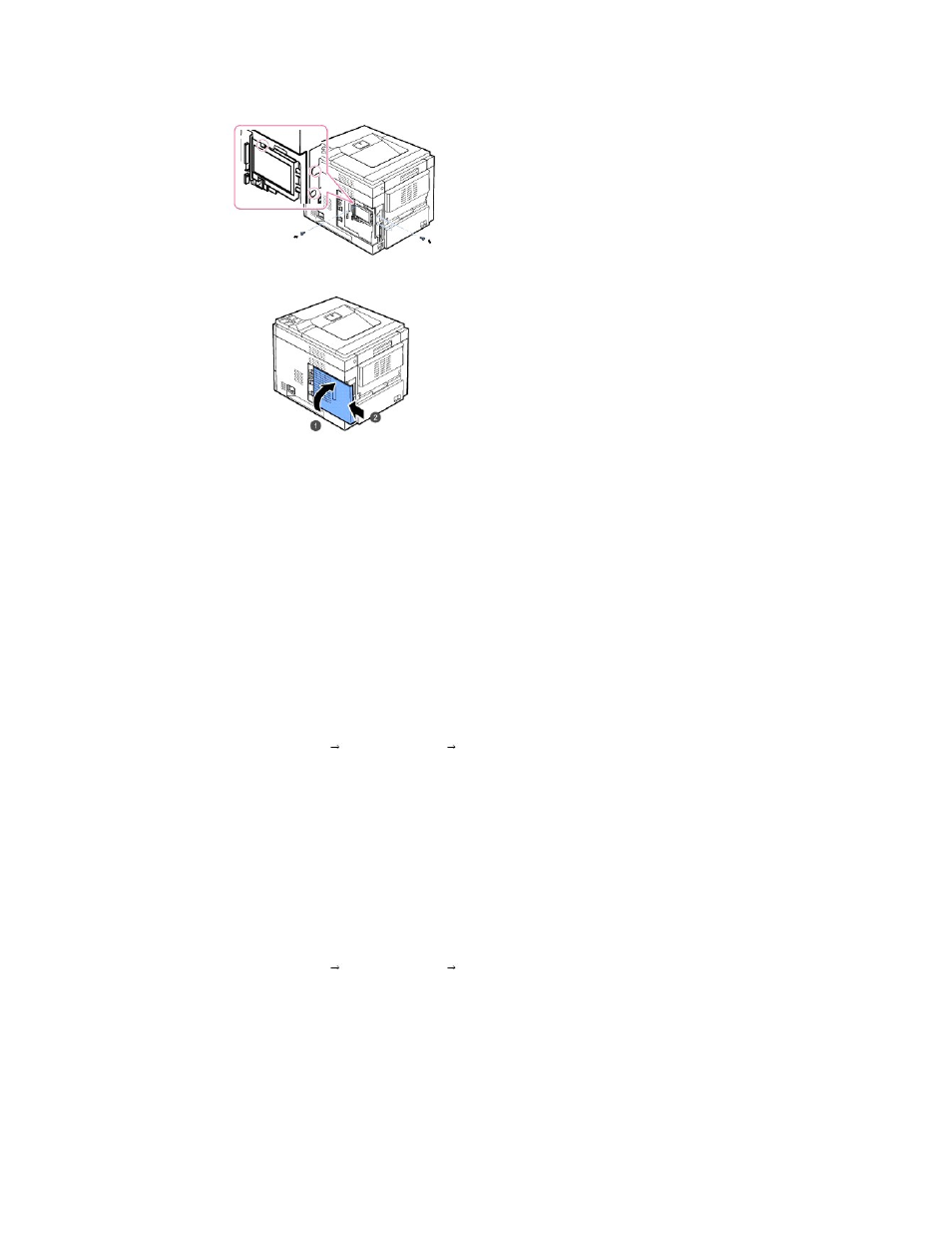
5.
Close the control board cover by aligning the groove on it with the notch on the printer and sliding it.
6.
Reconnect the power cord and printer cable, and turn the printer on.
7.
Print a configuration page from the control panel to ensure the hard disk is correctly installed.
Setting the Hard Disk in the Printer Properties
After installing the hard disk, you need to select it in the printer properties to enable its use.
To access the properties of the printer driver:
Dell 5330dn Mono Laser Printer
1.
Click the Windows Start button.
2.
For Windows NT 4.0/2000, select Settings and then Printers.
For Windows XP/2003, select Printers and Faxes.
For Windows Vista, select Control Panel
Hardware and Sound
Printers.
3.
Select the Dell 5330dn Mono Laser Printer.
4.
Right-click the printer icon and select Properties.
5.
Click the Printer tab, and check Optional Hard Disk Driver (HDD)
6.
Click OK.
Dell 5330dn Mono Laser Printer PS
1.
Click the Widows Start button.
2.
For Windows 2000, select Settings and then Printers.
For Windows XP/2003, select Printers and Faxes.
For Windows Vista, select Control Panel
Hardware and Sound
Printers.
3.
Select Dell 5330dn Mono Laser Printer PS.
4.
Right-click the printer icon and select Properties.
5.
Click the Device Settings tab and select Installed from the Optional Hard Disk Drive (HDD) in the Installable Options section.
6.
Click OK.
Printing with the Optional Hard Disk
