Understanding display messages, Tips for avoiding paper jams, Graphical error messages – Dell 5330dn Workgroup Mono Laser Printer User Manual
Page 117: Clearing lcd error messages
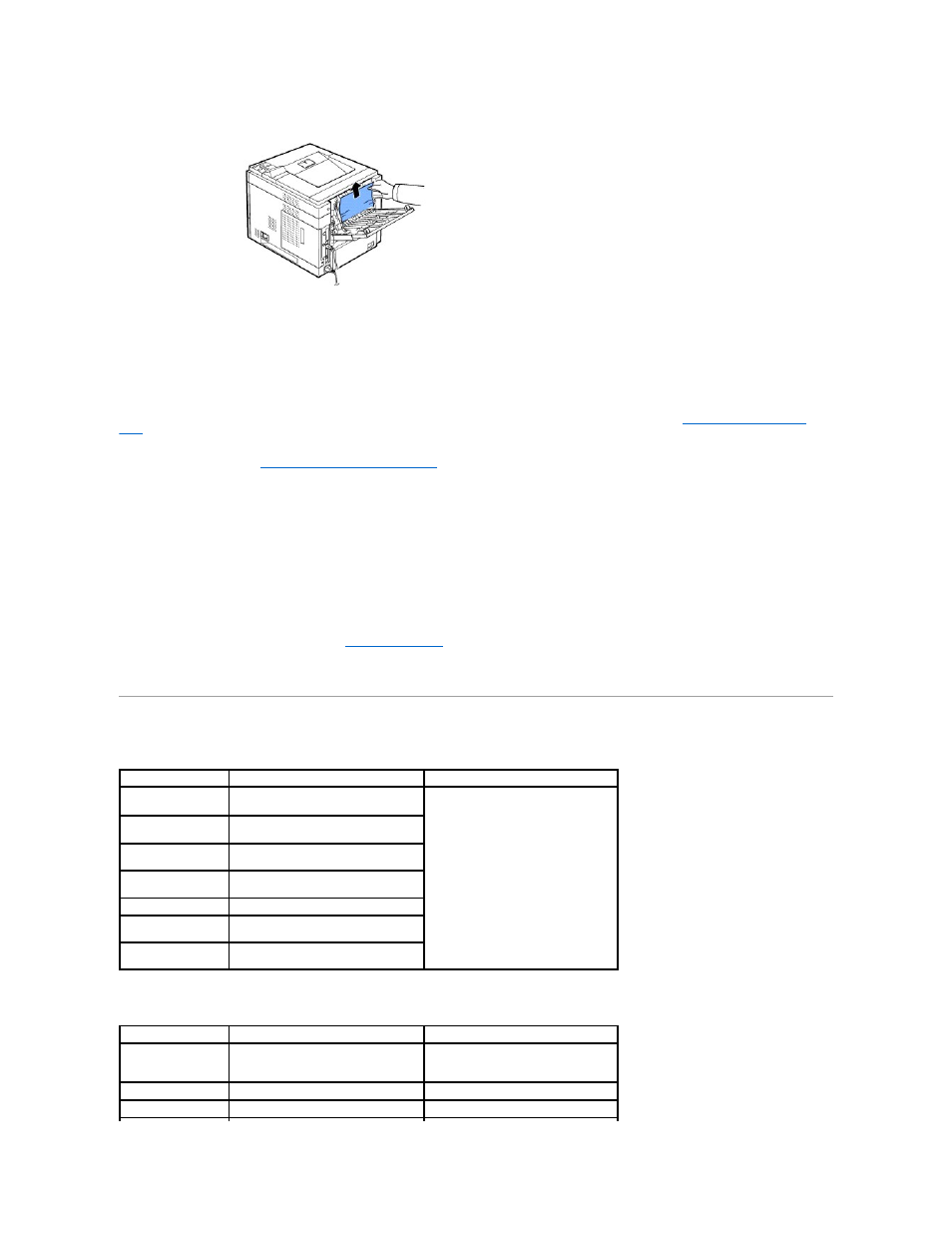
2.
Gently pull the jammed paper straight up.
3.
Close the rear door.
4.
Open and close the top cover. The printer will resume printing.
Tips for Avoiding Paper Jams
l
Follow the procedures in
"Loading Print Media in the Paper Tray"
. Ensure that the adjustable guides are correctly positioned.
l
Do not overload the paper tray. Ensure that the paper is below the paper capacity mark on the inside wall of the paper tray.
l
Do not remove the paper from the tray while your printer is printing.
l
Flex, fan and straighten the paper before loading.
l
Do not use creased, damp, or curled paper.
l
Do not mix paper types in the paper tray.
l
Use only recommended print materials. See
"Paper Specifications"
.
l
Ensure that the recommended print side of print materials is facing down in the paper tray and facing up in the multi-purpose feeder.
Understanding Display Messages
Graphical Error Messages
Meaning
Suggested solutions
Close Rear Door
For Duplex job
Printer receives duplex job, close the rear
door to continue job.
See graphical error message displayed
with text error message.
Replace Toner
Scenarios
Printer detects toner cartridge replace
errors.
Paper Jam 0
Paper has jammed in the feeding area of
the paper tray or multi-purpose feeder.
Paper Jam 1
Paper has jammed around the toner
cartridge area.
Paper Jam 2
Paper has jammed in the paper exit area.
Duplex Jam 0
Paper has jammed during duplex
printing.
Duplex Jam 1
Paper has jammed during duplex
printing.
There is a problem in your printer system. Unplug the power cord and plug it back
in. If the problem persists, please call for
service.
The top cover is not securely latched.
Close the cover until it locks into place.
