Traveling with your computer, Identifying your computer, Packing the computer – Dell Inspiron 8500 User Manual
Page 50: Travel tips
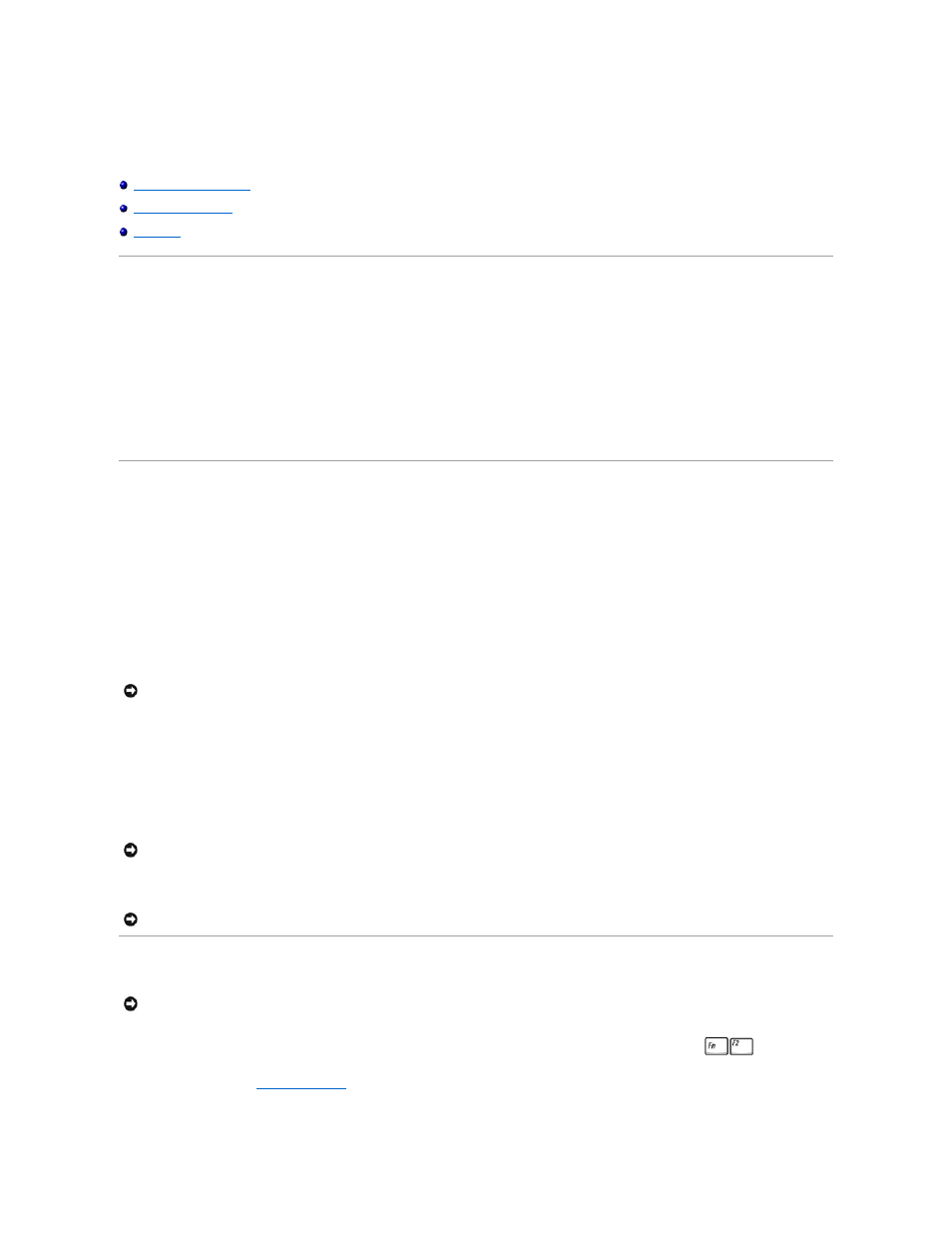
Traveling With Your Computer
Identifying Your Computer
l
Attach a name tag or business card to the computer, or use a permanent marker or stencil to write a unique identifying mark (such as your driver's
license number) on the computer.
l
Write down your service tag and store it in a safe place away from the computer or carrying case. Use the service tag if you need to report a loss or
theft to law enforcement officials and to Dell.
l
Create a file on the Microsoft® Windows® desktop called if_found. Place information such as your name, address, and telephone number in this file.
l
Contact your credit card company and ask if it offers coded identification tags.
Packing the Computer
l
Remove any external devices attached to the computer and store them in a safe place. Remove any cables attached to installed PC Cards, and xx
remove any extended PC Cards.
l
To make the computer as light as possible, replace any devices installed in the module bay with the Dell TravelLite™ module.
l
Fully charge the main battery and any spare batteries you plan to carry with you.
l
Shut down the computer.
l
Disconnect the AC adapter.
l
Remove any extraneous items, such as paper clips, pens, and paper, from the keyboard and palm rest and close the display.
l
Use the optional Dell™ carrying case to pack the computer and its accessories together safely.
l
Avoid packing the computer with items such as shaving cream, colognes, perfumes, or food.
l
Protect the computer, the batteries, and the hard drive from hazards such as extreme temperatures and overexposure to sunlight, dirt, dust, or liquids.
l
Pack the computer so that it does not slide around in the trunk of your car or in an overhead storage compartment.
Travel Tips
l
Consider disabling wireless activity on your computer to maximize battery operating time. To disable wireless activity, press
.
l
Consider changing your
power management
options to maximize battery operating time.
l
If you are traveling internationally, carry proof of ownership—or of your right to use the computer if it is company-owned—to speed your passage
NOTICE:
When the display is closed, extraneous items on the keyboard or palm rest could damage the display.
NOTICE:
If the computer has been exposed to extreme temperatures, allow it to acclimate to room temperature for 1 hour before turning it on.
NOTICE:
Do not check the computer as baggage.
NOTICE:
Do not move the computer while using the optical drive. Doing so can result in loss of data.
