Personalizing your desktop, Microsoft® windows® classic view, Choosing a wallpaper – Dell Inspiron 8500 User Manual
Page 20: Desktop, Start menu, Control panel
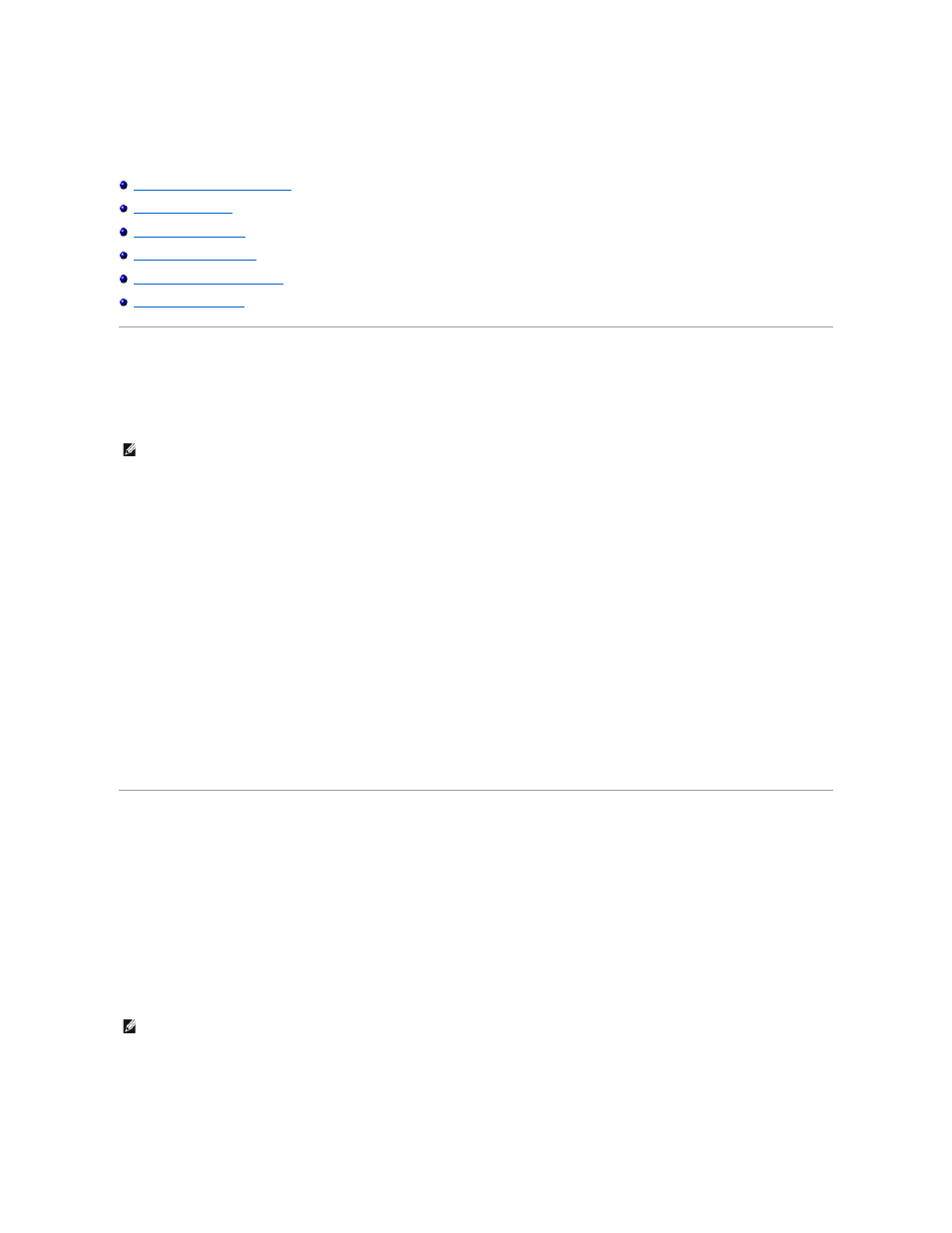
Personalizing Your Desktop
Microsoft® Windows® Classic View
Creating and Arranging Shortcuts
Microsoft® Windows® Classic View
You can change the appearance of the Windows desktop, Start menu, and Control Panel so that they look more like previous versions of the Windows
operating system.
Desktop
1.
Click the Start button and click Control Panel.
2.
Under Pick a category, click Appearance and Themes.
3.
Under Pick a task..., click Change the computer's theme.
4.
In the Theme drop-down menu, click Windows Classic.
5.
Click OK.
Start Menu
1.
Right-click the Start button and click Properties.
2.
Click the Start Menu tab.
3.
Click Classic Start menu and click OK.
Control Panel
1.
Click the Start button and click Control Panel.
2.
In the left panel, click Switch to Classic View.
Choosing a Wallpaper
You can set background colors and patterns on the Windows desktop by choosing a wallpaper:
1.
Click the Start button, click Control Panel, and then click Appearance and Themes.
2.
Under Pick a task..., click Change the desktop background.
3.
In the Display Properties window, click one of the following options:
l
The name of the wallpaper image
l
(None) for no wallpaper image
l
Browse to select a wallpaper image from a directory
4.
To select the placement of your wallpaper on your desktop, click one of the following on the Position drop-down menu:
l
Tile to place multiple copies of an image across the screen
l
Center to place a single copy of an image in the center of the screen
l
Stretch to place a single copy of an image to fit the size of the screen
NOTE:
The procedures in this document were written for the Windows default view, so they may not work if you set your computer to the Windows
classic view.
NOTE:
You can choose any image file, such as a .bmp, .jpeg, or .htm file, as a wallpaper.
