Cleaning your computer, Computer and keyboard, Display – Dell Inspiron 8500 User Manual
Page 18: Touch pad, Floppy drive, Optical media
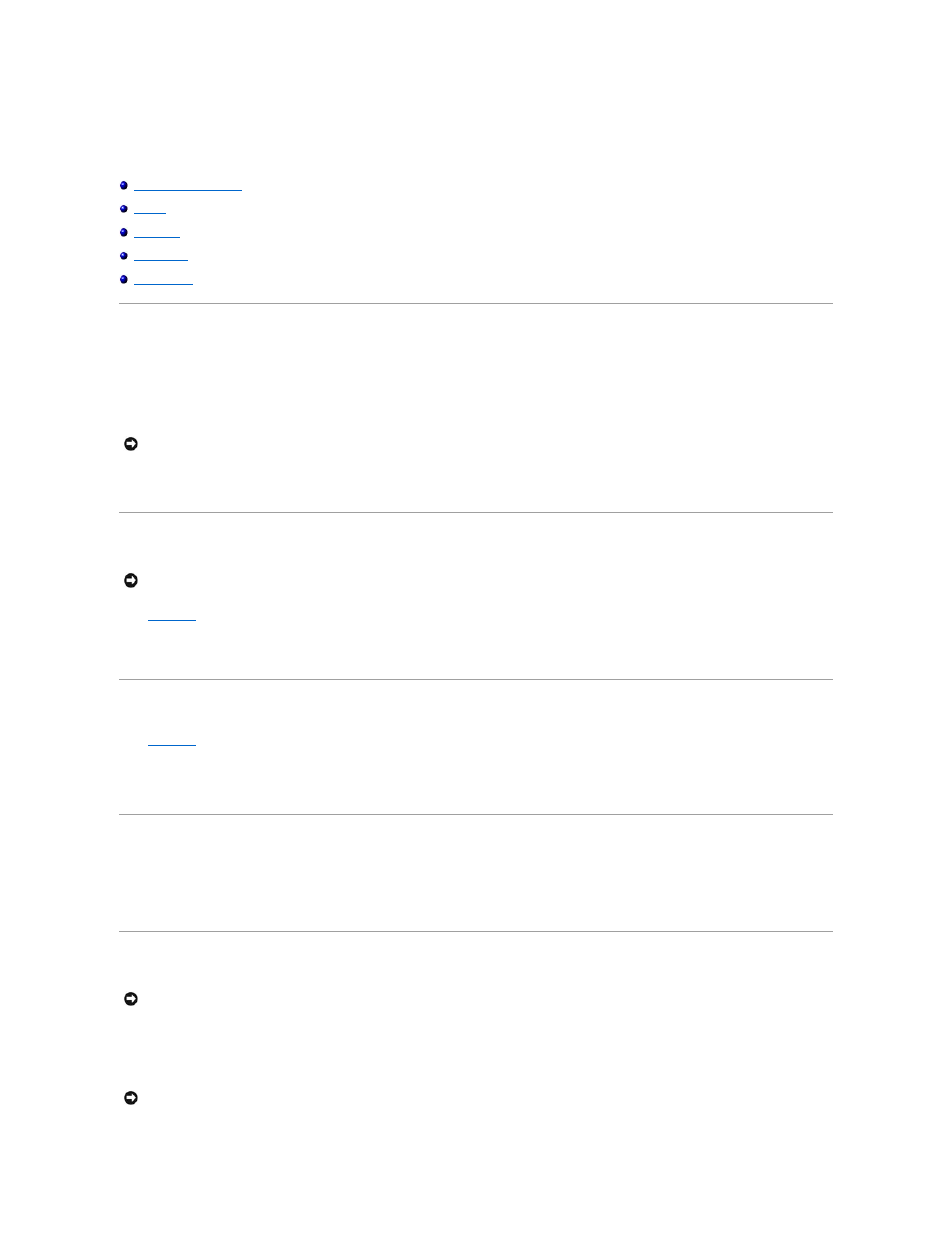
Cleaning Your Computer
Computer and Keyboard
1.
Shut down and turn off your computer, disconnect any attached devices, and disconnect them from their electrical outlets.
2.
Remove any installed batteries and disconnect the AC adapter.
3.
Gently use a vacuum cleaner with a brush attachment to remove dust from the slots and holes on your computer and between the keys on the
keyboard.
4.
Moisten a soft, lint-free cloth with water or an LCD cleaner, and wipe the computer and keyboard. Do not allow water from the cloth to seep between
the touch pad and the surrounding palm rest.
Display
1.
Shut down
and turn off your computer, disconnect any attached devices, and disconnect them from their electrical outlets.
2.
Remove any installed batteries and disconnect the AC adapter.
3.
Moisten a soft, lint-free cloth with water or an LCD cleaner, and wipe the display until it is clean.
Touch Pad
1.
Shut down
and turn off your computer, disconnect any attached devices, and disconnect them from their electrical outlets.
2.
Remove any installed batteries.
3.
Moisten a soft, lint-free cloth with water, and stroke it gently across the surface of the touch pad. Do not allow water from the cloth to seep between
the touch pad and the surrounding palm rest.
Floppy Drive
Use only a commercially available cleaning kit to clean your floppy drive. Such kits contain pretreated floppy disks to remove contaminants that accumulate
during typical operation.
Optical Media
If you notice problems, such as skipping, with the playback quality of your CDs or DVDs, try cleaning the discs.
1.
Hold the disc by its outer edge. You can also touch the inside edge of the center hole.
NOTICE:
To avoid damaging the computer or display, do not spray cleaning solution directly onto the display. Only use products specifically designed for
cleaning LCDs, and follow the instructions that are included with the product.
NOTICE:
To avoid damaging the computer or display, do not spray cleaning solution directly onto the display. Only use products specifically designed for
cleaning LCDs, and follow the instructions that are included with the product.
NOTICE:
Always use compressed air to clean the lens in the drive, and follow the instructions that are included with the compressed air. Never touch
the lens in the drive.
NOTICE:
To avoid damaging the surface, do not wipe in a circular motion around the disc.
