Working with files, Updating antivirus software, Backing up files – Dell Inspiron 8500 User Manual
Page 25: Finding files, Copying files
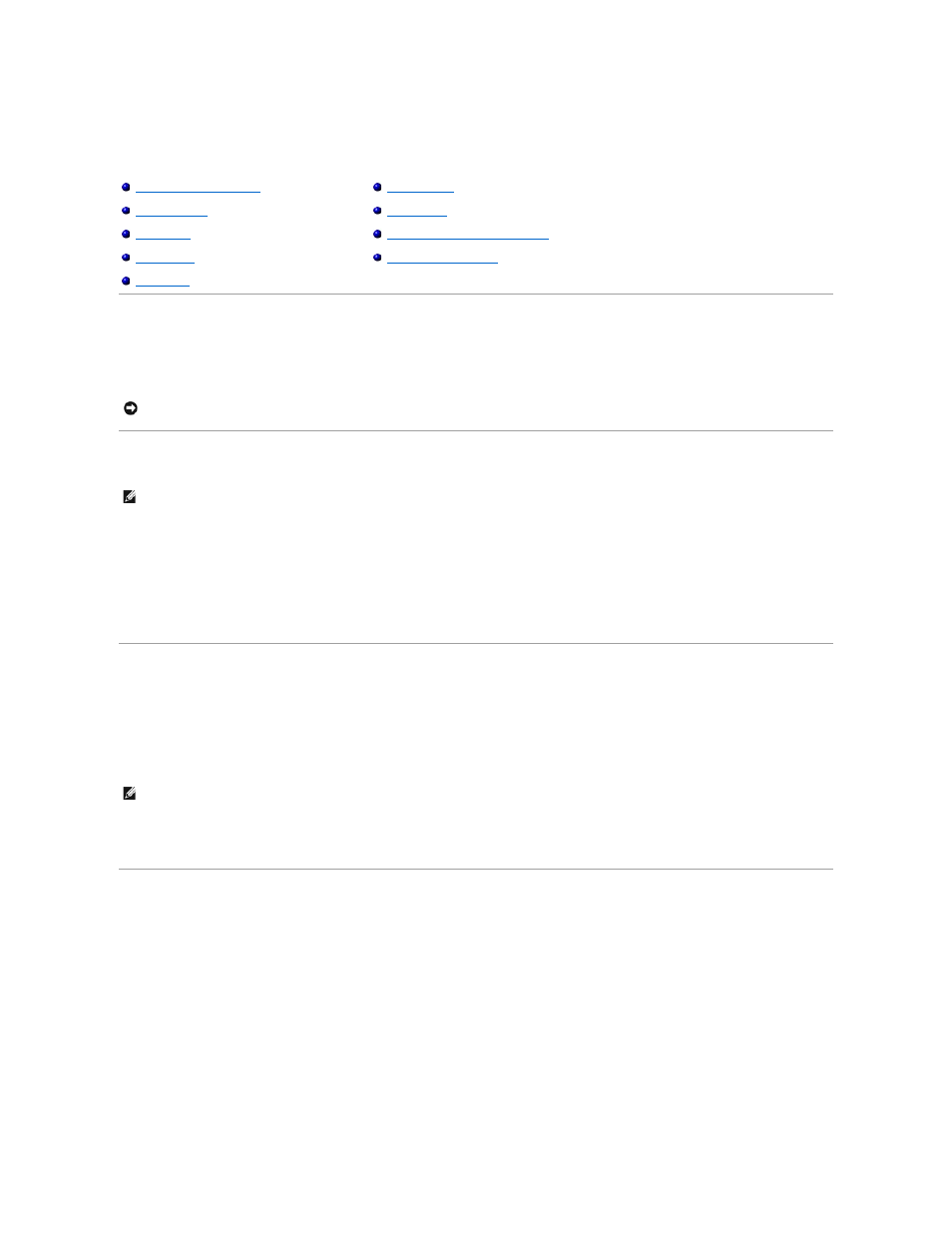
Working With Files
Updating Antivirus Software
To protect your computer against viruses, regularly update your antivirus software as described in the software documentation and load updates immediately.
Backing Up Files
To prevent or minimize data loss, back up your hard drive at least weekly and back up daily those files that have changed. CD-RW drives are devices that can
back up large amounts of data to CD-R or CD-RW discs. Use these drives and their associated backup software as backup devices. Depending on the size of
the data files, you can also use floppy disks as backup devices.
You do not need to back up your operating system because an operating system CD came with your computer. Additionally, any software you purchase comes
with floppy disks or CDs. Your Dell-installed drivers and online documentation are preserved on the Dell™ Drivers and Utilities CD.
Finding Files
1.
Click the Start button and click Search.
2.
Under what do you want to search for?, click All files and folders.
3.
Under Search by any or all of the criteria below, type the name of the file or folder you want to find in the appropriate field.
4.
Specify where you want the Microsoft® Windows® XP operating system to search by clicking the Look in drop-down menu.
5.
Click Search.
The files that meet your search criteria are listed in the Search Results window.
Copying Files
Using My Computer:
1.
Click the Start button and click My Computer.
2.
Locate the file you want to copy and click the file to select (highlight) it.
3.
Under File and Folder Tasks, click Copy this file.
4.
In the Copy Items window, open the folder into which you want to copy the file.
5.
Click Copy.
Using Windows Explorer:
Retrieving Files From the Recycle Bin
NOTICE:
Scan for viruses before installing any software from unlicensed sources, either downloaded from the Internet or from floppy disks. Make
regular backups of your data in case a virus infects your computer.
NOTE:
In case of warranty replacement of your hard drive, you will receive a blank, formatted drive from Dell. You will need to reinstall programs and
restore data files to the new drive.
NOTE:
If you do not specify a directory, Windows searches the entire hard drive (or drive C partition).
