Configuring advanced settings – Dell B3465dnf Mono Laser Multifunction Printer User Manual
Page 14
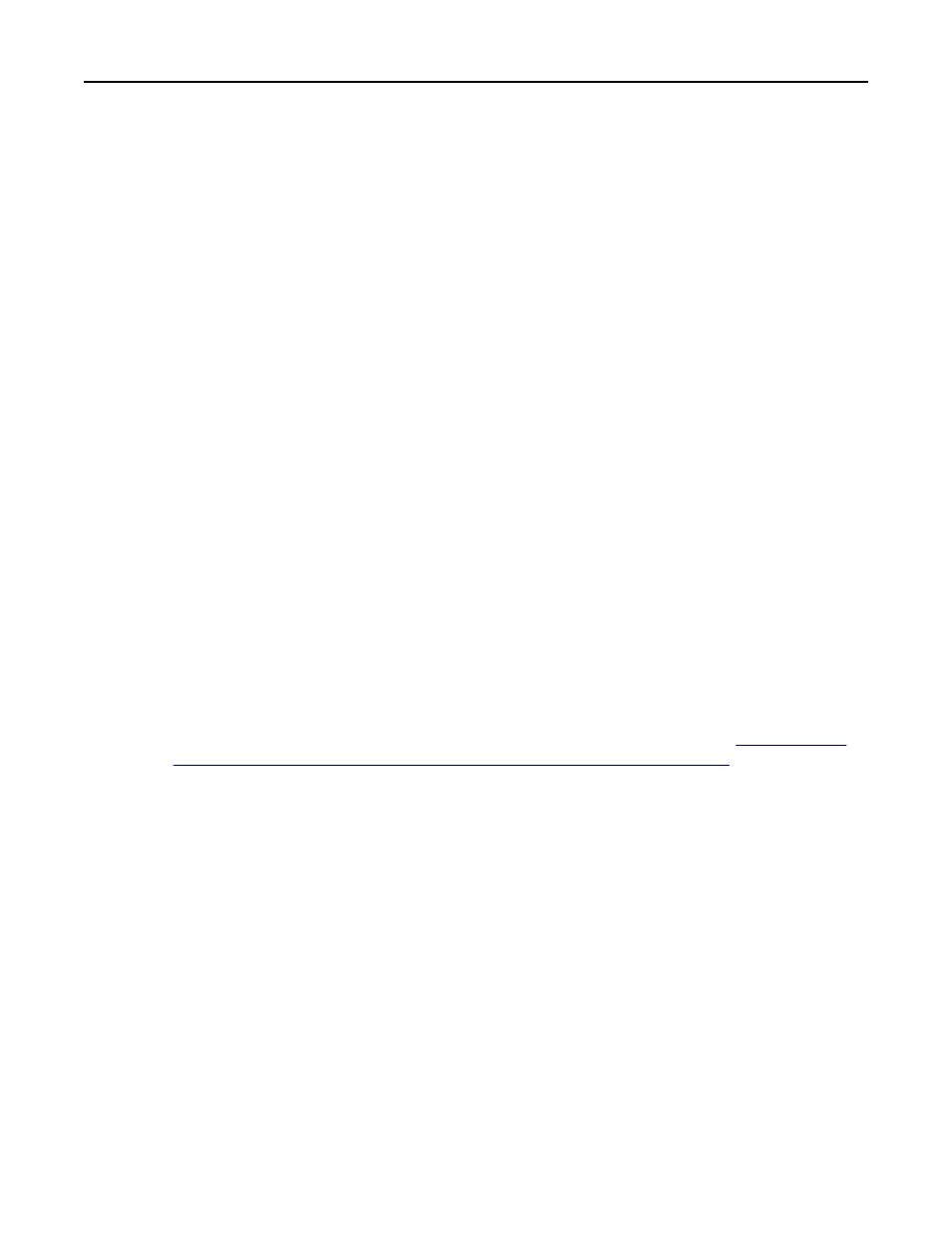
Configuring advanced settings
Not all networks require you to configure advanced settings. If necessary, adjust the settings to enable the printer to
communicate on your network.
1
Access the Smart Card Authentication Client application configuration settings from the Embedded Web Server.
2
Under the Advanced Settings heading, configure the following settings:
•
Session User ID—Select how the user ID will be obtained when a user logs in:
–
None—The user ID is not set. You can select this option if the user ID is not needed by other applications.
–
User Principal Name—The User Principal Name (UserID@DomainName) retrieved from the Smart Card or
provided during manual login is used to set the user ID.
–
EDI
‑PI—The "UserID" portion of the User Principal Name (UserID@DomainName) retrieved from the Smart
Card or provided during manual login is used to set the user ID.
–
LDAP Lookup—The user ID is retrieved from Active Directory.
•
E
‑mail From Address—Select where the printer should retrieve the user's e-mail address when sending e-mail.
–
Smart Card—This retrieves the e-mail address from the user's Smart Card.
–
LDAP Lookup—This retrieves the user's e-mail address from Active Directory.
•
Disable Reverse DNS Lookups—If reverse DNS lookups are not used on your network, then select this check
box (if available).
On printers running the Embedded Solutions Framework (eSF) version 3.0 or later, this setting is not available
from the application configuration settings. If your printer is running eSF version 3.0 or later, then do the
following to disable reverse DNS lookups:
a
From the Embedded Web Server, click Settings > Security > Security Setup.
b
From Step 1 under the Advanced Security Setup heading, click Kerberos 5.
c
Under the Kerberos Settings heading, select Disable Reverse IP Lookups.
d
Click Submit.
Note: If you are unsure about which version of eSF your printer is running, then see
version of the Embedded Solutions Framework is installed on a printer” on page 44
•
Wait for user information—For some secured applications to work correctly, additional user information must
be placed in the login session. Select this option to retrieve all user information before allowing the user to
access the home screen or secured application.
Note: If you have enabled manual login and you are using the Secure E
‑mail application along with Smart
Card Authentication Client, then you must select this option. This ensures that a manual login user’s e
address is stored in the login session and is available for use with Secure E
‑mail. If this option is not
selected, then manual login users cannot send e
‑mail to themselves automatically. The Secure E‑mail “Send
me a copy” option will not be available.
•
Use SSL for User Info—Select this check box to use an SSL connection to retrieve user information from the
domain controller. If this check box is cleared, then a non-SSL connection is used.
•
Other User Attributes—List any other LDAP attributes that should be added to the user's session. These
attributes will be used with other applications. Separate multiple values with a comma.
•
Group Authorization List—List all Active Directory groups that are authorized to use at least one printer function.
Separate multiple groups with a comma. Leave this field blank if you are not using group authorization.
•
Hosts File—If DNS is not enabled on your network, then upload a text file containing the necessary IP address–
host name mappings.
Configuring the applications
14
