Authentication failed” error message, Check the system log for relevant details – Dell B3465dnf Mono Laser Multifunction Printer User Manual
Page 28
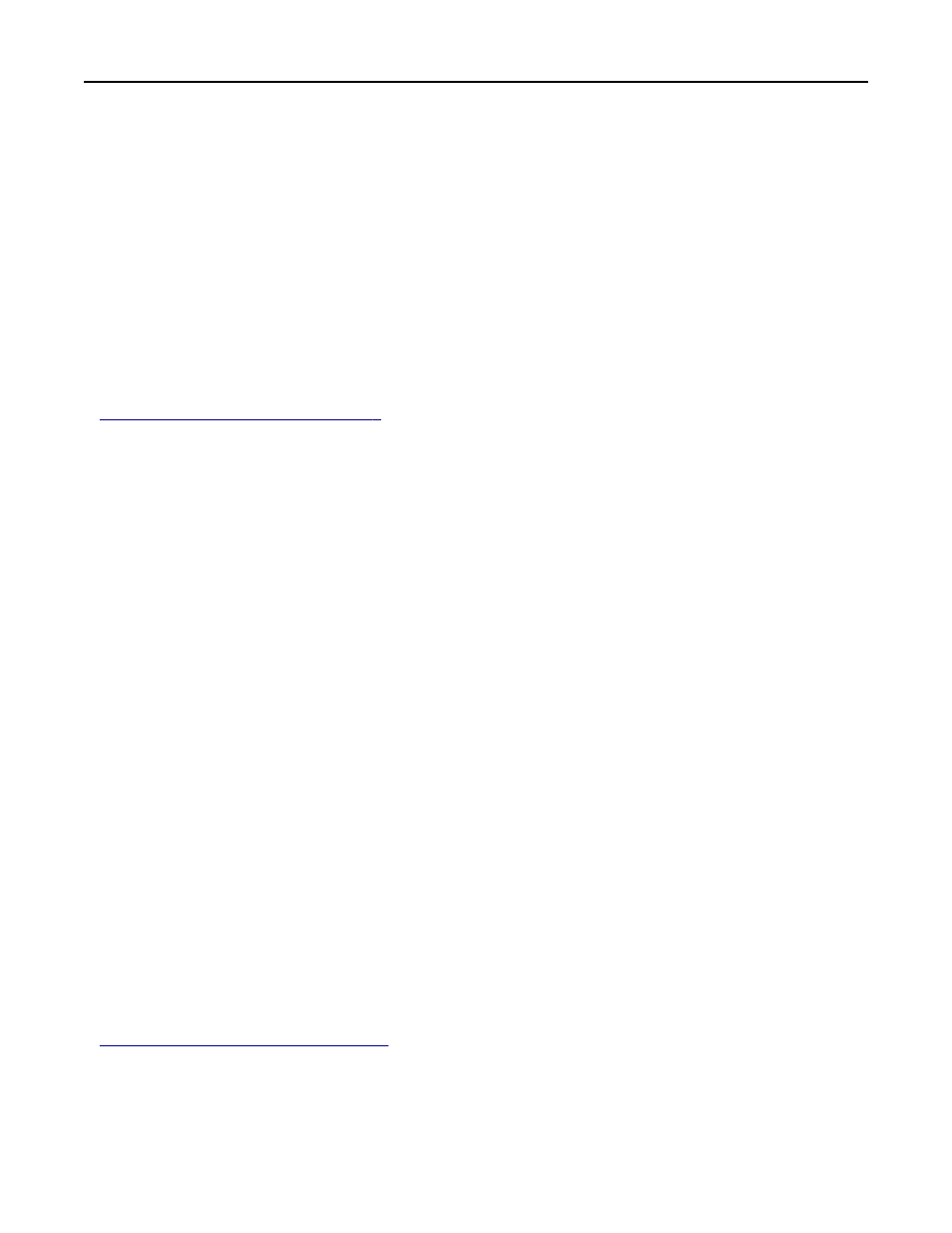
The printer home screen fails to return to a locked state when not in use
Try one or more of the following:
M
AKE
SURE
ALL
REQUIRED
APPLICATIONS
ARE
INSTALLED
AND
RUNNING
Smart Card Authentication Client, Application Access Manager, and the authentication token for your Smart Card
must be installed and running in order to restrict access to the printer home screen or to individual home screen
applications and functions. Background and Idle Screen must also be installed and running if you want to secure
access to the entire home screen.
M
AKE
SURE
THE
HOME
SCREEN
OR
HOME
SCREEN
ICONS
ARE
SECURED
Either the entire home screen or individual home screen applications and functions must be secured correctly. See
“Securing access to the printer” on page 8
Smart Card Authentication Client authentication issues
“Authentication failed” error message
This error occurs when Kerberos authentication fails or domain controller validation fails while a user is attempting to
log in to the printer.
C
HECK
THE
SYSTEM
LOG
FOR
RELEVANT
DETAILS
1
Access the list of installed applications from the Embedded Web Server.
2
Click System tab > Log.
3
From the Filter menu, select an application status.
4
From the Application menu, select the application, and then click Submit.
“Kerberos configuration file has not been uploaded” error message
This system log error indicates that the Kerberos configuration file is not installed on the printer.
M
AKE
SURE
THE
K
ERBEROS
CONFIGURATION
FILE
IS
INSTALLED
If you want to use the device Kerberos setup file, then make sure the file is installed on the printer.
If you want to use simple Kerberos setup to create the Kerberos configuration file, then manually configure the simple
Kerberos setup settings.
For information about installing a Kerberos configuration file or configuring simple Kerberos setup settings, see
“Configuring Kerberos settings” on page 12
Troubleshooting
28
