Dell B3465dnf Mono Laser Multifunction Printer User Manual
Page 10
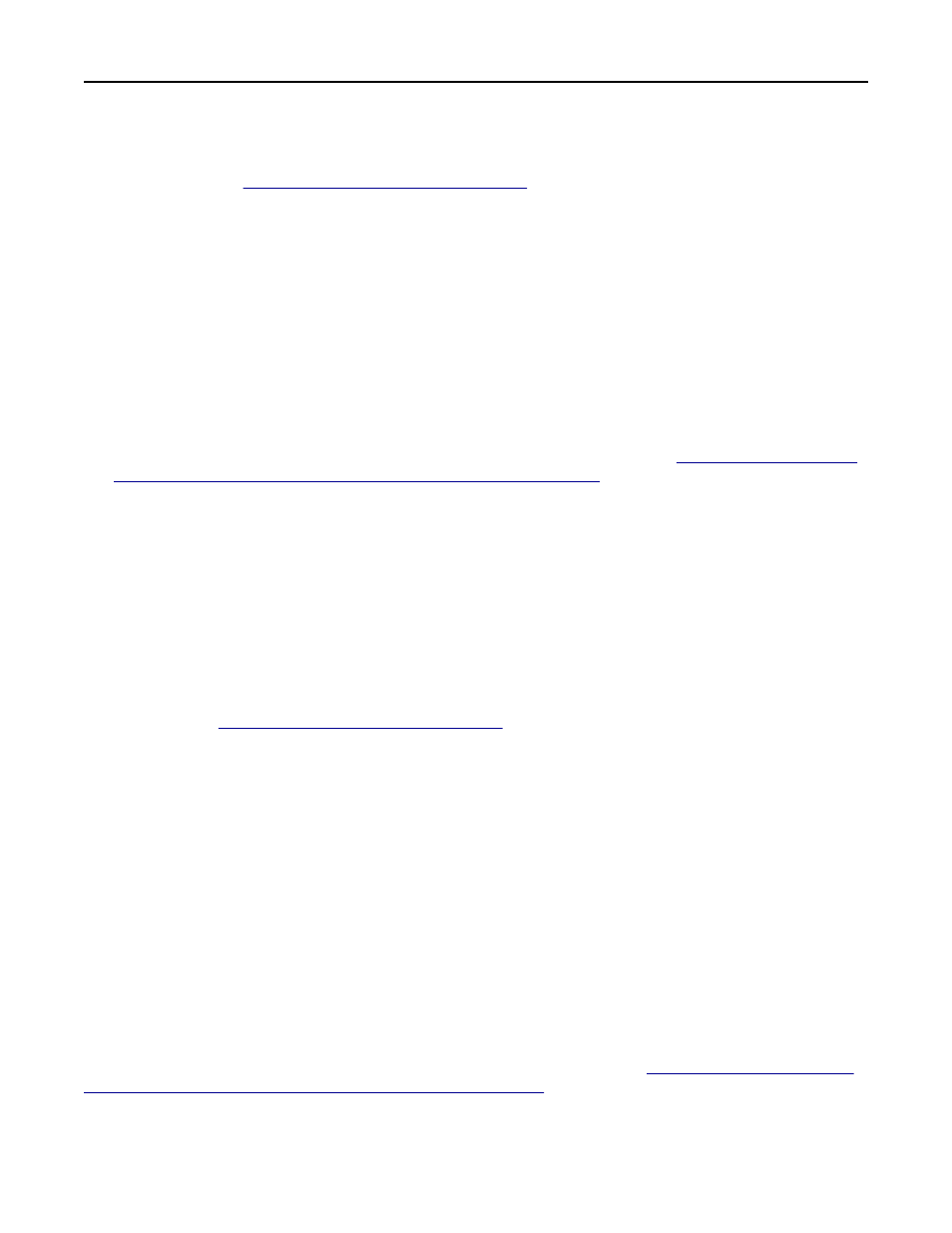
On printers running the Embedded Solutions Framework (eSF) version 3.0 or later:
a
Make sure that you have created a security template that uses Smart Card Authentication Client to obtain user
credentials. See
“Setting up a security template” on page 8
.
b
From the Embedded Web Server, click Settings > Security > Security Setup.
c
From Step 3 under the Advanced Security Setup heading, click Access Controls.
d
If necessary, expand the Device Solutions folder.
e
From the Idle Screen drop
‑down menu, select your security template.
f
Click Submit.
On printers running eSF version 2.0:
a
Access the Application Access Manager application configuration settings from the Embedded Web Server.
b
From the Idle Screen drop
‑down menu, select Smart Card Authentication Client.
c
Click Apply.
Note: If you are unsure about which version of eSF your printer is running, then see
the Embedded Solutions Framework is installed on a printer” on page 44
.
Securing access to individual applications and functions
Securing access to installed applications and functions
Use this method to restrict access to installed applications, such as Scan to Network, or to restrict access to the individual
functions of an installed application, such as the Change Background function of the Background and Idle Screen
application.
On printers running the Embedded Solutions Framework (eSF) version 3.0 or later:
1
Make sure you have created a security template that uses Smart Card Authentication Client to obtain user
credentials. See
“Setting up a security template” on page 8
.
2
From the Embedded Web Server, click Settings > Security > Security Setup.
3
From Step 3 under the Advanced Security Setup heading, click Access Controls.
4
If necessary, expand the Device Solutions folder.
5
For each application or function to which you want to secure access, select your security template from the
drop
‑down menu.
6
Click Submit.
On printers running eSF version 2.0:
1
Access the Application Access Manager application configuration settings from the Embedded Web Server.
2
For each application or function to which you want to secure access, select Smart Card Authentication Client from
the drop
‑down menu.
3
Click Apply.
Note: If you are unsure about which version of eSF your printer is running, then see
“Checking which version of the
Embedded Solutions Framework is installed on a printer” on page 44
Configuring the applications
10
