Securing access to the home screen – Dell B3465dnf Mono Laser Multifunction Printer User Manual
Page 9
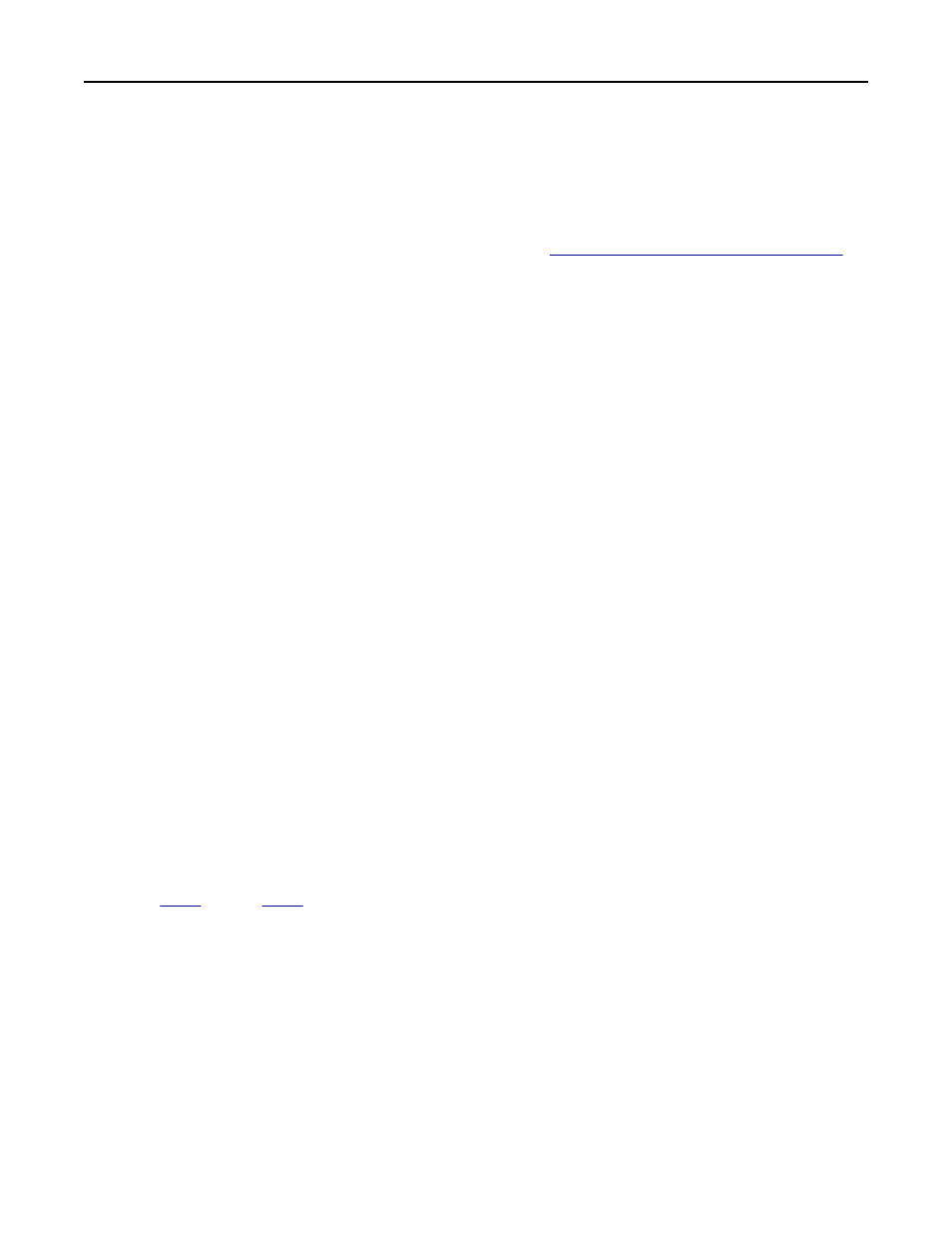
Setting up group authorization for the Security Template
Notes:
•
This method applies only to printers running Embedded Solutions Framework (eSF) version 3.0 or later.
•
Make sure you have configured the Group Authorization List from the Smart Card Authentication Client
application configuration settings. For more information, see
“Configuring advanced settings” on page 14
a
From the Manage Security Templates list, select the security template name.
b
Click Modify Authorization.
c
From the Authorization Setup menu, select Smart Card Authentication Client.
d
Click Modify Groups.
e
Select one or more groups, and then click Save Template.
For more information on configuring security templates and using access controls, see the Embedded Web Server
Administrator’s Guide for your printer.
Securing access to the home screen
Use this method to require users to authenticate to view and use the printer home screen.
Note: The Background and Idle Screen application must be installed and running on the printer before you can
secure access to the home screen.
1
Access the Background and Idle Screen application configuration settings from the Embedded Web Server.
2
Under the Idle Screen Settings heading, make sure that Enable is selected.
3
In the Start Time field, enter 0. This prompts the printer to start the secure idle screen immediately (0 seconds)
after a user’s login session ends.
4
Under the Home Screen Background heading, make sure that Enable is not selected if you do not want users to be
able to change the home screen background image from the printer control panel.
5
If you want to add custom idle screen images, then click Add under the Idle Screen Images heading.
6
Type an image name, and then upload the file you want to use.
Note: For information about compatible image file types and recommended file sizes, see the mouse
‑over help
next to the field.
7
Click Apply.
8
Repeat
through
to add more idle screen images. You can add up to ten images.
9
If you want to add a custom home screen background image, then under the Home Screen Background heading,
select one of the default images, or upload a custom image in the Custom Image field.
Note: For information about compatible image file types and recommended file sizes, see the mouse
‑over help
next to the field.
10
If necessary, configure the other application settings. For more information about configuring Background and Idle
Screen, see the Background and Idle Screen Administrator’s Guide.
11
Click Apply.
12
Secure access to the idle screen using Smart Card Authentication Client.
Configuring the applications
9
