Understanding the menu structure, Using cartridges – Dell PowerVault 122T LTO (Autoloader) User Manual
Page 34
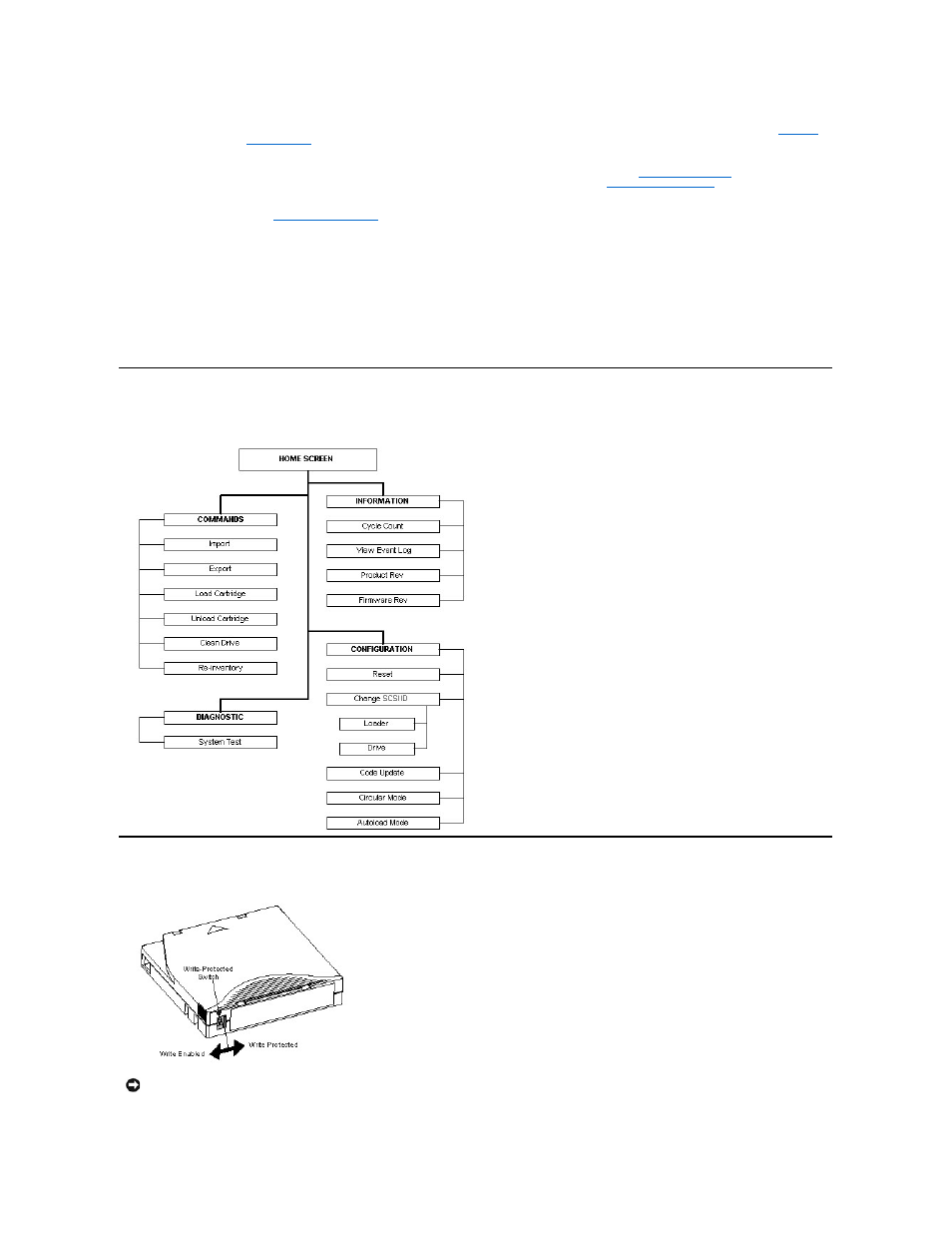
Operator's Panel Control Buttons
The Operator's Panel includes four buttons that provide access to all operations and information menus.
Understanding the Menu Structure
Operator's Panel Menu Structure
Using Cartridges
Ready/Activity
Green
Illuminated when power is on. Blinking whenever there is tape drive or autoloader robotics activity.
Clean Drive
Amber
"). Regular periodic cleaning of the LTO-2 tape drive is not required.
Media
Attention
Amber
Illuminated if a media-related error has occurred. This condition can be the result of dirty read/write heads in the tape drive, or if
an invalid or damaged cartridge is inserted. The offending cartridge will show an '!' in the cartridge inventory display for the
corresponding slot. Exporting the indicated cartridge will clear the error condition (see "
occur on multiple known good cartridges, consider cleaning the tape drive (see "
causes these symptoms repeatedly, that cartridge may be defective or invalid.
Error
Red
Illuminated if an unrecoverable tape drive or autoloader error occurs. A corresponding error message appears on the LCD screen
(see "
Autoloader Error Codes
").
Button
Description
Cancel
Cancels the current menu option and returns to the previous menu level or Home screen.
Previous
Selects the previous item or value in the currently displayed menu.
Next
Selects the next item or value in the currently displayed menu.
Enter
Executes the current menu or selects the current option displayed on the LCD panel.
NOTICE: Do not degauss LTO Ultrium cartridges! LTO Ultrium cartridges are prerecorded with a magnetic servo signal at the factory. This
signal is required in order to use the cartridge with the LTO-2 drive. Keep magnetically charged objects, such as audio speakers,
computer monitors, etc., out of close range.
