Dell PowerVault 122T LTO (Autoloader) User Manual
Page 17
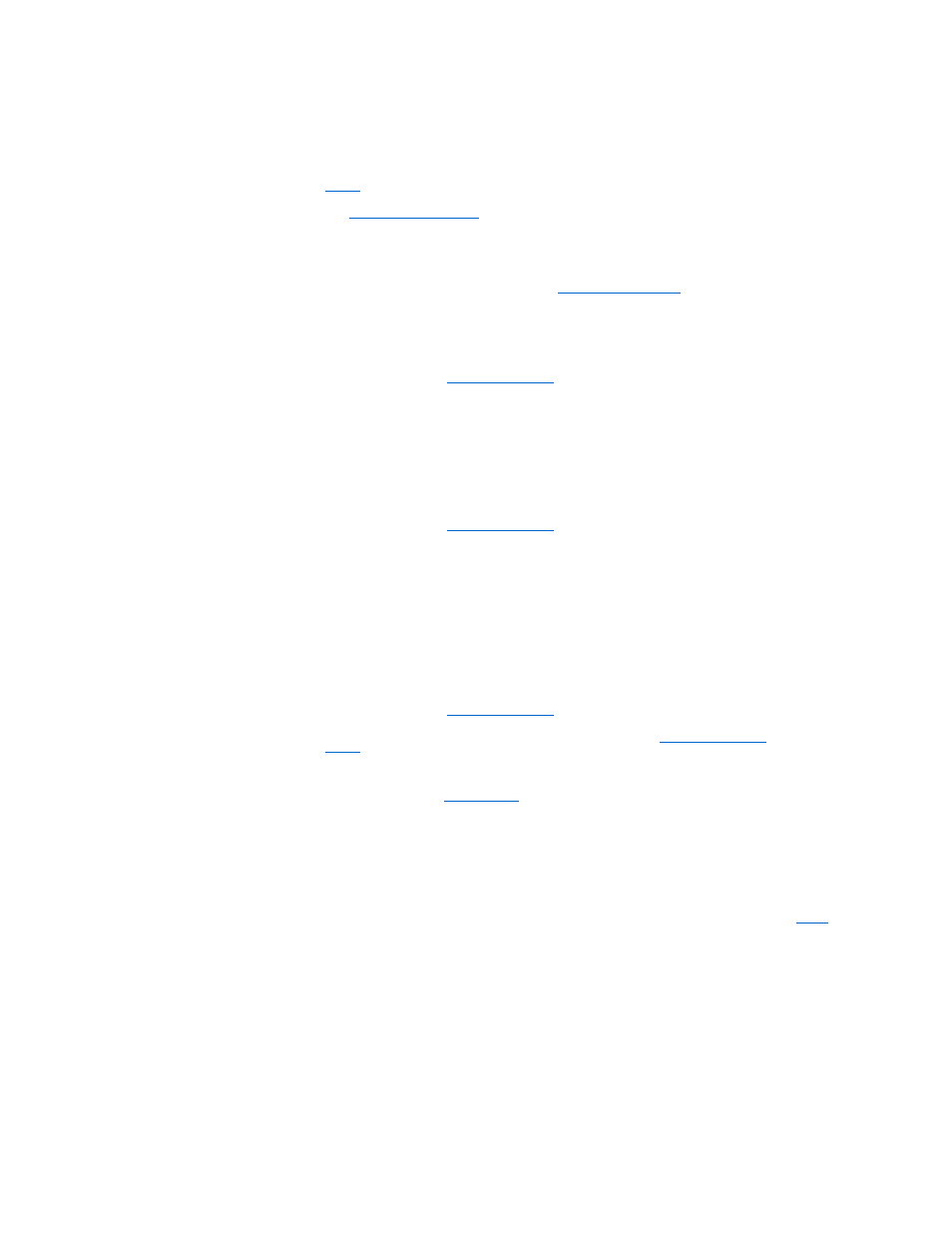
autoloader Operator Panel controls.
l
Allow the tape drive to complete all operations, and then retry unloading the tape using the autoloader
Operator Panel controls.
l
Make sure that the backup software is not reserving the slot or preventing the tape drive from ejecting the
cartridge. The backup software needs to cancel the reservation and any hold it has on the tape drive.
Temporarily disconnecting the autoloader from the host server eliminates the host and its software as a
problem source.
l
Contact
your service representative.
Tape lodged in storage slot.
l
Media
Cleaning or data cartridge
incompatible with drive.
l
Make sure you are using cleaning and data cartridges that are compatible with the drive. The autoloader
automatically unloads incompatible cartridges to their original slots.
Cannot write to or read from a tape.
l
Make sure that the cartridge is write enabled (see "
Write-protecting Cartridges
").
l
Make sure that the cartridge is an LTO Ultrium.
l
Make sure that the cartridge has not been exposed to harsh environmental or electrical conditions and is not
physically damaged in any way.
l
Many backup applications do not read or write to cartridges that were created using a different backup
application. In this case, you may have to perform an erase, format, or label operation on the cartridge.
l
Make sure you understand any data protection or overwrite protection schemes that your backup application
may be using, which could prevent you from writing to a given cartridge.
l
Retry the operation with a different, known good tape.
l
Clean the tape drive (see "
Cleaning the Tape Drive
").
SCSI ID
Changed drive or autoloader SCSI ID,
but the host server does not
recognize the new ID.
l
Make sure that all SCSI devices on the same bus have unique ID numbers.
l
If the SCSI bus is narrow (50-pin), only SCSI IDs 0 through 7 are available.
l
Make sure that you power cycle the autoloader after changing the SCSI ID.
l
Reboot the host server.
Autoloader Performance
The autoloader is not efficiently
backing up data.
l
Check the network bandwidth from the host computer. If you are backing up data over a network, consider
comparing to a local-only backup.
l
Make sure that the autoloader is on its own SCSI bus and not daisy-chained to another tape drive or to the
hard drive being backed up.
l
Clean the tape drive (see "
Cleaning the Tape Drive
").
l
Try a new cartridge. A marginal cartridge can cause performance problems due to bad spots on the tape
requiring retries.
l
Make sure that the data is being compressed.
l
Check the size of the files. Small file size can impact performance.
l
Confirm that the backup application is utilizing block sizes of at least 32 KB, preferably 64 KB.
Refer to your
application's documentation for details.
Cleaning
Recurring cleaning message.
l
Make sure you are using an LTO Ultrium universal cleaning cartridge.
l
Replace the existing cleaning cartridge with a new one.
l
If the Media Attention LED is cleared using a cleaning cartridge but then immediately reappears after a particular
data cartridge is reloaded, that data cartridge might be contaminated. If this occurs, check that the data
cartridge can be read, back up data from the suspect cartridge to another cartridge, and then discard the
suspect cartridge.
The Clean Drive LED is illuminated.
l
Indicates that the LTO-2 drive has determined that a cleaning cartridge should be used.
l
Clean the tape drive (see "
Cleaning the Tape Drive
").
Cannot load the cleaning cartridge.
l
Make sure you are using an LTO Ultrium universal cleaning cartridge (see "
Cleaning the Tape Drive
").
l
Contact
your service representative.
Media Compatibility
Media format invalid for drive type.
l
You attempted to load incompatible media into the tape drive. Ensure your media and format is compatible with
an LTO-2 tape drive (see "
Using Cartridges
").
Media is rejected by the tape drive.
Restore from tape NOT successful.
l
You attempted to load damaged or incompatible media or the tape drives' read/write head is dirty. Try replacing
the cartridge, or cleaning the drive.
Media Attention LED Issues
Contamination by loose debris.
l
Avoid contamination by ensuring that the autoloader is installed in a clean, contamination-free environment.
Cartridges should be stored vertically in their plastic cases. Continue cleaning the tape drive as requested.
Contamination by head staining.
(caused by adhesion of chemicals that
are present in the tape media to the
head surface)
l
One or two passes with a cleaning cartridge should resolve the Media Attention LED caused by normal head
staining. If a cleaning cartridge is unsuccessful in resolving a cleaning light after three or more attempts,
contact
your service representative.
Non-acclimated media
l
A cartridge should be acclimated for a minimum of 24 hours before being used, particularly if it has been stored
at a substantially different temperature or level of humidity than the tape library.
Wrong cleaning cartridge
l
Make sure you are using an LTO Ultrium universal cleaning cartridge.
Bad/defective/contaminated media
l
If the Media Attention LED is cleared using a cleaning cartridge and then immediately reappears each time a
particular cartridge is reloaded, and you have confirmed that the suspect cartridge is not invalid, that cartridge
should be suspected as being contaminated. If this occurs, export the cartridge, clean the tape drive again, and
then load a known good cartridge. In some cases, a cartridge can be worn out, or have a damaged embedded
servo signal.
Expired cleaning cartridge
l
A cleaning cartridge is good for 15 uses. Use a newer cleaning cartridge.
Errors Displayed on Front Panel
