Autoloader error codes – Dell PowerVault 122T LTO (Autoloader) User Manual
Page 19
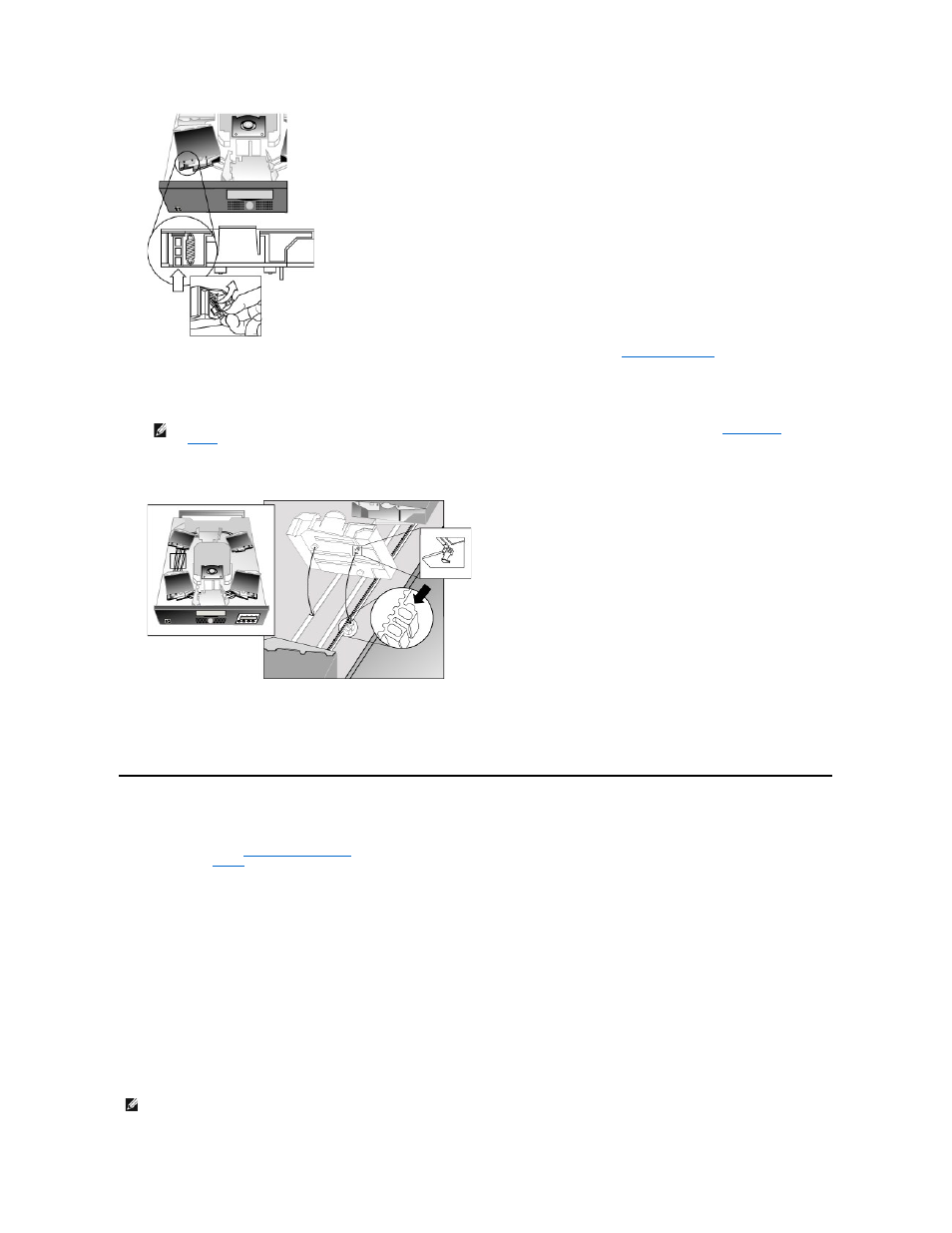
10.
11.
Make sure that the rollers on the bottom of the carrier are aligned in the carrier tracks.
12.
Make sure that the belt post beneath each carrier is inserted into the proper autoloader belt loop.
Installing the Carrier
13.
Insert the peg on the bottom of the cartridge carrier into the slot in the belt, then gently turn the cartridge carrier in place to lock it in the belt.
14.
Ensure the carrier is properly installed on the belt by gently pressing on the top of the carrier and sliding it back and forth. If it is properly attached to
the belt, it should not move. If it does, reinstall the carrier.
15.
Replace the top cover of the autoloader and reinstall the cover screws and mounting brackets (if rack mounted).
Autoloader Error Codes
If an error occurs during operation of the autoloader, the autoloader stops the current operation and displays an error code on the top line of the LCD screen.
Unless otherwise noted in "
," attempt to resolve the error by resetting or power cycling the autoloader and retrying the last operation.
If the error persists,
contact
Dell.
To view the error log follow these steps:
1.
From the Home screen or main menu, press <+> or <-> until Information appears on the top line of the LCD screen.
2.
Press
3.
Press <+> or <-> until View Error Log appears on the LCD screen.
The LCD screen also displays the quantity of errors and events currently stored in the error log.
4.
Press
5.
Press <+> or <-> to display each error in the log.
6.
Press
A description of each of the error codes is provided in the following table:
NOTE: Error codes displayed on the front panel LCD during normal operation, as opposed to when viewing them through the event log,
will not display the preceding '3' and '0' characters, included in the table below. Also note that when viewing the event log, error codes
