Dell 926 All In One Inkjet Printer User Manual
Page 59
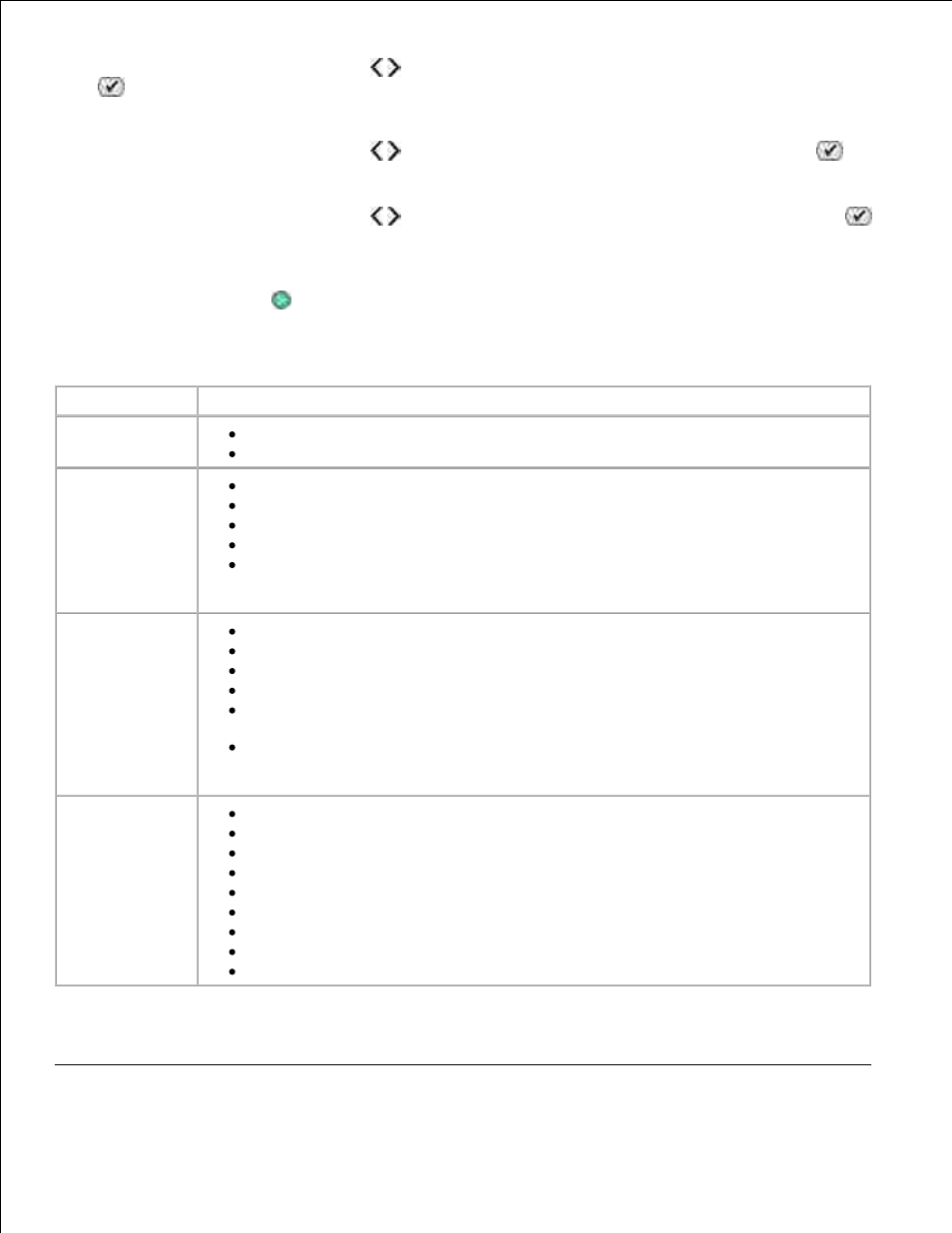
Press the left or right Arrow button to scroll to the SCAN mode, and then press the Select button
.
1.
Press the left or right Arrow button to scroll to Scan To, and then press the Select button
.
2.
Press the left or right Arrow button to scroll to the Preview, and then press the Select button
.
3.
Press the Start button
.
4.
The Dell All-In-One Center includes four main sections:
In this section:
You can:
Preview Now
Select a portion of the preview image to scan or copy.
View an image of what will be printed or copied.
Scan and Fax
Select the program where you want to send the scanned image.
Select the type of image being scanned.
Select a quality setting for your scan.
Select Scan Now.
Select Fax Now.
NOTE:
Click See More Scan Settings to view all settings.
Copy
Select the quality and color of your copies.
Select a quality setting for your copies.
Specify the blank paper size.
Specify the size of the original document being copied.
Lighten or darken your copies (this can also be accomplished using the operator
panel).
Enlarge or reduce your copies.
NOTE:
Click See More Copy Settings to view all settings.
Productivity
Tools
Fax using PC modem.
E-mail an image or document.
Repeat an image several times on one page.
Enlarge or reduce an image.
Print an image as a multi-page poster.
Save an image on your computer.
Save multiple photos.
Edit text found in a scanned document (Optical Character Recognition).
Modify an image with a photo editor.
For more information, click Help in the Dell All-In-One Center.
