Sending a scheduled fax – Dell 926 All In One Inkjet Printer User Manual
Page 50
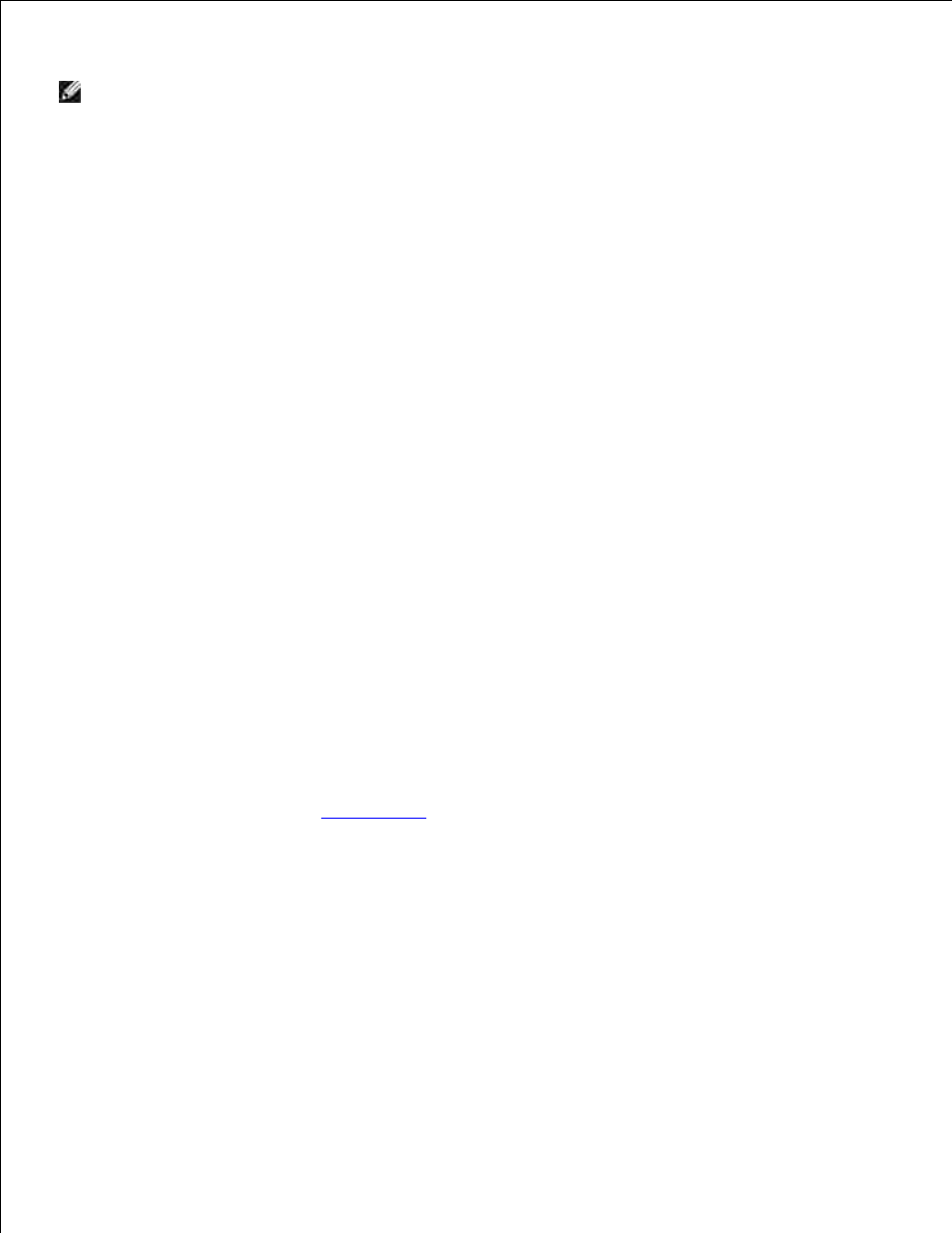
NOTE:
You may have already specified this information when you used the Dell Fax Solutions for
the first time.
4.
Click OK.
5.
From the Cover Page area, click Configure Cover Page.
6.
Click Next or Preview to choose a template for your cover page.
7.
Add a company logo, if necessary.
Click Change.
a.
Click Browse.
b.
Browse for an image of your company logo, and click Open.
c.
Adjust your logo, if necessary.
d.
Click OK.
e.
8.
Click OK.
9.
When sending a fax, make sure you select Use cover page template to use the cover page you have just
created. For more information, see
Sending a Fax
.
Sending a Scheduled Fax
Turn on your printer and computer, and make sure they are connected. Make sure your computer
modem is connected to an active analog telephone line. If you have DSL broadband service on the
same phone line that you are using to fax, you must have a DSL filter installed.
1.
Load your original document.
2.
- 3130cn (4 pages)
- 5330DN (8 pages)
- 1600n (2 pages)
- 2130cn (4 pages)
- 5110cn (2 pages)
- 1710 (2 pages)
- A920 (4 pages)
- Emphasis Lighting Control System (68 pages)
- 964 (2 pages)
- 1720dn (2 pages)
- 3100cn (90 pages)
- 7130cdn (2 pages)
- 1710n (108 pages)
- 5100cn (98 pages)
- 7330dn (4 pages)
- 3110cn (2 pages)
- Multifunction Color Laser Printer 3115cn (2 pages)
- 966w All In One Wireless Photo Printer (135 pages)
- V725w All In One Wireless Inkjet Printer (186 pages)
- 948 All In One Printer (144 pages)
- 5310n Mono Laser Printer (1 page)
- 5310n Mono Laser Printer (150 pages)
- V525w All In One Wireless Inkjet Printer (177 pages)
- 1130 Laser Mono Printer (103 pages)
- 5230dn Mono Laser Printer (193 pages)
- 5230dn Mono Laser Printer (1 page)
- 5230dn Mono Laser Printer (2 pages)
- 3330dn Mono Laser Printer (1 page)
- 3330dn Mono Laser Printer (160 pages)
- 946 All In One Printer (101 pages)
- 725 Personal Inkjet Printer (59 pages)
- 5210n Mono Laser Printer (150 pages)
- 5210n Mono Laser Printer (1 page)
- 964 All In One Photo Printer (136 pages)
- 964 All In One Photo Printer (128 pages)
- 944 All In One Inkjet Printer (118 pages)
- 944 All In One Inkjet Printer (62 pages)
- B5465dnf Mono Laser Printer MFP (24 pages)
- B5465dnf Mono Laser Printer MFP (4 pages)
- B5465dnf Mono Laser Printer MFP (16 pages)
- B5465dnf Mono Laser Printer MFP (3 pages)
- B5465dnf Mono Laser Printer MFP (12 pages)
- B5465dnf Mono Laser Printer MFP (52 pages)
- B5465dnf Mono Laser Printer MFP (342 pages)
- B5465dnf Mono Laser Printer MFP (14 pages)
