Printing photos from a digital camera using dpof – Dell 926 All In One Inkjet Printer User Manual
Page 27
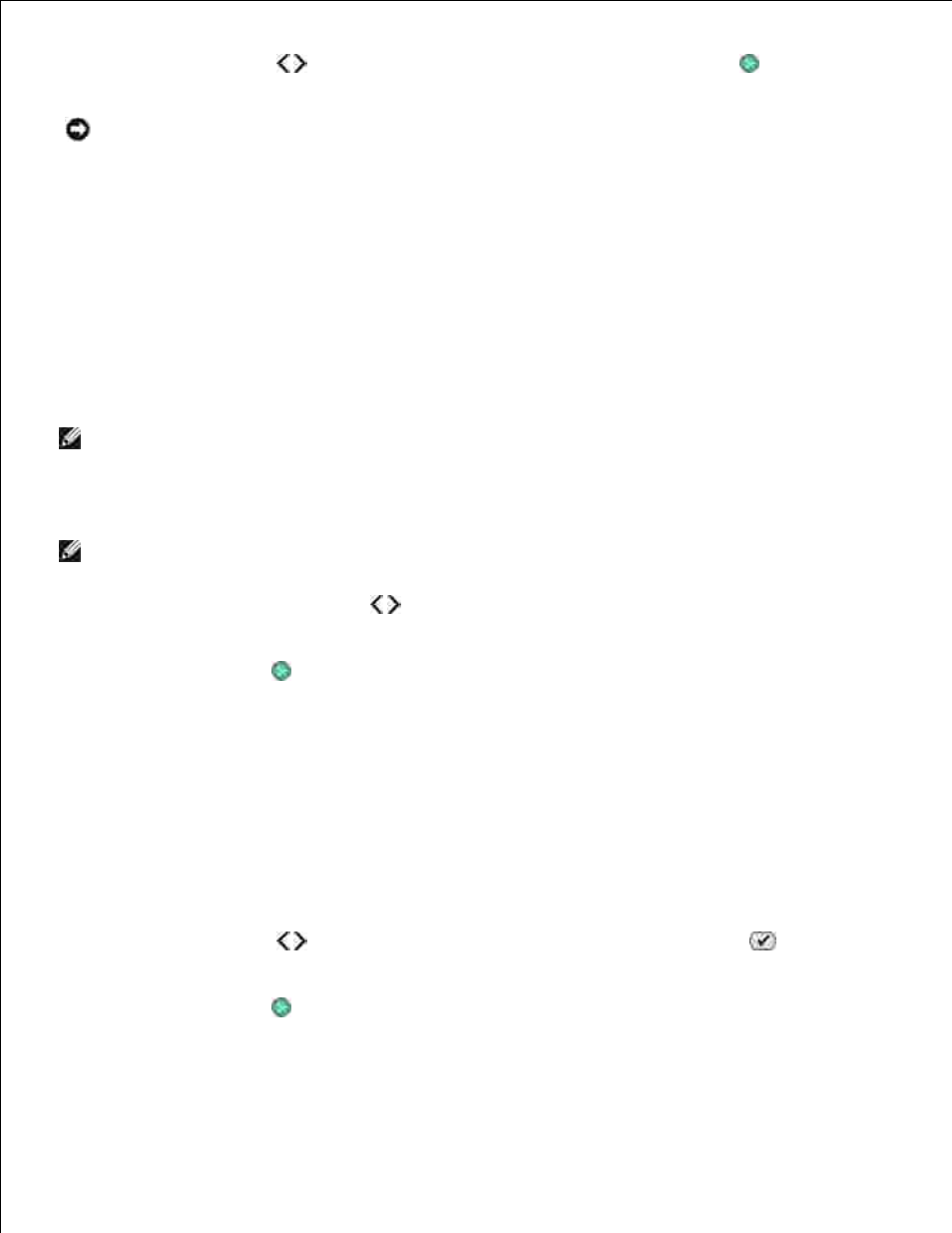
Use the Arrow buttons to scroll to Scan Proof, and then press the Start button
.
10.
NOTICE:
Do not remove the memory card or turn off the printer until the photos you selected in the
photo proof sheet have been printed. The proof sheet becomes invalid when the memory card is
removed from the printer or anytime the printer is turned off.
Printing photos from a digital camera using DPOF
Digital Print Order Format (DPOF) is a feature available on some digital cameras which allows you to store
print setting information on a memory card together with the photos that you want to print. Using a DPOF-
enabled digital camera, you can specify which photos on the memory card are to be printed, the number of
copies to print, and other print settings. The printer recognizes these settings when you insert the memory
card into the printer memory card slots.
Load photo or glossy paper with the print side facing up.
NOTE:
Make sure the size of the paper loaded is not smaller than the size you specified in the
DPOF selection.
1.
Insert the memory card. The printer automatically switches to PHOTO mode.
NOTE:
Do not insert more than one memory card or USB key at a time.
2.
Press the left or right Arrow button to scroll to Print DPOF.
3.
Press the Start button
.
4.
Saving Photos on a Memory Card or USB Key to Your
Computer
Insert the memory card or USB key.
The printer automatically switches to the PHOTO menu.
1.
Use the Arrow buttons to scroll to Save to PC, and then press the Select button
.
2.
Press the Start button
.
The Memory Card Manager is launched on your computer.
3.
4.
