Understanding the automatic paper type sensor – Dell 926 All In One Inkjet Printer User Manual
Page 17
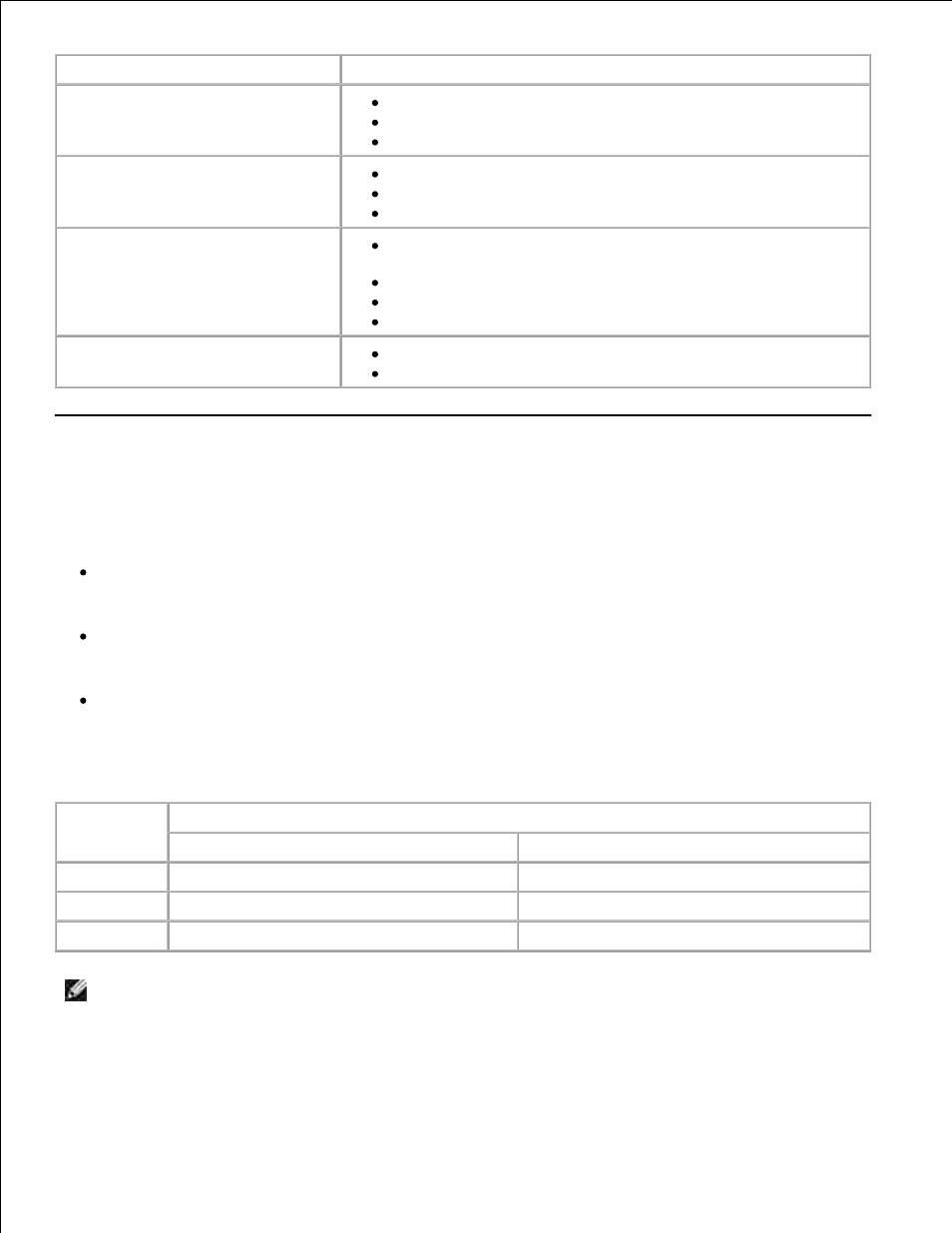
Load up to:
Make sure:
25 greeting cards, index cards,
postcards, or photo cards
The print side of the cards faces up.
The paper guides rest against the edges of the cards.
You select Automatic, Normal, or Photo print quality.
25 sheets of photo/glossy or coated
paper
The print side of the paper faces up.
The paper guides rest against the edges of the paper.
You select Automatic, Normal, or Photo print quality.
1 iron-on transfer
You follow the loading instructions on the iron-on transfer
packaging.
The print side of the transfer faces up.
The paper guides rest against the edges of the transfer.
You select Automatic, Normal, or Photo print quality.
50 transparencies
The rough side of the transparency faces up.
The paper guides rest against the edges of the transparencies.
Understanding the Automatic Paper Type Sensor
Your printer has an automatic paper type sensor that detects the following paper types:
Plain/coated
Transparency
Photo/glossy
If you load one of these paper types, the printer detects the paper type and automatically adjusts the
Quality/Speed settings.
Paper type
Quality/Speed settings
Black and Color Cartridges Installed
Photo and Color Cartridges Installed
Plain/coated
Normal
Photo
Transparency Normal
Photo
Photo/glossy
Photo
Photo
NOTE:
Your printer cannot detect paper size.
To choose paper size:
1.
25 greeting cards, index cards,
postcards, or photo cards
The print side of the cards faces up.
The paper guides rest against the edges of the cards.
You select Automatic, Normal, or Photo print quality.
25 sheets of photo/glossy or coated
paper
The print side of the paper faces up.
The paper guides rest against the edges of the paper.
You select Automatic, Normal, or Photo print quality.
1 iron-on transfer
You follow the loading instructions on the iron-on transfer
packaging.
The print side of the transfer faces up.
The paper guides rest against the edges of the transfer.
You select Automatic, Normal, or Photo print quality.
50 transparencies
The rough side of the transparency faces up.
The paper guides rest against the edges of the transparencies.
Understanding the Automatic Paper Type Sensor
Your printer has an automatic paper type sensor that detects the following paper types:
Plain/coated
Transparency
Photo/glossy
If you load one of these paper types, the printer detects the paper type and automatically adjusts the
Quality/Speed settings.
Paper type
Quality/Speed settings
Black and Color Cartridges Installed
Photo and Color Cartridges Installed
Plain/coated
Normal
Photo
Transparency Normal
Photo
Photo/glossy
Photo
Photo
NOTE:
Your printer cannot detect paper size.
To choose paper size:
1.
