Swapping devices while the microsoft, Windows® operating system is running – Dell Precision M40 User Manual
Page 89
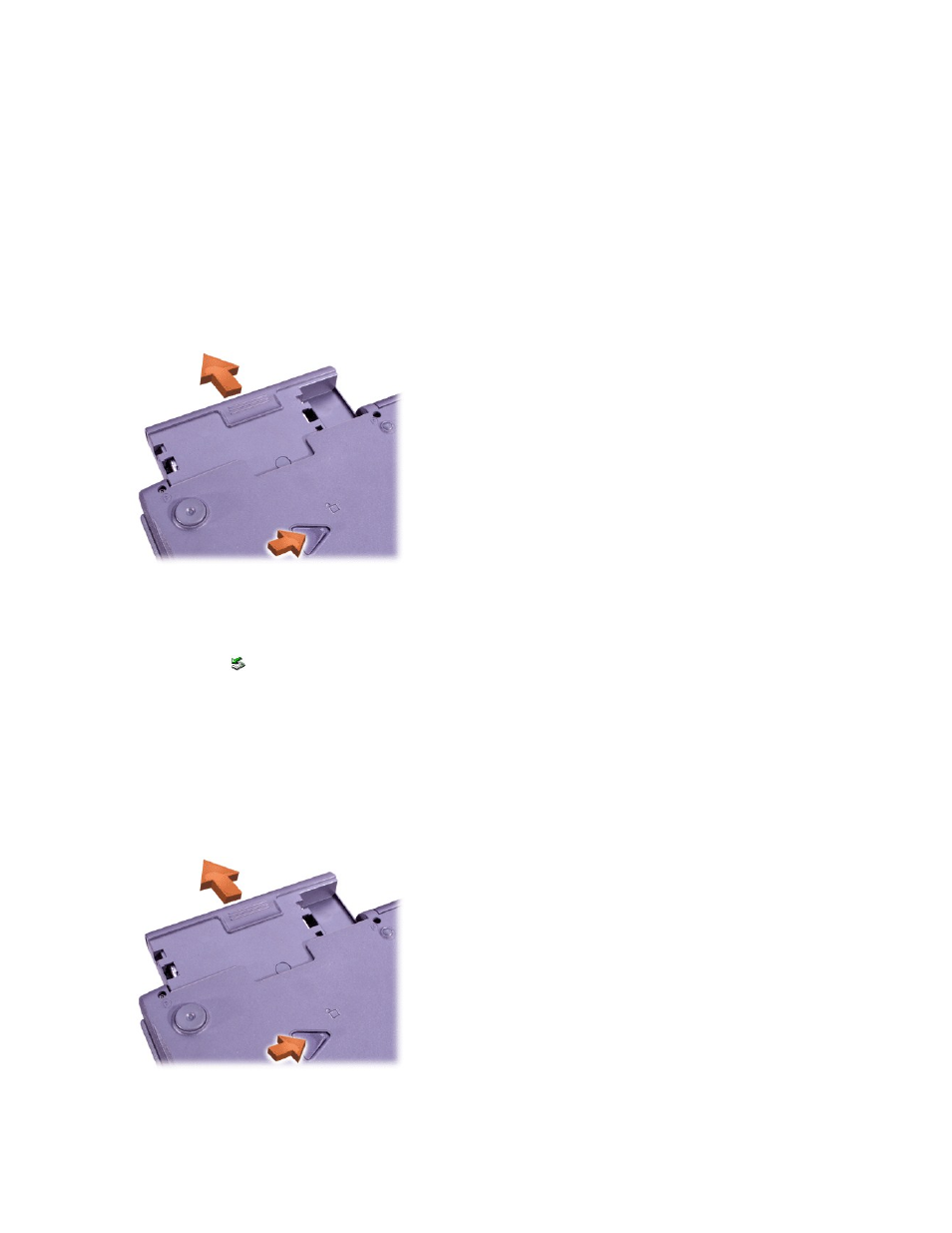
NOTICE: Insert devices before you dock and turn on the computer.
5. Insert the new device into the bay, and push it until you hear a click.
6. Turn the computer over and open the display.
7. Turn on the computer.
Swapping Devices While the Microsoft Windows Operating System Is Running
NOTICE: To prevent damage to the docking connector, do not remove or replace devices while the computer is connected to an
APR.
NOTICE: To prevent damage to devices, place them in a travel case when they are not inserted in the computer. Store devices in a
dry, safe place, and avoid pressing down on them or placing heavy objects on top of them.
6. Insert the new device into the bay, and push the device in until you hear a click.
7. If necessary, enter your password to unlock your computer.
In Windows 2000
1. Double-click the
icon on the Windows taskbar.
2. Click the device you want to eject and then click Stop.
3. Click OK, and wait until the device you want to eject is cleared from the list of devices in the Unplug or Eject Hardware window.
4. Keep the display open, and tilt the computer back so that you can access the bottom of the computer.
5. Slide and hold the latch release, and pull the device out of the bay.
NOTICE: To prevent damage to devices, place them in a travel case when they are not inserted in the computer. Store devices in a
dry, safe place, and avoid pressing down on them or placing heavy objects on top of them.
6. Insert the new device into the bay, and push the device in until you hear a click.
