Audio devices, Audio connectors – Dell Precision M40 User Manual
Page 11
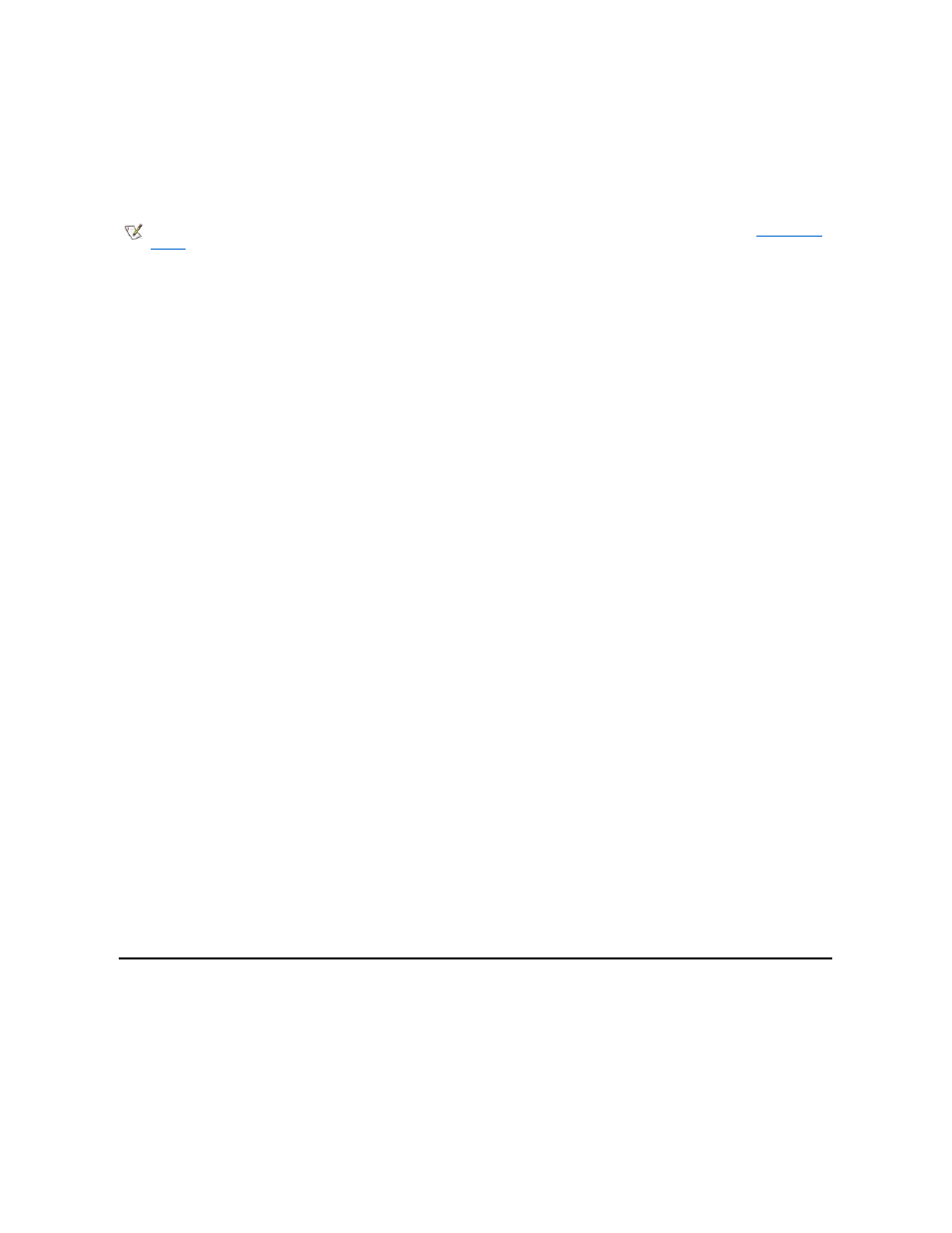
After you connect the television to the computer, you must also enable the television in your display settings.
Changing NVIDIA Video Card Display Settings
If your computer has an NVIDIA video card installed, follow these steps to enable the television in your display settings:
In Windows 2000:
1. Open the Control Panel window, double-click the Display icon, click the Settings tab, and then click the Advanced button.
2. Click the TwinView tab.
3. Click the Output Device button, and then click Select Output Device....
4. On the Output Device tab, click TV to select it.
5. Click Apply, and then click OK.
Connecting S/PDIF Devices
To connect a digital audio device with a S/PDIF connector, attach the S/PDIF cable to the digital audio connector on the TV/digital audio adapter
cable. See the user manual that came with your S/PDIF device for instructions.
If you want to use a S/PDIF device and TV simultaneously:
1. Connect the S/PDIF cable to the digital audio connector on the TV/digital audio adapter cable.
2. Connect the S-video or composite cable to the S-video or composite connector on the TV/digital audio adapter cable.
3. Connect the TV/digital audio adapter cable to the S-video TV-out connector on the computer.
Adjusting the Picture
If an error message notifies you that the current resolution and color depth are using too much memory and preventing DVD playback, adjust the
display properties:
In Windows 2000:
1. Open the Control Panel window, and then double-click the Display icon.
2. In the Display Properties window, click the Settings tab.
3. Click and drag the bar in Screen area and change the setting to 800 by 600 pixels by moving the bar to the left or right.
4. Click the pull-down menu under Colors, and then click High Color (16 bit).
5. Click OK.
Audio Devices
1 Digital audio connector
2 Composite video connector
3 S-video connector
