To capture videos, To manage captured videos – Dell Mobile Venue Pro User Manual
Page 79
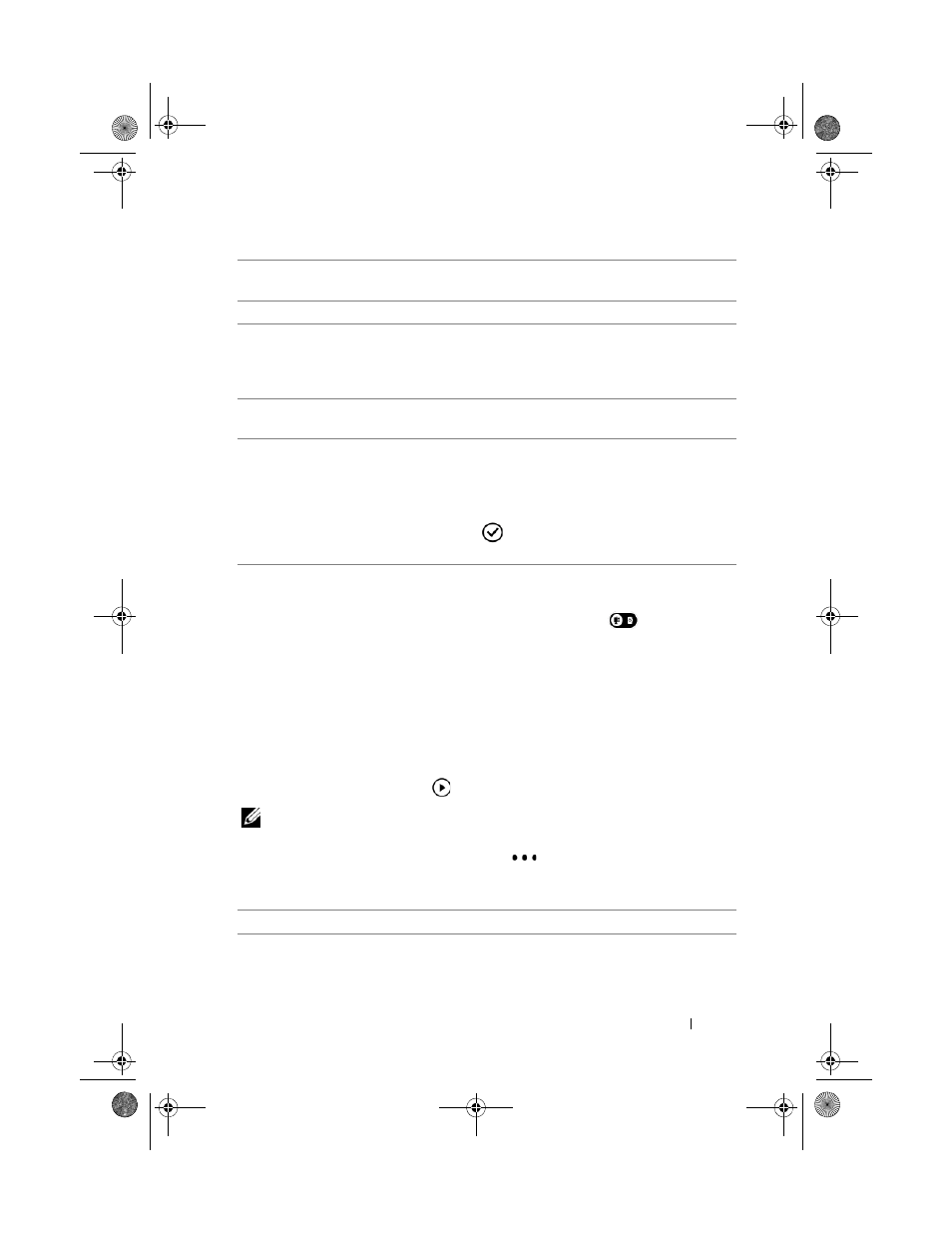
Applications
79
To capture videos
1
Ensure that the camcorder mode is enabled as
indicated.
2
Frame your subject on the viewfinder.
3
Press the camera button to start recording.
4
Press the camera button to stop recording.
To manage captured videos
1
Flick the viewfinder away to view captured videos.
2
To play a video, touch
on the frozen image of the video.
NOTE:
For information on controlling video playback, see To control
3
Touch or flick the sequential dots
up, or touch and hold a
desired video. From the application bar menu that appears,
choose the action you want to do with the video:
add to favorites
Add this picture to the favorites section in the
Pictures application.
delete
Delete this picture from your phone.
upload to SkyDrive
Upload the picture to the online storage of your
Windows Live SkyDrive account, where you can
access and share your pictures with friends over
the Internet.
share...
Send the picture to someone using e-mail or
messaging.
use as wallpaper
Display the picture as the wallpaper.
1
Drag the picture to where you want it in the
cropping frame, or enlarge a desired area of
the picture.
2
Touch
to crop the picture as the
delete
Delete this video from your phone.
bk0.book Page 79 Monday, November 8, 2010 4:26 PM
