On-screen camera controls, To capture pictures, To manage captured pictures – Dell Mobile Venue Pro User Manual
Page 78
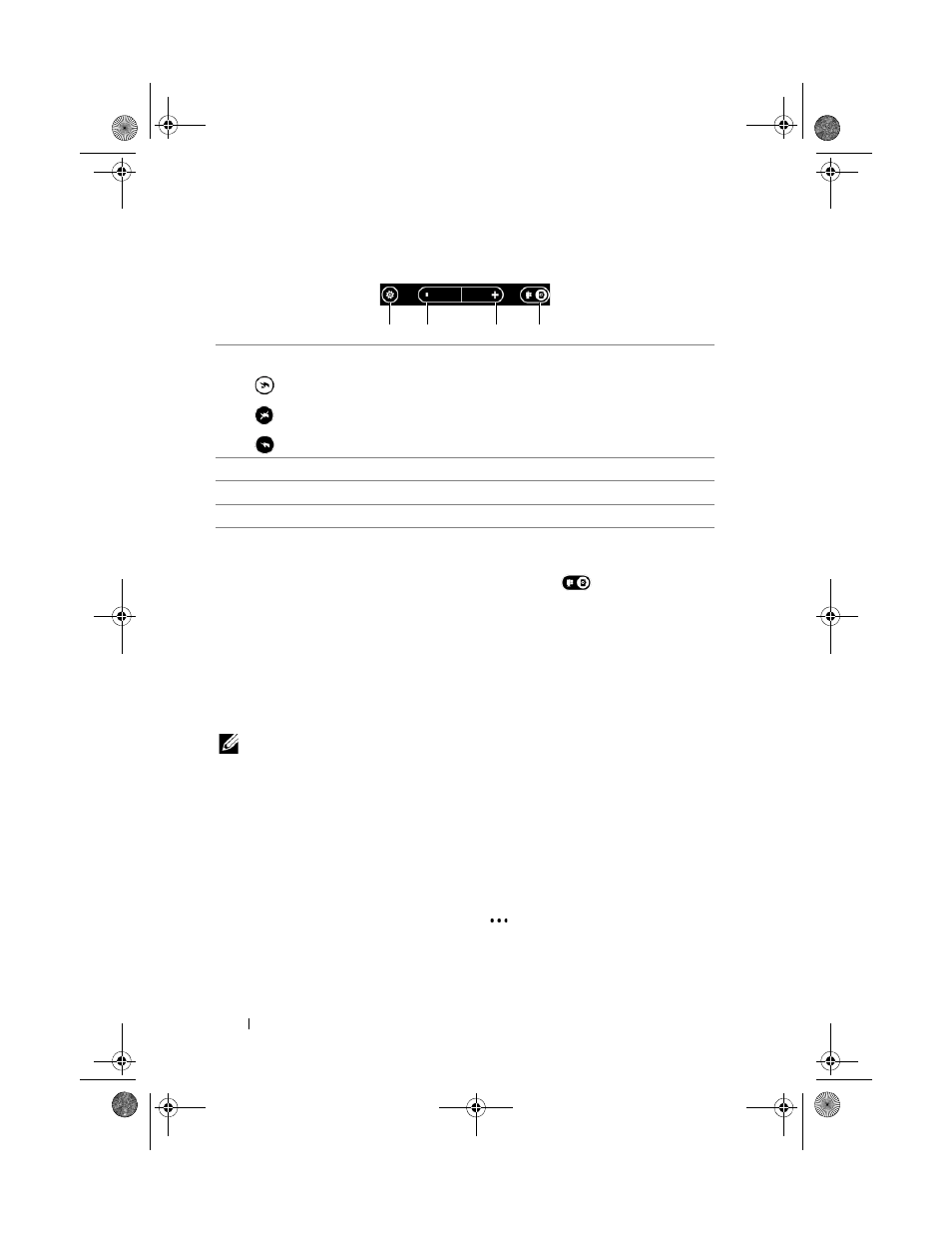
78
Applications
On-screen camera controls
To capture pictures
1
Ensure that the camera mode is enabled as
indicated.
2
Focus on the object in the viewfinder screen. If necessary, touch
+ or - to zoom in or zoom out the viewfinder.
3
To start the auto-focus mode, half-press and hold the camera
button.
4
Press the camera button all the way down and release to capture
the picture.
NOTE:
To achieve optimal focus such as for taking a close shot, half-
press and hold the camera button to use the auto-focus mode. Then
without releasing the camera button press it again to take a picture.
To manage captured pictures
1
After a picture is captured, it stays on the screen. Flick the picture
to view the other pictures captured most recently. If you restart
the camera which opens with the viewfinder, flick the viewfinder
to view the captured pictures.
2
Touch or flick the sequential dots
up
, or t
ouch and hold a
desired picture to view the application bar menu, where you can
perform the following tasks:
1
Touch to select from the following flash modes:
Auto flash is enabled.
Flash is disabled.
Flash is enabled.
2
Touch to zoom out.
3
Touch to zoom in.
4
Touch to switch between the camera mode and camcorder mode.
2
1
3
4
bk0.book Page 78 Monday, November 8, 2010 4:26 PM
