To add a tile to the start screen, To reposition a tile on the start screen, To remove a tile from the start screen – Dell Mobile Venue Pro User Manual
Page 19: To navigate the start screen
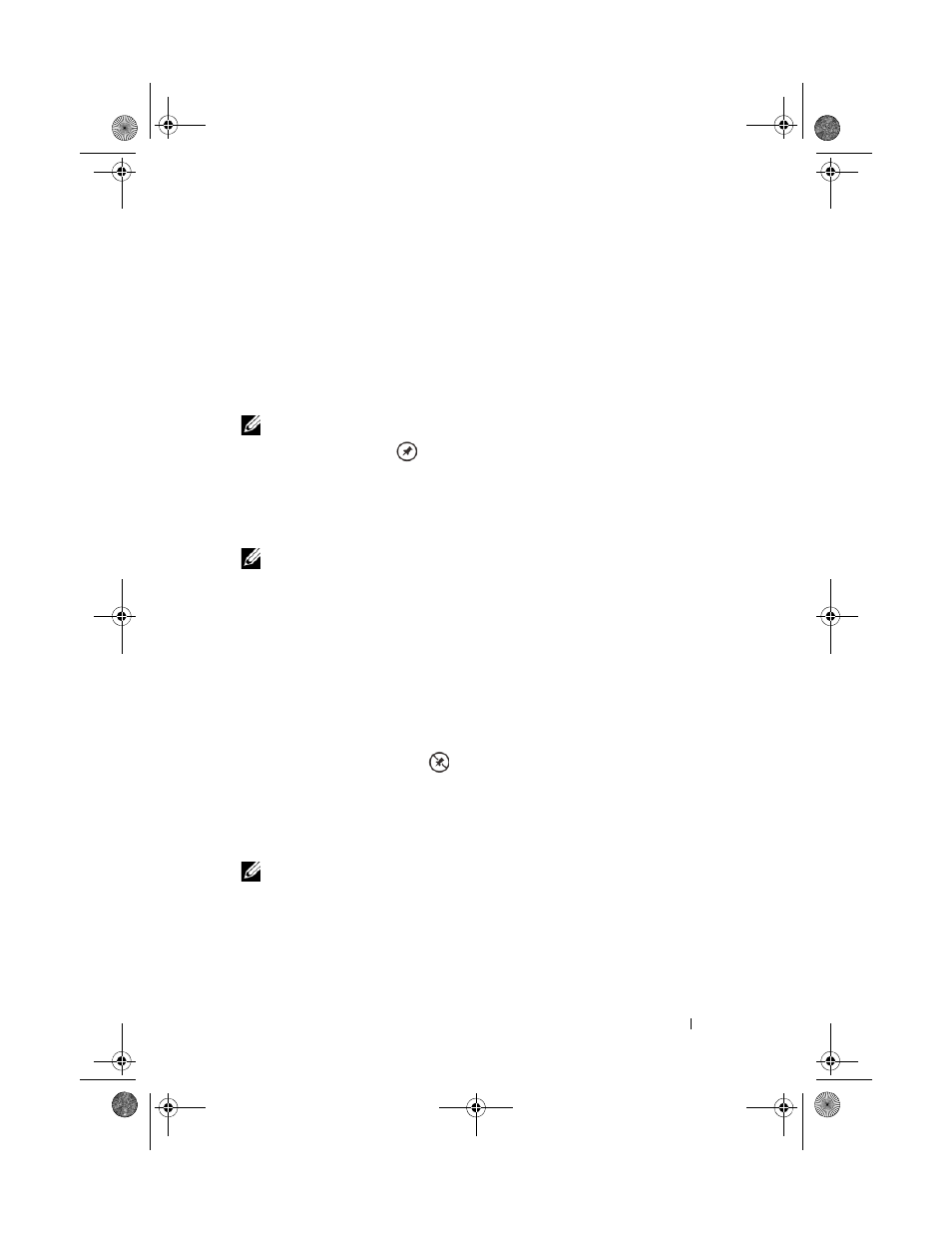
Using Your Dell™ Venue Pro
19
To add a tile to the Start screen
You can “Pin” an application, media item, or favorite contact to add it
as a tile on the Start screen.
1
Touch and hold an application that you would like to pin as a tile
on the Start screen.
2
From the context menu that appears, touch pin to start, or pin
favorites to start.
NOTE:
After you open a contact profile from the People application,
touch the pin icon
in the application bar at the bottom to pin the
contact to the Start screen.
To reposition a tile on the Start screen
1
Touch and hold the tile until it stands out to become movable.
NOTE:
When the moving mode is activated, you can touch another tile
to make it movable.
2
Drag or flick the tile to another location on the screen.
3
Release the tile in the desired location.
4
Touch the tile or the blank area on the screen to disable the
moving mode.
To remove a tile from the Start screen
1
Touch and hold the tile you want to remove.
2
Touch the unpin icon
.
To navigate the Start screen
1
Flick or pan the Start screen upwards or downwards until it
displays the desired tile.
NOTE:
To stop the Start screen from moving, touch anywhere on the
Start screen.
2
Touch the tile to open the associate application or feature.
bk0.book Page 19 Monday, November 8, 2010 4:26 PM
