Start screen, To open the start screen – Dell Mobile Venue Pro User Manual
Page 18
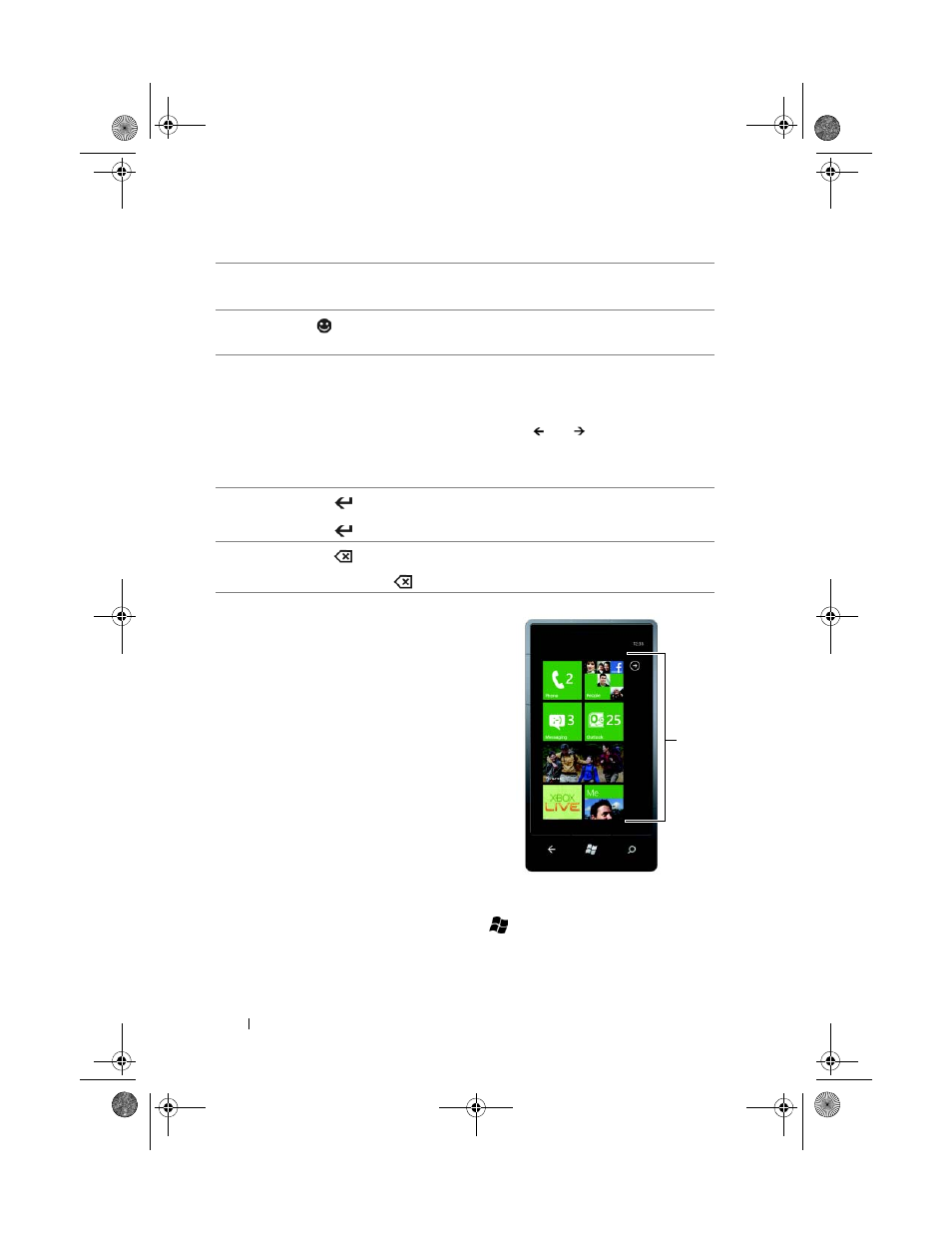
18
Using Your Dell™ Venue Pro
Start Screen
The Start screen is the starting point for
your phone activities, and is made up of
customizable “tiles”—shortcuts or links
that provide easy access to your favorite
or frequently used features, applications,
contacts, web pages, and media playlists.
Tiles are dynamic and updated in real
time to display notifications of new text
messages, e-mails, upcoming calendar
events, missed calls, and latest feed
updates on your social networks such as
Twitter, Facebook, and Windows Live.
To open the Start screen
From any phone activities, touch Start
.
5
• Press the space bar to type a space.
• Double-press the space bar to insert a period.
6
Press the
key to view the emoticon picker. Touch the desired
emoticon to type the emoticon in the text box.
7
• Press the sym key to open the on-screen symbol picker where you
can touch the numbers, symbols, and punctuation marks that you
want to type.
• When the symbol picker appears, touch
or
for more available
symbols.
• Press the sym key to close the on-screen symbol picker.
8
• Press the
key to enter a new line of text.
• Press the
key to confirm your text input.
9
• Press the
key to delete a typed character, symbol, or a space.
• Press and hold the
key to quickly delete typed text.
Tiles
bk0.book Page 18 Monday, November 8, 2010 4:26 PM
