Uninstalling cisco unified meetingplace – Cisco Conference Phone User Manual
Page 73
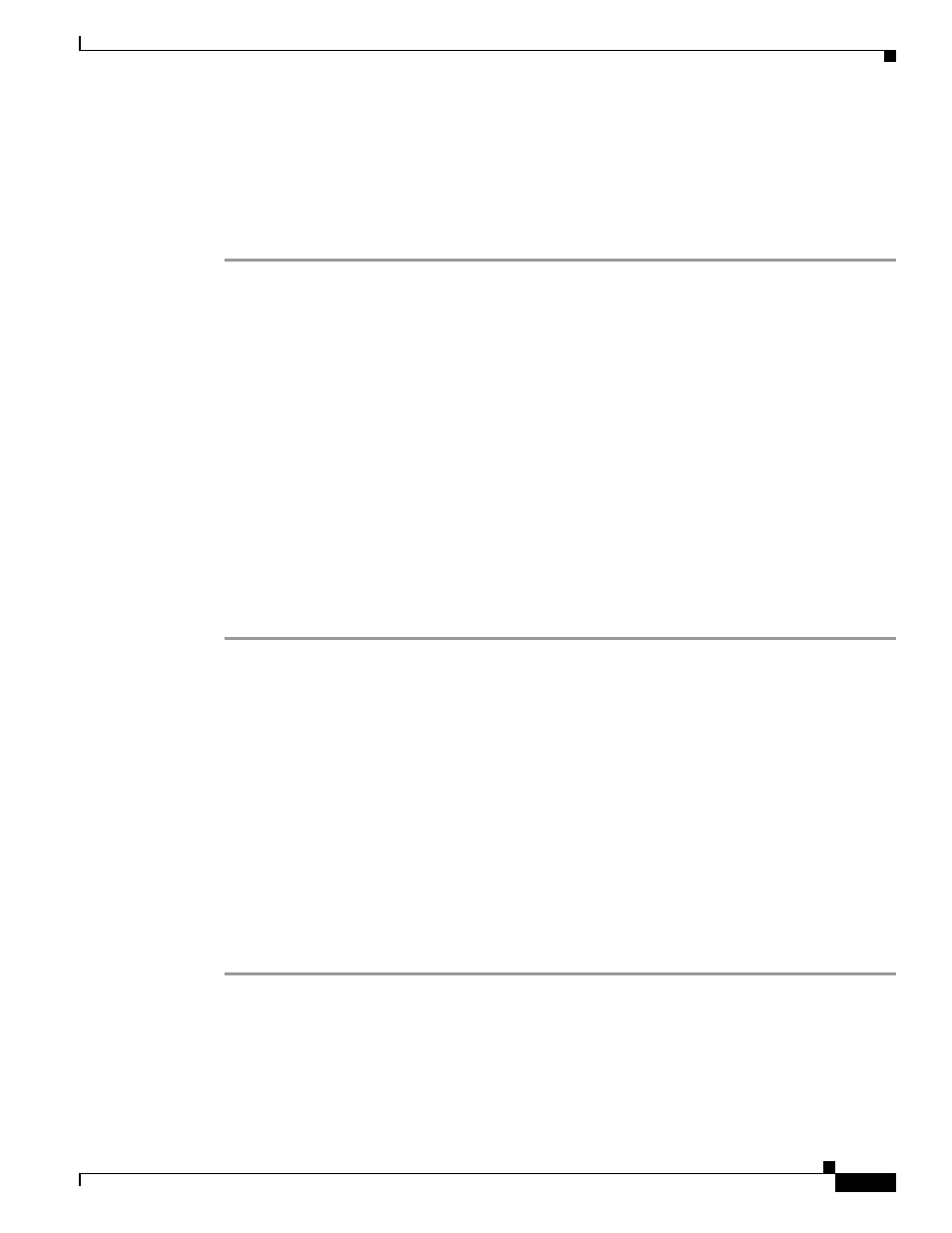
5-9
Installation and Upgrade Guide for Cisco Unified MeetingPlace Web Conferencing Release 5.3
OL-10029-01
Chapter 5 Upgrading to Cisco Unified MeetingPlace Web Conferencing Release 5.3
How to Uninstall Cisco Unified MeetingPlace Web Conferencing, SQL Server, or MSDE
Restrictions
You must upgrade every web server in an internal cluster, external cluster, or WebConnect configuration
to the exact same release and build number, for example to Release 5.3.x, where x is the same amongst
all web servers.
Procedure
Step 1
From a group of web servers sharing a database, shut down all of the web servers except one.
For example, if you have three web servers in this cluster, leave the first web server on, but shut down
the second and third servers.
Step 2
To upgrade the first web server, back up the files.
For instructions, see
in the
“Upgrading a Standalone Web Server” section on page 5-6
Step 3
Run the Cisco Unified MeetingPlace Web Conferencing Setup program to upgrade.
Most installation and configuration settings remain from your previous installation of Cisco
Unified MeetingPlace Web Conferencing.
Step 4
Reboot the server and verify your Cisco Unified MeetingPlace Web Conferencing configuration based
on the type of server you are deploying, such as part of an internal cluster, part of an external cluster, or
part of a WebConnect configuration.
Step 5
Verify Cisco Unified MeetingPlace Web Conferencing functionality.
Step 6
Leave the web server running.
Step 7
Turn on the second web server and upgrade it as outlined in
through
.
Step 8
Continue with each web server in this cluster until all servers are upgraded to the exact same release.
How to Uninstall Cisco Unified MeetingPlace
Web Conferencing, SQL Server, or MSDE
This section includes the following procedures:
•
Uninstalling Cisco Unified MeetingPlace Web Conferencing, page 5-9
•
Removing SQL Server or MSDE, page 5-10
Uninstalling Cisco Unified MeetingPlace Web Conferencing
Procedure
Step 1
From your Windows Start menu, choose Settings > Control Panel > Add/Remove Programs.
Step 2
From the Add/Remove Programs window, click Cisco MeetingPlace Web Conferencing.
Step 3
Click Change/Remove.
Step 4
When prompted to completely remove Cisco MeetingPlace Web Conferencing and all its components,
click Yes.
