Installing the first internal web server – Cisco Conference Phone User Manual
Page 54
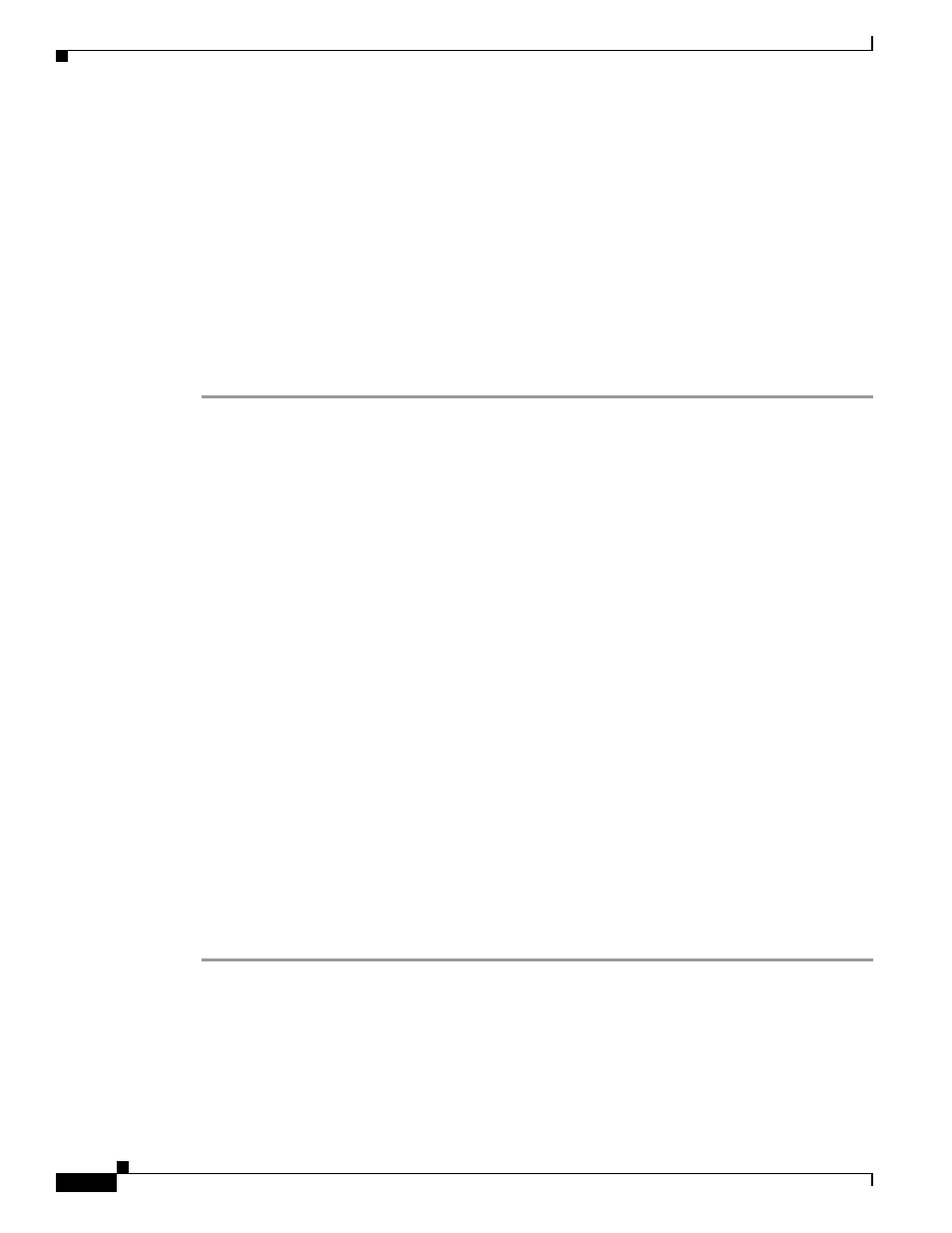
4-12
Installation and Upgrade Guide for Cisco Unified MeetingPlace Web Conferencing Release 5.3
OL-10029-01
Chapter 4 Installing Cisco Unified MeetingPlace Web Conferencing Release 5.3 in a Load Balancing Configuration
Installation Tasks: Cisco Unified MeetingPlace Web Conferencing Release 5.3 in a Load Balancing Configuration
•
Installing Additional External Web Servers, page 4-18
•
Configuring Redirection of External Meetings, page 4-19
Installing the First Internal Web Server
Before You Begin
•
Read
Chapter 2, “Installing Cisco Unified MeetingPlace Web Conferencing Release 5.3”
and have
it available to assist you with this procedure.
•
Complete the
“Preparing the Internal Cluster” section on page 4-9
Procedure
Step 1
Install Cisco Unified MeetingPlace Web Conferencing on the first internal machine.
•
For Server Location, choose Internal (Full Access).
•
For Database Location, do one of the following:
–
If there is a full SQL Server installed elsewhere, choose Existing remote server.
–
To have the installer install SQL Server 2000 on this machine for you, choose Local server.
•
When you reach the final installer window, choose to restart your computer later; then, click Finish.
Step 2
Configure the attachment location and SSL option for this web server.
a.
Open your web browser to access the Cisco Unified MeetingPlace Web Conferencing home page.
b.
Use your System Manager-level user ID and password to sign in.
c.
Click Admin; then, Web Server.
d.
From the “View” section of the page, click the name of the web server you just installed.
e.
For Attachment Location, enter the path of the common storage location in the form of a UNC path,
that is, \\servername\sharedfolder\MPWeb\Meetings.
This is the value you entered in
“Preparing the Internal Cluster” section on page 4-9
f.
For Require SSL, indicate if the web server is configured for an SSL connection by choosing Yes,
No, or Either.
–
Either means that this web server can support both SSL and non-SSL connections.
–
For more information about SSL, see the “How to Configure Secure Sockets Layer” section in
Chapter 6 of the
or Cisco Unified MeetingPlace Web Conferencing
Release 5.3.
g.
Click Submit; then, close your browser.
Step 3
Proceed to the
“Configuring Services for the First Internal Web Server” section on page 4-12
Configuring Services for the First Internal Web Server
Before You Begin
Complete the
“Installing the First Internal Web Server” section on page 4-12
.
