Clearing cmos settings – Dell OptiPlex 330 (Late 2007) User Manual
Page 62
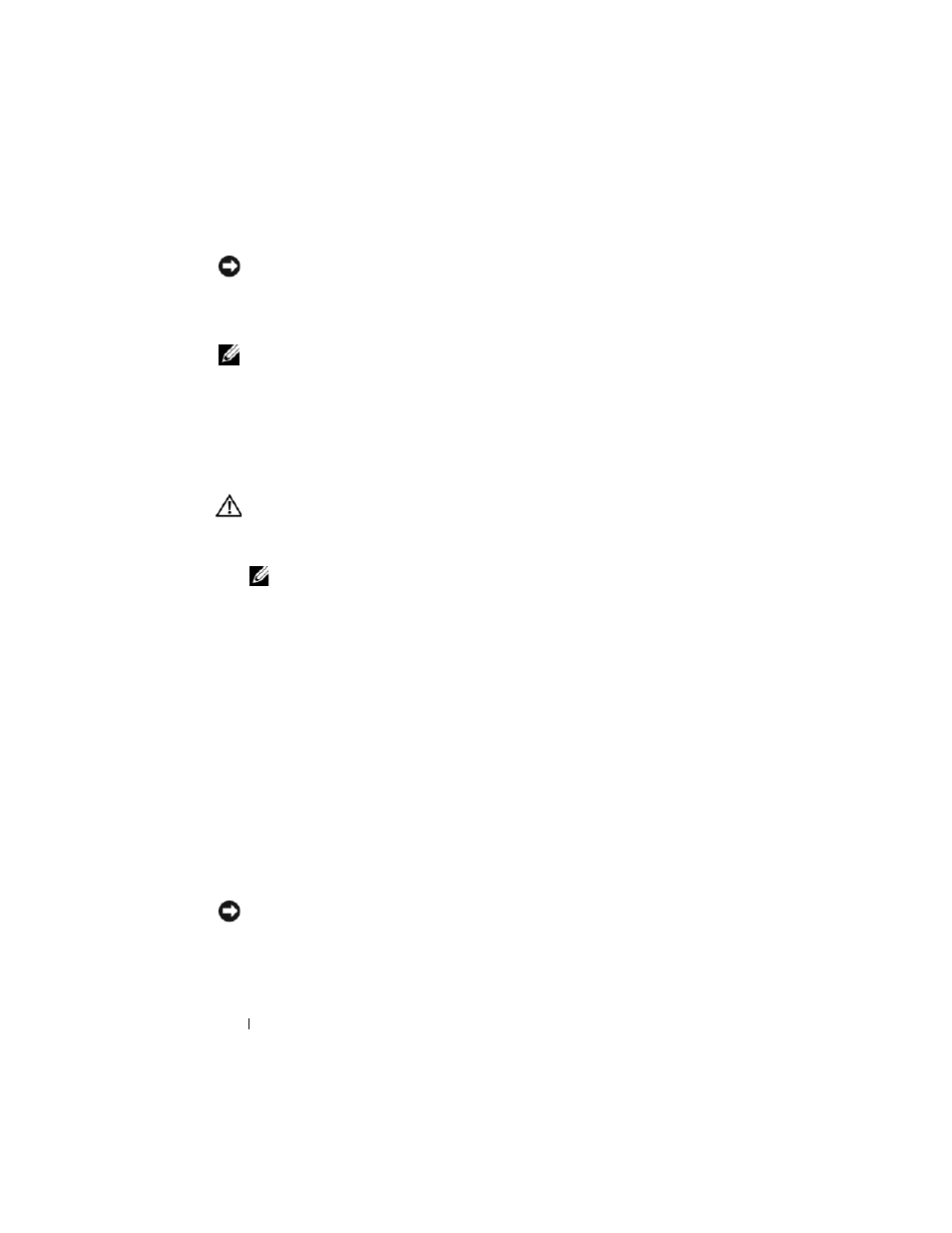
62
Quick Reference Guide
NOTICE:
To connect a network cable, first plug the cable into the network wall jack
and then plug it into the computer.
13 Connect your computer and devices to electrical outlets, and turn
them on.
NOTE:
This procedure enables the password feature. When you
enter system
setup (see "Entering System Setup" in your User’s Guide), both system and
administrator password options appear as
Not Set—meaning that the password
feature is enabled but no password is assigned.
14 Assign a new system and/or administrator password.
Clearing CMOS Settings
CAUTION:
Before you begin any of the procedures in this section, follow the
safety instructions located in the Product Information Guide.
1 Follow the procedures in "Before You Begin" on page 10.
NOTE:
The computer must be disconnected from the electrical outlet to clear
the CMOS setting.
2 Remove the computer cover (see "Removing the Computer Cover" on
3 Remove the computer cover.
4 Reset the current CMOS settings:
a
Locate the password (PSWD) and CMOS (RTCRST) jumpers on the
system board (see "Clearing Forgotten Passwords" on page 60).
b
Remove the password jumper plug from its pins.
c
Place the password jumper plug on the RTCRST pins and wait
approximately 5 seconds.
d
Remove the jumper plug from the RTCRST pins and place it back on
the password pins.
5 Replace the computer cover (see "Replacing the Computer Cover" on
NOTICE:
To connect a network cable, first plug the cable into the network port or
device and then plug it into the computer.
6 Connect your computer and devices to electrical outlets, and turn
them on.
