Replacing the computer cover, Solving problems – Dell OptiPlex 330 (Late 2007) User Manual
Page 47
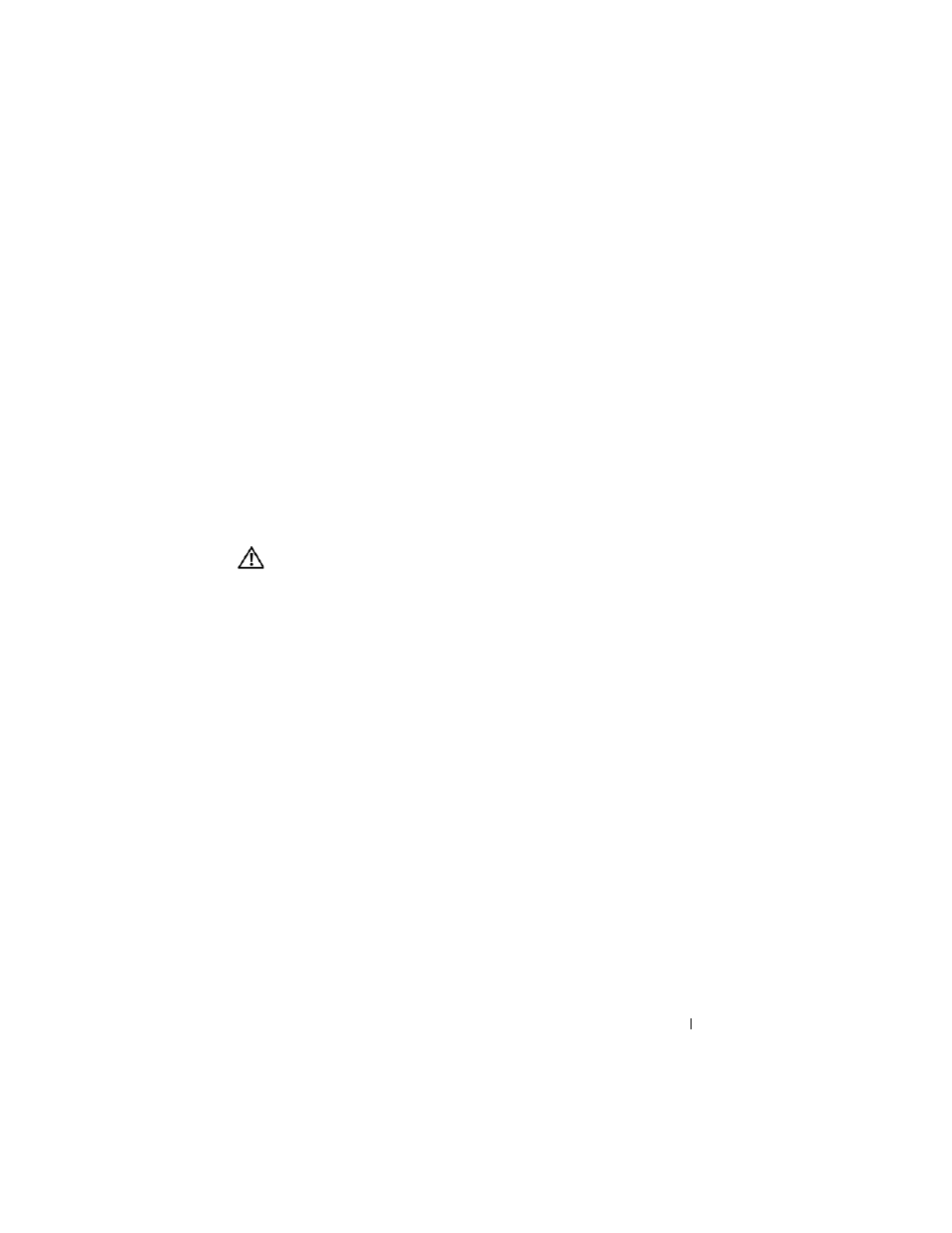
Quick Reference Guide
47
Replacing the Computer Cover
CAUTION:
Before you begin any of the procedures in this section, follow the
safety instructions located in the Product Information Guide.
1 Ensure that all cables are connected, and fold cables out of the way.
2 Ensure that no tools or extra parts are left inside the computer.
3 To replace the cover:
a
Align the bottom of the cover with the hinge tabs located along the
bottom edge of the computer.
b
Using the hinge tabs as leverage, rotate the cover downward to close it.
c
Snap the cover into place by pulling back on the cover release latch
and then releasing the latch when the cover is properly seated.
d
Ensure that the cover is seated correctly before moving the computer.
4 Move the computer to the upright position.
Solving Problems
Dell provides a number of tools to help you if your computer does not
perform as expected. For the latest troubleshooting information available for
your computer, see the Dell support website at support.dell.com.
5
SATA drive connectors
(SATA0, SATA1)
6
front-panel connector
(FRONTPANEL)
7
power connector
(POWER)
8
SATA drive connectors
(SATA2, SATA3)
9
RTC reset jumper (RTCRST)
10
password jumper (PSWD)
11
battery socket (BATTERY)
12
PCI Express x16 card connector
(SLOT1)
13
PCI card connectors
(SLOT2 and SLOT3)
14
internal buzzer (SPKR)
15
serial/ PS/2 connector (PS2/SER2)
16
fan connector (FAN_CPU)
17
floppy drive connector (FLOPPY)
