Dell OptiPlex 330 (Late 2007) User Manual
Page 18
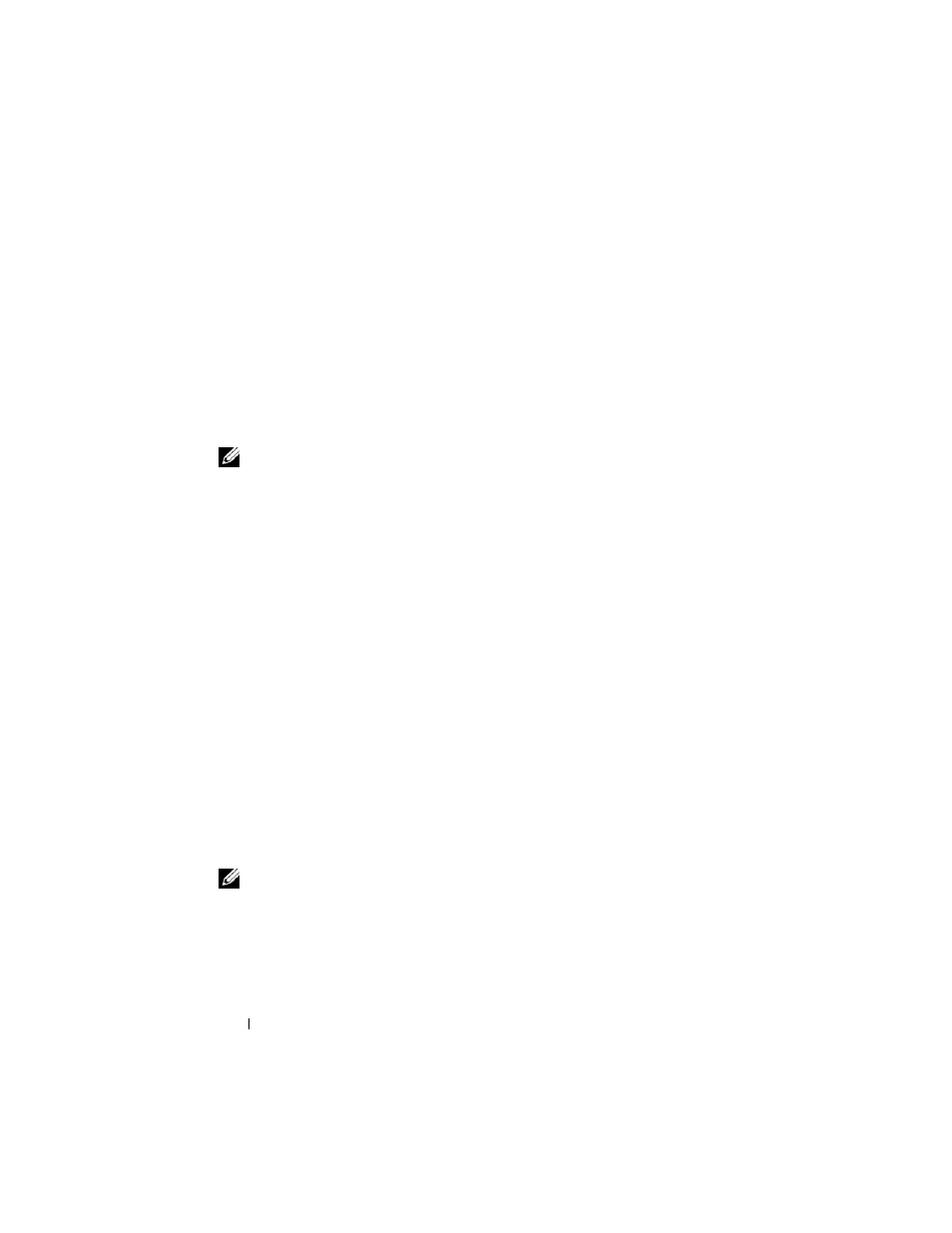
18
Quick Reference Guide
Setting Up Your Internet Connection
To set up an Internet connection with a provided ISP desktop shortcut:
1 Save and close any open files, and exit any open programs.
2 Double-click the ISP icon on the Microsoft
®
Windows
®
desktop.
3 Follow the instructions on the screen to complete the setup.
If you do not have an ISP icon on your desktop or if you want to set up an
Internet connection with a different ISP, perform the steps in the following
section that corresponds to the operating system your computer is using.
NOTE:
If you are having problems connecting to the Internet, see "Setting Up a
Home and Office Network" on page 15. If you cannot connect to the Internet but
have successfully connected in the past, the ISP might have a service outage.
Contact your ISP to check the service status, or try connecting again later.
Windows XP
1 Save and close any open files, and exit any open programs.
2 Click Start→ Internet Explorer.
The New Connection Wizard appears.
3 Click Connect to the Internet.
4 In the next window, click the appropriate option:
•
If you do not have an ISP and want to select one, click Choose from a
list of Internet service providers (ISPs).
•
If you have already obtained setup information from your ISP but you
did not receive a setup CD, click Set up my connection manually.
•
If you have a CD, click Use the CD I got from an ISP.
5 Click Next.
If you selected Set up my connection manually, continue to step 6.
Otherwise, follow the instructions on the screen to complete the setup.
NOTE:
If you do not know which type of connection to select, contact your ISP.
6 Click the appropriate option under How do you want to connect to the
Internet?, and then click Next.
7 Use the setup information provided by your ISP to complete the setup.
