To recover all data in case of hardware failure, To recover all data in case of a user mistake – Acronis Recovery for Microsoft Exchange - User Guide User Manual
Page 81
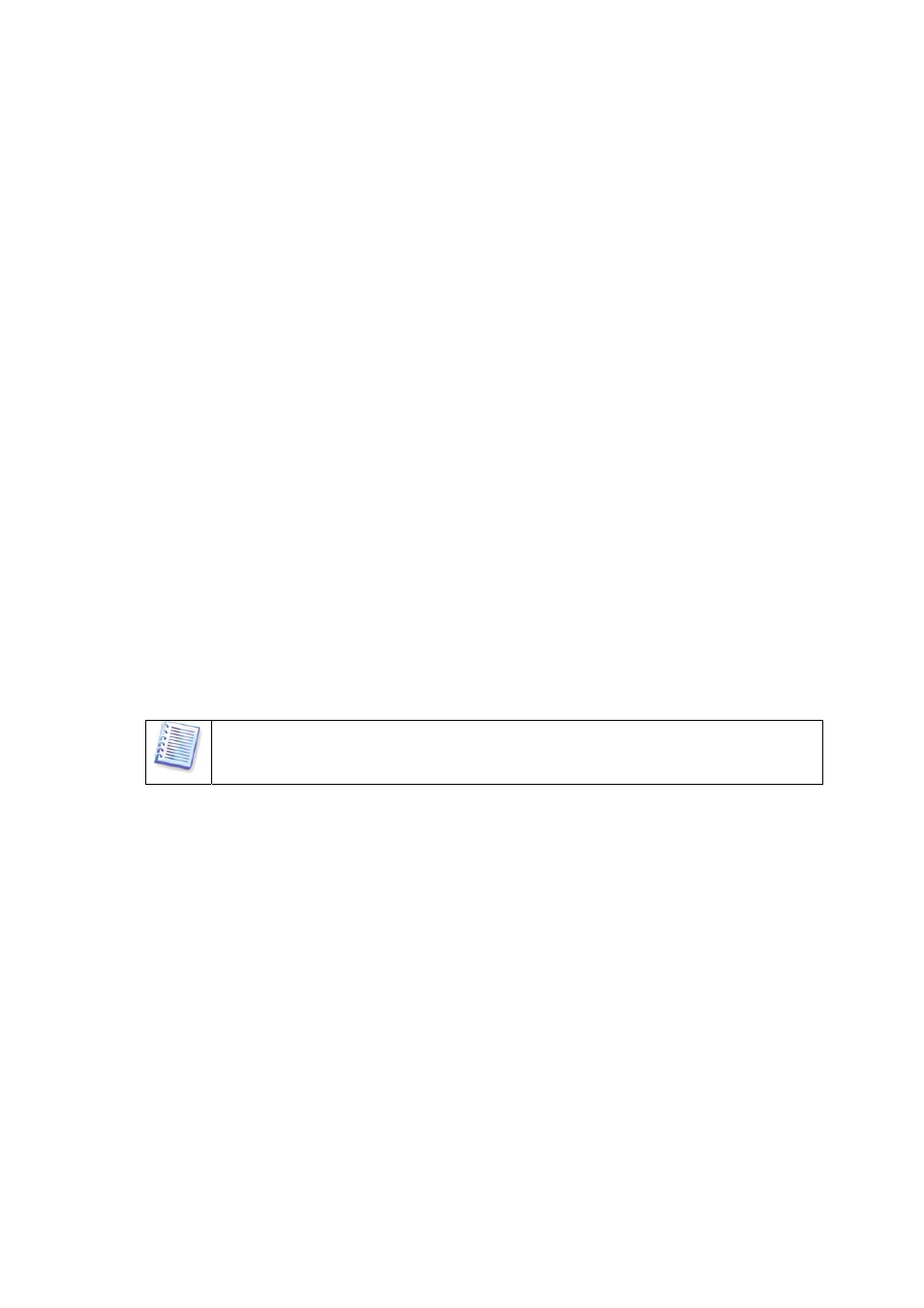
e. Use default settings for backup
f. Add the necessary comments for the task
g. Save the created task
To recover all data in case of hardware failure
For every damaged server perform the following actions:
1. Install and configure a new server. Install the necessary Microsoft Exchange
information stores on the server.
2. Install Acronis Recovery for MS Exchange Agent on the server
3. Connect to the server from Acronis Recovery for MS Exchange Management
Console using the appropriate credentials
4. Launch the Restore Data wizard and follow the instructions to restore the
database:
a. Select the backup archive location
b. Select the Restore to point of failure option
c. Select the whole Microsoft Exchange information store (or several
storage groups) to restore from, then specify the target storage group
for each storage group.
d. Start the restore operation
All Microsoft Exchange storage groups will be restored to the point of failure
to avoid data loss.
To recover all data in case of a user mistake
For all servers perform the following actions:
1. Connect to the server from Acronis Recovery for MS Exchange Management
Console using the appropriate credentials
2. Launch the Restore Data wizard and follow instructions to restore the
database:
a. Select the backup archive location
b. Select the Restore to point in time option and specify the date and
time manually, or select the backup from the list of backups.
c. Select the database to restore from the archive
d. Start the restore operation
81
