Selecting a backup task, Providing a password, Restore point selection – Acronis Recovery for Microsoft Exchange - User Guide User Manual
Page 56: 4 selecting a backup task, 5 providing a password, 6 restore point selection
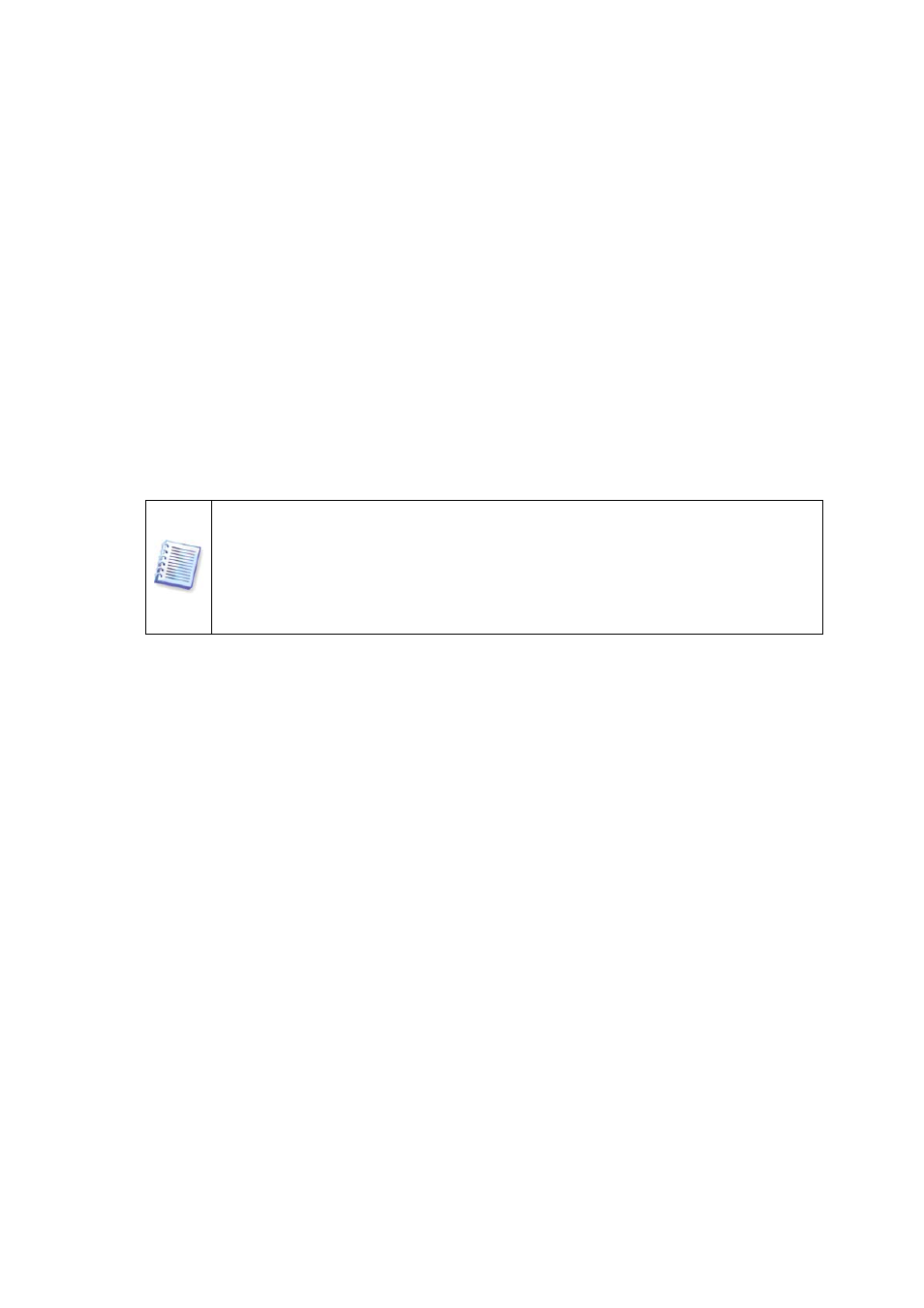
You can also select specific Acronis backup locations (such as Acronis Backup Server).
The following resources may also be selected as backup locations:
• Entire disk or disk folder
• Network share, SAN, NAS
• FTP
• Tapes, Autoloaders, Tape Libraries
• Acronis Backup Server
The number of archives in the selected folder is displayed in the right pane.
Click Next to continue.
8.1.4 Selecting a Backup Task
If several backup tasks use the same location to store archives, you have to select the
task you want to restore from.
Note, Acronis Recovery for MS Exchange does not protect archives form
possible physical corruption. In case you try to restore data from the
corrupted archive, an error message will appear and the restore task will not
be executed. We recommend you to rename or delete the last archive’s slice
(since the corrupted one and all subsequent slices should be renamed or
deleted), and then try to execute the restore task once more.
Click Next to continue.
8.1.5 Providing a Password
If there are any password-protected backup archives in the location you have selected
(see 9.1.3), you will need to enter the password to restore your data from the
archives.
Click Next to continue.
8.1.6 Restore Point Selection
Specify to which state you want to restore your data.
Acronis Recovery for MS Exchange offers four ways for restoring your data:
• to the point of failure – the data will be restored to the state at the point
of failure. To be able to restore to the point of failure, a chain of backed up
logs and also newly created log files (including an active log) must be
available in the selected location. Otherwise only restoring to the time of
the latest backup is available. Keep in mind, that restoring to the point of
failure can take a long time.
• to the time of the latest backup – choosing this option will restore your
data to the state when the last backup was created. Restoring to the latest
backup will be faster, than restoration to the point of failure.
56
