Providing a password, Restore point selection, Content selection – Acronis Recovery for Microsoft Exchange - User Guide User Manual
Page 60: Restoring mailboxes, 5 providing a password, 6 restore point selection, 7 content selection
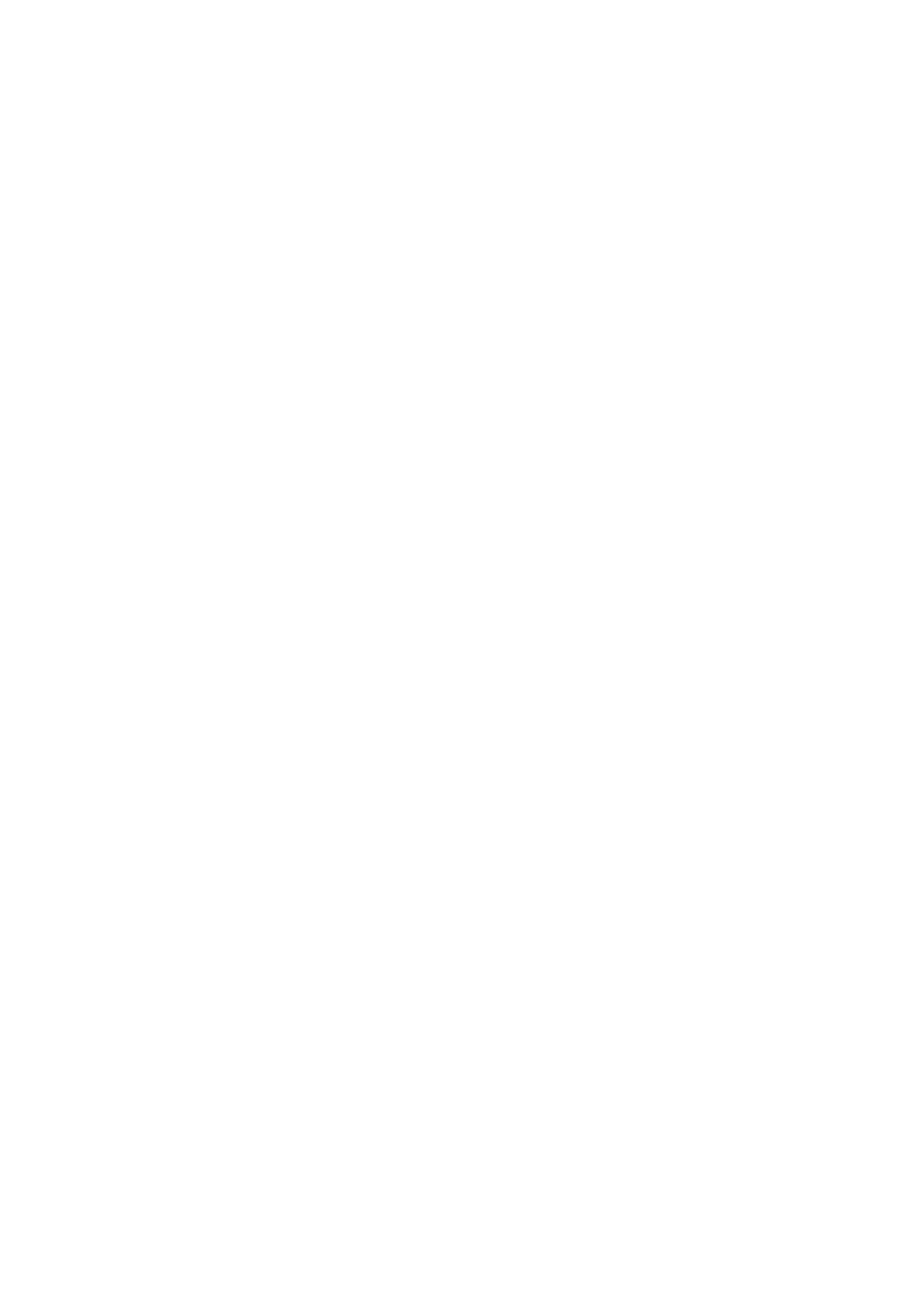
8.2.5 Providing a Password
If there are any password-protected backup archives in the location you have selected
(see 9.1.3), you will need to enter the password to restore your data from archives.
Click Next to continue.
8.2.6 Restore Point Selection
Specify to which state you want to restore your data.
Acronis Recovery for MS Exchange offers four ways for restoring your data:
• to the point of failure – the data will be restored to the state at the point
of failure. To be able to restore to the point of failure, a chain of backed up
logs and also newly created log files (including an active log) must be
available in the selected location. Otherwise only restoring to the time of
the latest backup is available. Keep in mind, that restoring to the point of
failure can take a long time.
• to the time of the latest backup – choosing this option will restore your
data to the state when the last backup was created. So restoration to the
latest backup will be faster, than restoration to the point of failure.
• to a specific point in time - Acronis Recovery for MS Exchange allows
you to specify a date and time to restore your data from. Note, to be able
to restore to a specific point in time, Microsoft Exchange transaction logs
must be backed up. Data will be restored to the time of the last created
backup before the specified time, and then transaction logs will be applied.
• from the selected backup – select this option to choose a backup from
which to restore. A list of backups will be available by clicking on the Select
from the list of backups link. Choose the backup you want to restore
from and click OK.
After selecting the appropriate option click Next to continue.
8.2.7 Content Selection
Acronis Recovery for MS Exchange allows restoring mailboxes and separate public
folders. First, select a database server from the tree in the left pane.
Also Acronis Recovery for MS Exchange allows using a filter to display only the required
items in the tree. Type a word, which will help you to define the necessary folders, in
the Filter field.
Restoring Mailboxes
Choose a Storage Group and Mailbox Store from which you want to restore a mailbox.
Information (size and number of Mailboxes) about the selected items will be displayed
on the right.
In the drop-down list, specify the Mailbox (or separate folders) you want to restore.
Information about the size, number of folders and subfolder, as well as the total
number of e-mails will be displayed on the right.
60
