Chapter 4, Unning, Cronis – Acronis Recovery for Microsoft Exchange - User Guide User Manual
Page 24: Ecovery for, Xchange, Anagement, Onsole
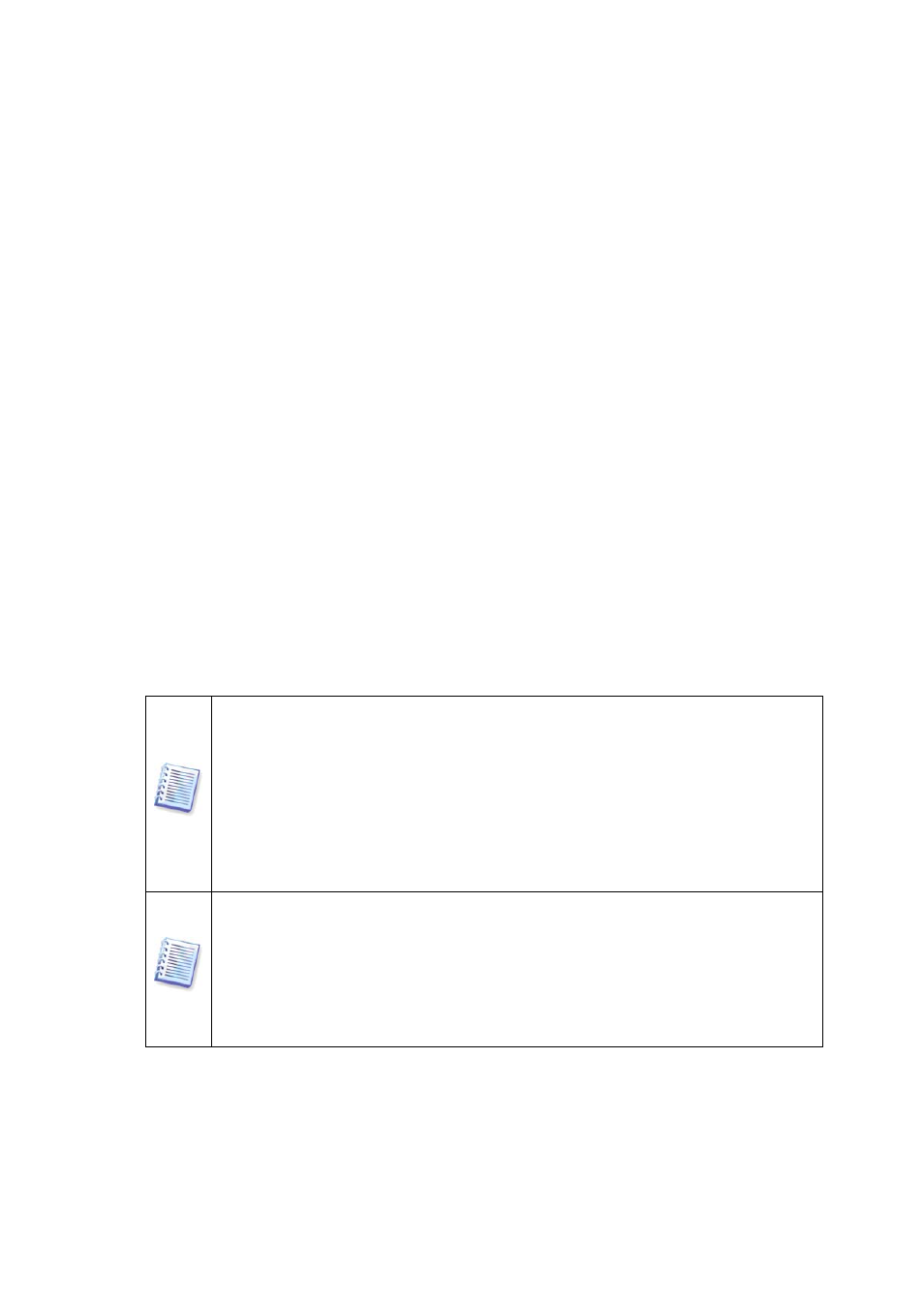
Chapter 4. Getting started with
Acronis Recovery for MS Exchange
This chapter will help you to start working with Acronis Recovery for MS Exchange, and
will guide you through connecting to a remote server, and remote installation of
Acronis Recovery for MS Exchange Agent.
4.1
Running Acronis Recovery for MS Exchange
Management Console
To run Acronis Recovery for MS Exchange Management Console, select Start ->
Programs -> Acronis Recovery for MS Exchange Management Console ->
Acronis Recovery for MS Exchange Management Console.
Important! Before starting managing the servers’ list (discovering, adding or
deleting servers), modifying the storage groups list for the Disaster Recovery
Plan (see Chapter 6), or changing default options (while creating backup or
restore tasks), make sure the required users have read/write permissions for
the following files, located in
Documents and Settings\All Users\Application
Data\Acronis
: DatabaseServersExtensions\serverslist.dat for Acronis Recovery
for MS Exchange Management Console, DisasterRecoveryPlans\dbaselist.dat
and RecoveryMSExchangeAgent\settings.cfg for Acronis Recovery for MS
Exchange Agent.
Note, in case Acronis Recovery for MS Exchange Agent is installed on
Microsoft Windows 2000, BackupUser/BackupGroup must be a member of
Domain Admins
group. To configure these settings, go to
Control Panel Æ
Administrative Tools
. Then sequentially add the BackupUser/BackupGroup in
each of the following security policies: Domain Controller Security Settings,
Domain Secirity Settings and Local Security Settings (
Local Policies Æ User
Rights Assignment Æ Act as a part of the operating system
).
Please be aware: Acronis Recovery for MS Exchange
will not operate
if there is no free
space on the system partition, and the software does not send notices when there is
no free space.
24
