3 install, update or remove true image, Install, update or remove true image – Acronis True Image for Mac - User Guide User Manual
Page 4
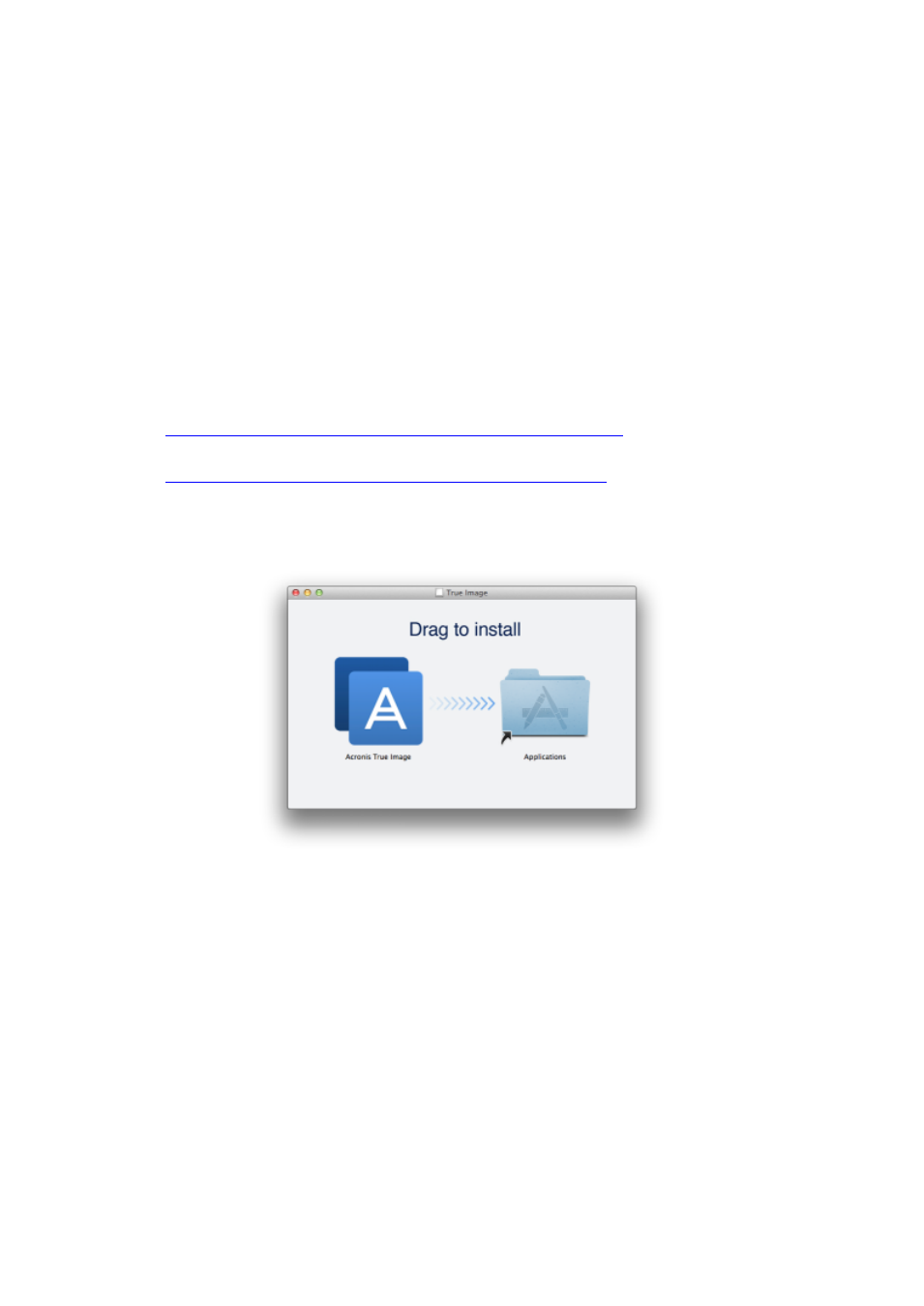
4
Copyright © Acronis International GmbH, 2002-2014
Requirements for Acronis bootable media:
To create a bootable media, you can use any removable drive with 4 GB (or more) of free space.
CD and DVD media are not supported.
Supported storage media:
Refer to “What you can and cannot back up” (p. 7) for details.
1.3 Install, update or remove True Image
Installation
To install Acronis True Image:
1. Download the True Image setup file from the Acronis website:
To purchase the full version, go to:
To try the free trial version, go to:
2. Read and accept the terms of the license agreement and the Acronis Customer Experience
Program.
3. Double-click the True Image setup file (the file has a .dmg extension).
4. Drag the Acronis True Image icon to the Applications folder.
When you start Acronis True Image for the first time, you will need to enter the serial number for the
full or trial version of the product.
Update
True Image notifies you automatically when an update is available from the Acronis website. You can
download it, and then install it over your version of True Image. All your backups and settings will be
kept.
Uninstallation
To remove True Image from your Mac:
1. Open the Finder, and then click Applications.
2. Find Acronis True Image in the list, and then drag it to the Trash.
