22 hiding a volume, 23 unhiding a volume, P. 49) – Acronis Disk Director 11 Advanced Workstation - User Guide User Manual
Page 49: Hiding a volume, Unhiding a volume
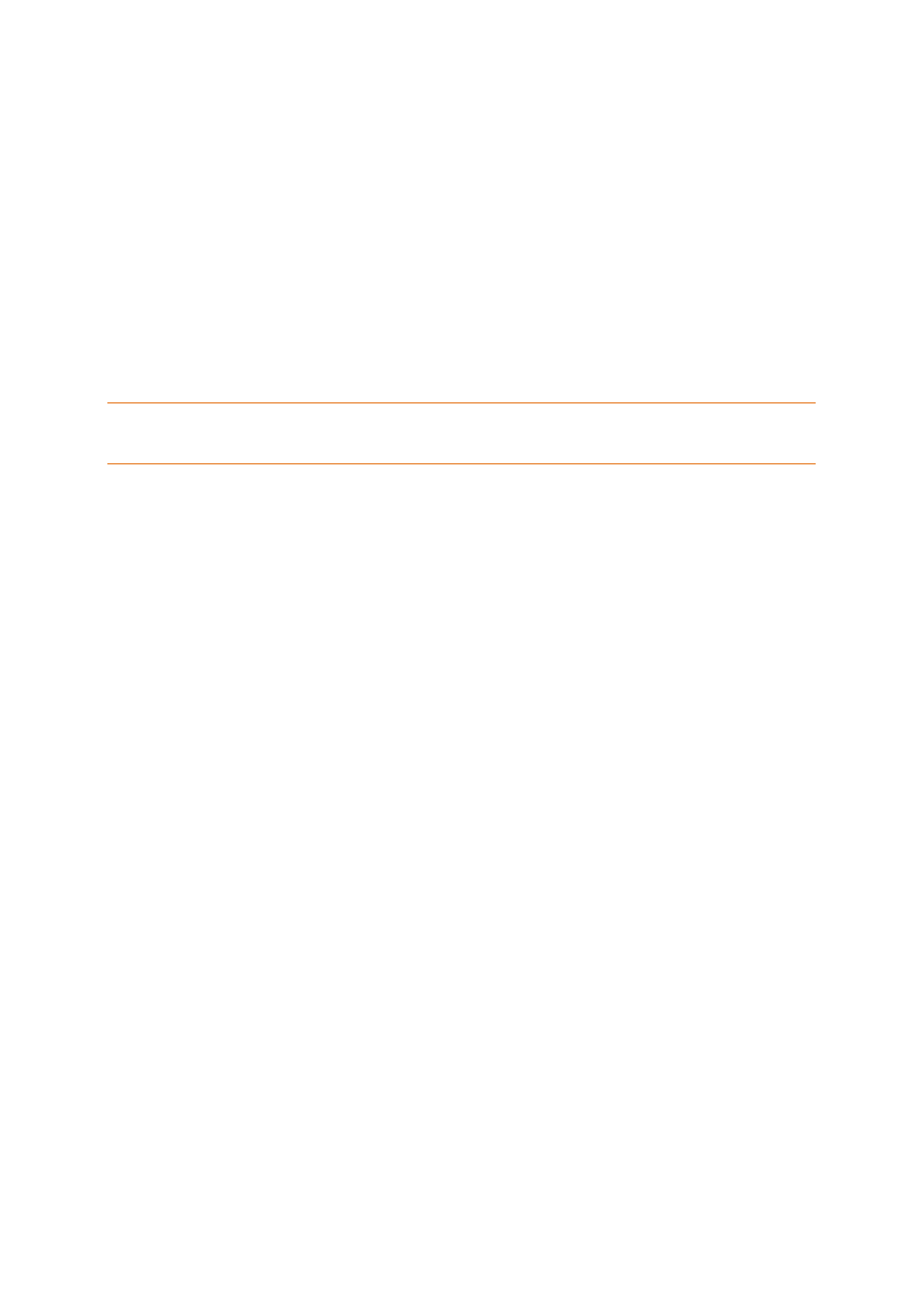
49
Copyright © Acronis, Inc., 2000-2010
The results of the pending operation are immediately displayed as if the operation had been
performed.
To perform the pending operation you will have to commit it (p. 23). Exiting the program without
committing the pending operations will effectively cancel them.
6.22 Hiding a volume
This operation applies to volumes on basic MBR disks.
Hiding a volume means changing the volume type so that the operating system cannot "see" this
volume. You may want to hide a volume in order to protect information from unauthorized or casual
access. Hiding a volume does not affect letters assigned to other volumes, but the hidden volume
loses its letter and this letter becomes free for assignment.
Important: Hiding a volume that contains a swap file will prevent your machine from booting. Hiding a system
volume or a boot volume with a currently running operating system is disabled in order to retain your machine
bootability.
To hide a volume
1. Right-click the volume you need to hide, and then click Hide volume.
If the volume has mount points, they will be removed automatically.
2. Click OK to add the pending volume hiding operation.
The results of the pending operation are immediately displayed as if the operation had been
performed.
To perform the pending operation you will have to commit it (p. 23). Exiting the program without
committing the pending operations will effectively cancel them.
6.23 Unhiding a volume
This operation applies to hidden volumes on basic MBR disks.
Unhiding a hidden a volume means changing the volume type so that it will be visible by the
operating system. You may want to unhide a volume in order to:
Make a previously hidden volume again visible to the operating system.
Access data and make changes to files stored on a hidden OEM volume.
To unhide a volume
1. Right-click the hidden volume you need to unhide, and then click Unhide volume. The program
automatically assigns the first vacant drive letter to this volume.
2. Click OK to add the pending volume unhiding operation.
The results of the pending operation are immediately displayed as if the operation had been
performed.
To perform the pending operation you will have to commit it (p. 23). Exiting the program without
committing the pending operations will effectively cancel them.
