6 volume operations, 1 creating a volume, Volume operations – Acronis Disk Director 11 Advanced Workstation - User Guide User Manual
Page 34: Creating a volume, P. 34)
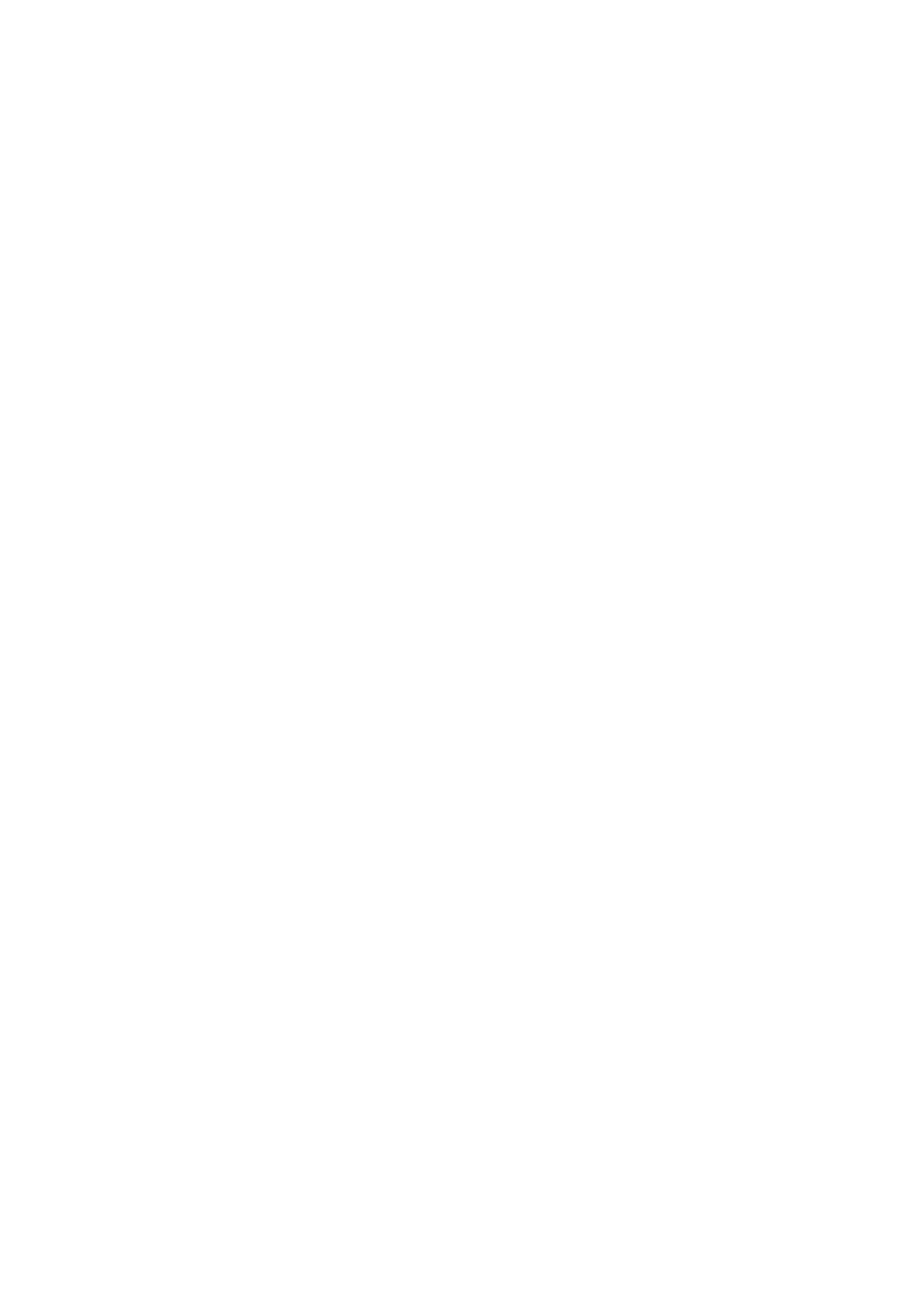
34
Copyright © Acronis, Inc., 2000-2010
6 Volume operations
This section describes all the operations that you can perform with volumes in Acronis Disk Director.
Acronis Disk Director must obtain exclusive access to the target disk/volume. This means no other
disk management utilities (such as the Windows Disk Management utility) can access it at that time.
If you receive a message stating that the disk/volume cannot be blocked, close the disk management
applications that use this disk/volume and start again. If you cannot determine which applications
use the disk/volume, close them all.
In this section
Creating a volume .................................................................................... 34
Resizing a volume ..................................................................................... 36
Copying a volume ..................................................................................... 37
Moving a volume...................................................................................... 38
Merging basic volumes ............................................................................ 39
Formatting a volume ................................................................................ 40
Deleting a volume .................................................................................... 41
Splitting a volume .................................................................................... 41
Changing a volume label .......................................................................... 42
Changing a drive letter ............................................................................. 43
Converting a primary volume to logical ................................................... 43
Converting a logical volume to primary ................................................... 44
Changing a partition type ......................................................................... 44
Setting a volume active ............................................................................ 45
Adding a mirror ........................................................................................ 45
Removing a mirror ................................................................................... 46
Breaking a mirrored volume .................................................................... 46
Browsing a volume's content ................................................................... 47
Checking a volume for errors ................................................................... 47
Defragmenting a volume ......................................................................... 48
Changing a cluster size ............................................................................. 48
Hiding a volume ....................................................................................... 49
Unhiding a volume ................................................................................... 49
Changing a file system ............................................................................. 50
Specifying i-node density ......................................................................... 50
6.1 Creating a volume
You might need a new volume to:
Store data—for example, a music collection, photo albums, or video files;
Store backups (images) of other volumes/disks (especially boot volumes) to be able to recover
the system in case of disaster;
Install a new operating system (or swap file).
To create a new volume
1. Run the Create Volume Wizard by right-clicking any unallocated space, and then click Create
volume.
