1 alternative workflow, 3 selecting the source, 1 single-pass backup – Acronis SharePoint Explorer - User Guide User Manual
Page 12: Alternative workflow, Selecting the source, Single-pass backup, P. 12)
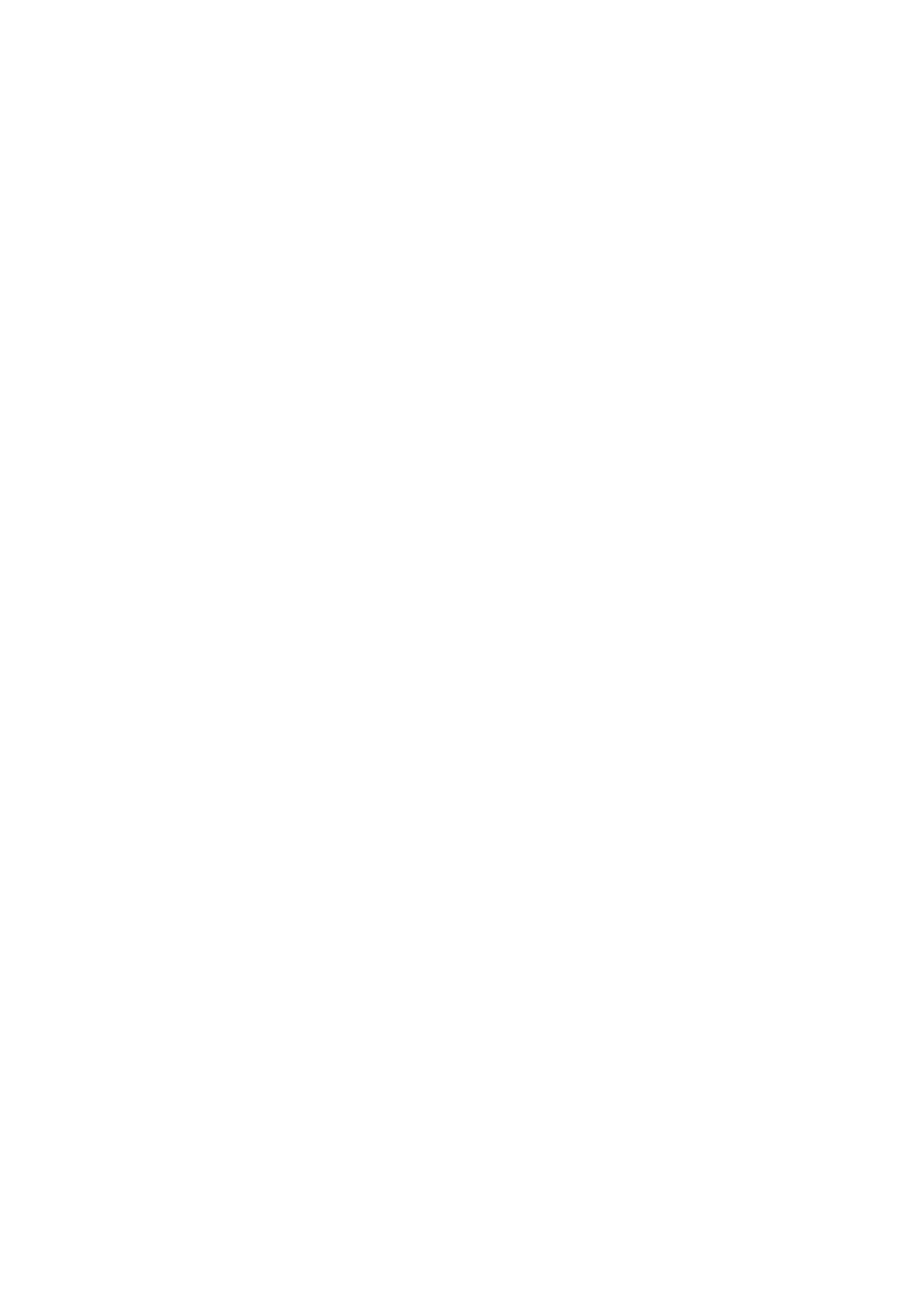
12
Copyright © Acronis International GmbH, 2002-2014
3.2.1 Alternative workflow
We recommend using this extraction method if any of the following is true:
You are using Microsoft Office SharePoint Server 2007 or Microsoft Windows SharePoint Services
3.0.
Your single-pass backups are encrypted or password-protected.
In either case, you need to first mount the necessary database and then use Acronis SharePoint
Explorer.
To extract SharePoint data from a single-pass backup
1. Connect Acronis Backup Management Console to a machine where Agent for SQL is installed.
2. On the Actions menu, click Mount SQL databases from image.
3. Click Select data, and then select the backup and the database you need to mount.
4. Acronis Backup tries to specify the target instance for the selected database by taking the
original path from the backup. If the original instance is not found or if you want to mount the
database to another instance, specify the target instance manually.
If your current account does not have enough privileges to access the target SQL Server instance,
you will be asked to provide the credentials.
5. Click OK. The software mounts the database to the instance.
Details. A mounted database has the following name:
If a database with this name already exists, the mounted database is named as follows:
6. Run Microsoft SQL Server Management Studio and connect to the instance where the database
is mounted.
7. Set the database to the read/write state:
a. Right-click the database and then click Properties. This will open the Database Properties
dialog box.
b. In the Select a page pane, click Options.
c. Set the Database Read-Only option to False.
8. For further instructions, refer to "SQL database" (p. 13).
3.3 Selecting the source
Once you have chosen the extraction method, select a particular single-pass backup or an SQL
database to extract the data from.
3.3.1 Single-pass backup
To specify a single-pass backup to extract SharePoint data from
1. Choose Extract data from a single-pass backup of the following site/site collection. Specify the
SharePoint site or a site collection where the data that will be extracted was originally located.
Acronis SharePoint Explorer finds the corresponding Microsoft SQL database, Microsoft SQL
Server instance and the machine that runs this instance.
2. Specify the location of the single-pass backups of this machine. If prompted, provide access
credentials for the location.
3. Select a point in time to be used for extraction. The data will be extracted in the state it was at
the point in time you specify.
