Setting left screen display -18, Looking at information on the map -18, Displaying map icons -18 – NISSAN 2010 Maxima - Navigation System Owner's Manual User Manual
Page 55
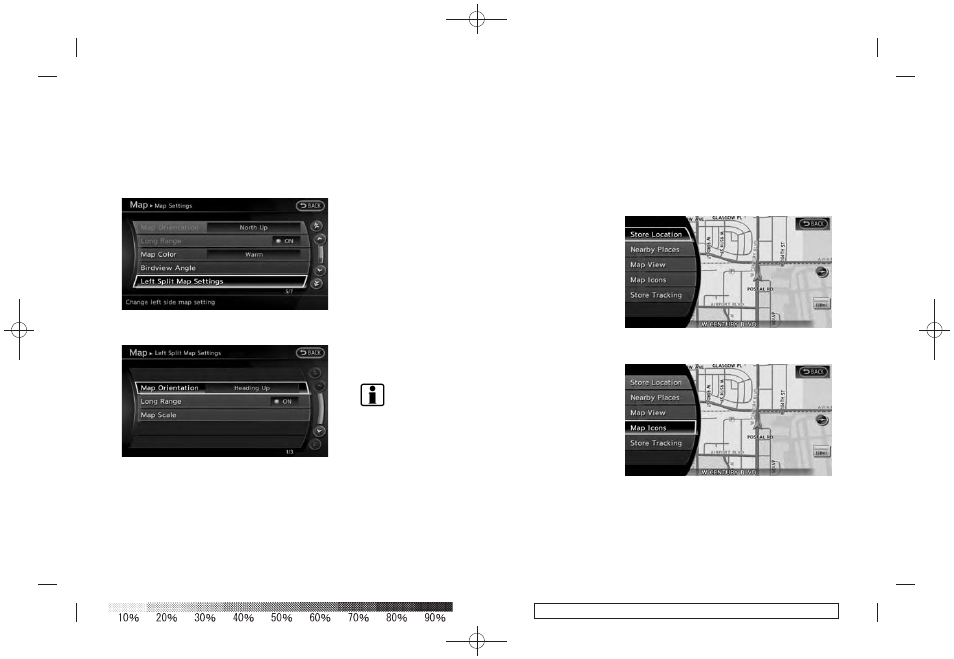
Black plate (58,1)
Model "08NJ-N" EDITED: 2010/ 5/ 14
SETTING LEFT SCREEN DISPLAY
When the split screen is displayed, the map
settings of the left screen can be changed.
1. Highlight [Left Split Map Settings] and push
2. Highlight the preferred map view and push
3. Push
location map screen.
Available setting items
. [Map Orientation]:
The map direction can be selected as
follows.
— [North Up]:
North is set at the top of the map.
— [Heading Up]:
The traveling direction is set at the top of
the map.
. [Long Range]:
The vehicle icon is located slightly lower
than the center of the screen. This offers a
wider view in the traveling direction.
. [Map Scale]:
A scale appears on the left side of the
screen. This changes the scale of a map.
INFO:
. The settings of the right screen are the same
as the settings of the full screen map.
. Touching the icon on the map can also
change the direction and scale of the map.
Icons of particular facilities can be displayed on
the map.
DISPLAYING MAP ICONS
Map icons can be displayed or hidden by type.
1. Push
map screen is displayed.
2. Highlight [Map Icons] and push
LOOKING AT INFORMATION ON
THE MAP
3-18
Map settings
