Scrolled location map screen -13 – NISSAN 2010 Maxima - Navigation System Owner's Manual User Manual
Page 20
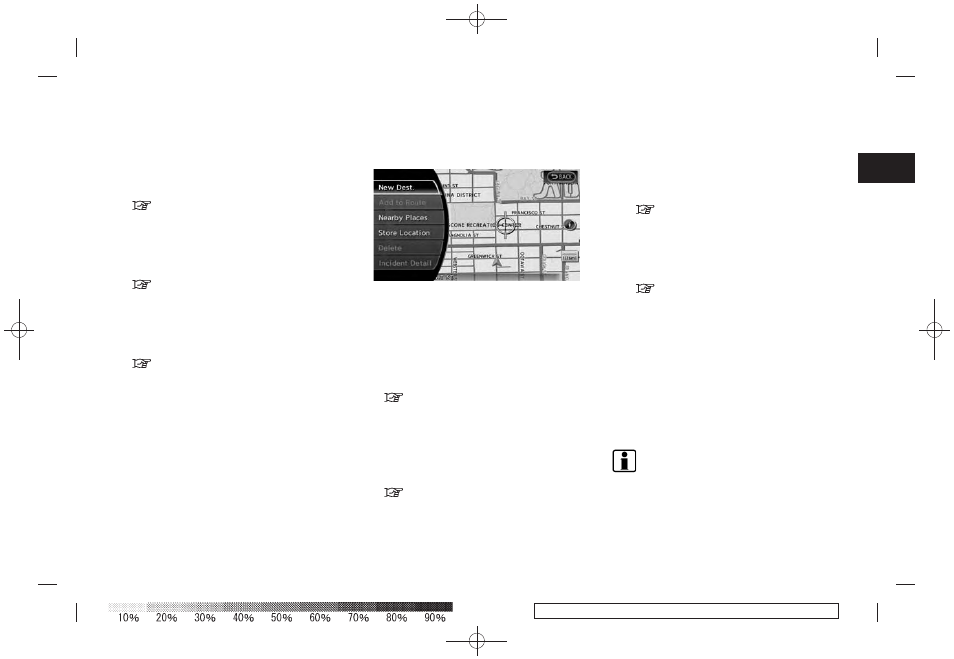
Black plate (21,1)
Model "08NJ-N" EDITED: 2010/ 5/ 14
. [Map View]:
Perform map operations such as the switch-
ing of map type and the setting of map
orientation and scale.
. [Map Icons]:
Select map icons of certain points of interest
(such as restaurants and gas stations, etc.)
to be displayed on the map around the
current vehicle location.
“DISPLAYING MAP ICONS” (page 3-
18)
. [Store Tracking]:
Store in the Address Book the route
travelled from the starting point to the
current location.
“STORING TRACKED ROUTE” (page
6-6)
SCROLLED LOCATION MAP SCREEN
If
screen is displayed, the following options are
available.
. [New Dest.]:
Set the destination to the map location
where
tion is already set, the location will be set as
the new destination.
“SETTING POINT ON MAP” (page 4-
21)
. [Add to Route]:
Set the map location where
pushed as a destination or a waypoint.
This is available only when the suggested
route is already set.
“Setting destination or waypoint”
(page 5-15)
. [Nearby Places]:
Search for points of interest near the map
location where
set them as a destination or waypoint.
Use the same search method as the one for
[Places].
“Finding nearby place” (page 4-6)
. [Store Location]:
Store in the Address Book the map location
where
location can be retrieved to set it as a
destination or waypoint.
. [Delete]:
Delete a stored location. To delete it, place
the cross pointer over the corresponding
icon.
. [Incident Detail]:
This function can be selected only when the
traffic information icon is displayed.
Display the details of the traffic information
icon.
Place the cross pointer over the icon you
want to check.
INFO:
Incident details are a feature of Traffic Informa-
tion, and that an XM NavTraffic
®
subscription is
required in order to receive Traffic Information.
Getting started
2-13
