Install the toner cartridges – Canon ImageCLASS MF8180c User Manual
Page 6
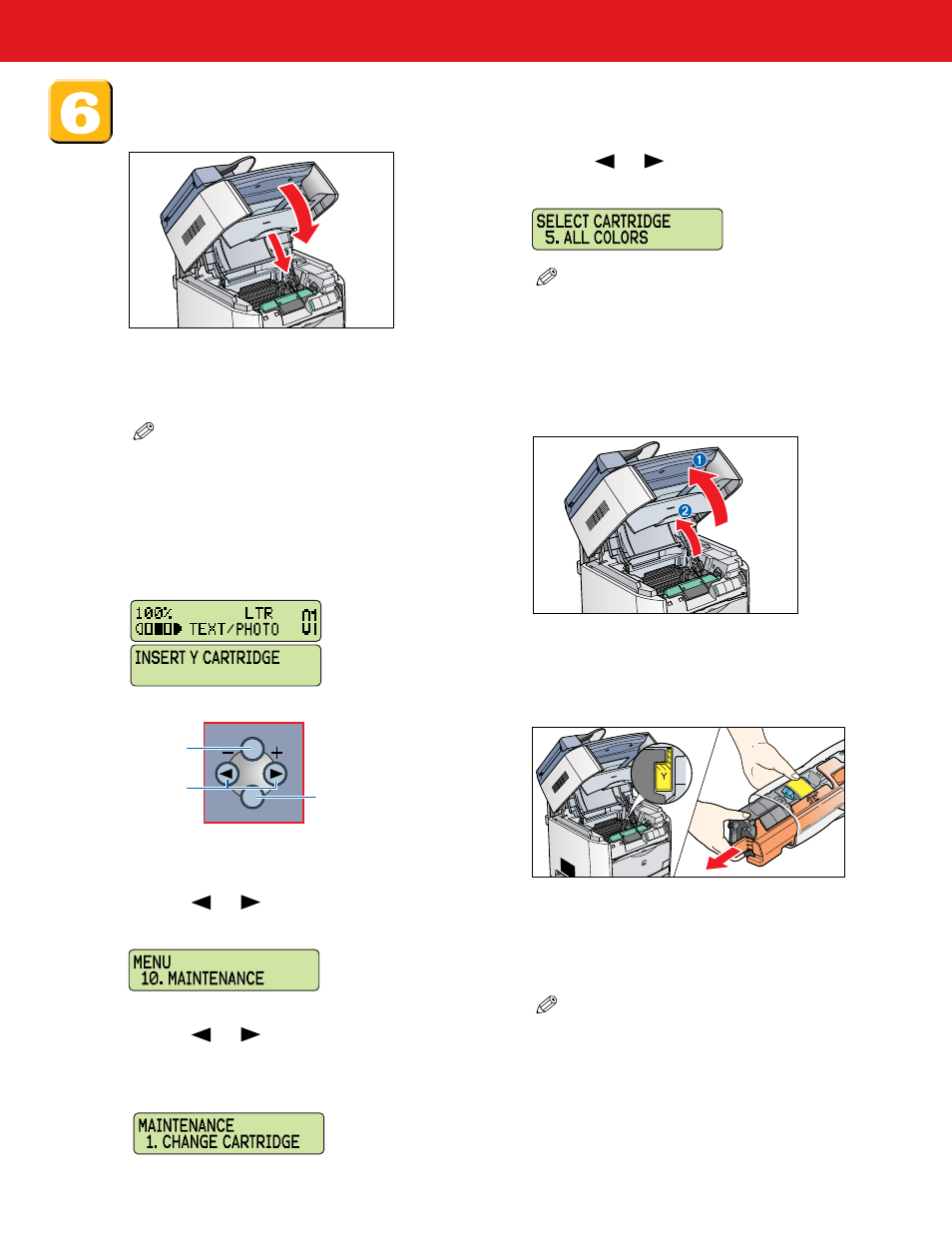
- 6 -
Install the toner cartridges.
8 Check the color marking on the cartridge
receptacle in the machine. Remove the toner
cartridge of the same color from the bag.
Keep the back for future use.
2 The LCD alternates between the standby
display and the message to insert toner
cartridges (Y/M/C/K).
Menu
Menu
Set
Set
Menu key
Arrow keys
Set key
3 Press [Menu] on the operation panel.
4 Press
or
(arrow keys) to select
<10.MAINTENANCE>
➝ press [Set].
1 Close the cartridge cover and lower the
scanning platform. Please wait until the
whirring sound stops.
5 Press
or
(arrow keys) to select
<1.CHANGE CARTRIDGE> on the LCD
➝
press [Set].
6 Press
or
(arrow keys) to select <5.ALL
COLORS> on the LCD
➝ press [Set].
7 Lift the scanning platform
➊
and open the
cartridge cover until it is locked
➋
when the
whirring sound stops.
NOTE
●
The machine uses a compact carousel configuration
for the toner. This means the carousel rotates into a
new position for each toner to be loaded.
NOTE
●
If you replace an individual color, select either
YELLOW
,
CYAN
,
MAGENTA
or
BLACK
instead of
ALL COLORS and press [Set].
●
If you select <5. ALL COLORS>, change the
cartridge one by one instead of removing
all cartridges.
NOTE
●
If the cartridge cover is closed during those
steps or the spent toner cartridge is not in
the replacement position, close the cover,
then open it again when the whirring
sound stops. Repeat this process until the
cartridge you want to replace is in the
correct position.
